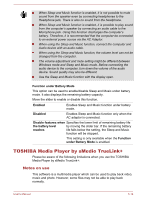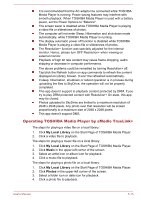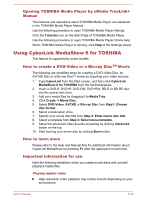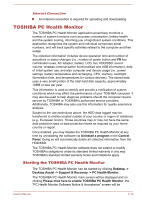Toshiba Satellite L40-A PSKHAC-02100X Users Manual Canada; English - Page 105
AirGet for TOSHIBA, Notes on use
 |
View all Toshiba Satellite L40-A PSKHAC-02100X manuals
Add to My Manuals
Save this manual to your list of manuals |
Page 105 highlights
displayed. Please carefully read the information displayed. Selecting ACCEPT and clicking OK will enable the program. By enabling the TOSHIBA PC Health Monitor software, you agree with these terms and conditions and to the use and sharing of the collected information. Once the program is enabled, the TOSHIBA PC Health Monitor screen is displayed, and the program will begin monitoring system functions and collecting information. A message will be displayed if any changes which may interfere with the operation of the program are detected. Follow the instructions displayed on screen in the message. AirGet for TOSHIBA This software is provided for remote access to photos and documents in your computer from mobile devices. Notes on use Please be aware of the following limitations when you are using the AirGet for TOSHIBA. The following error message may appear when Internet cannot be accessed at the launch of AirGet on your mobile device: "AirGet could not connect to the server. Please check your connection and try again." Video playback may restart from the beginning if your mobile device resumes from sleep mode. The quality of video and music streaming will vary based on your environment. In a poor environment, you may experience poor quality playback, skipping, or out of sync audio during video playback. The software converts video and audio based on pre-defined resolution templates of mobile device, therefore you may experience diminished video and audio quality. The library file list will not refresh automatically. Click the Refresh button to refresh the list. Wake on LAN requires a specific environment and may not work correctly unless the environment supports WOL and is set up correctly. If you cancel during the uninstall process, it may cause the application icon to be removed from the Apps list. To recover the application, you can repair it by clicking Desktop -> Desktop Assist -> Control Panel -> Programs -> Programs and Features. Select AirGet for TOSHIBA and then click Repair on the menu bar. If you tap the upload/download button during video playback, the current video will restart playback from the beginning. User's Manual 5-19