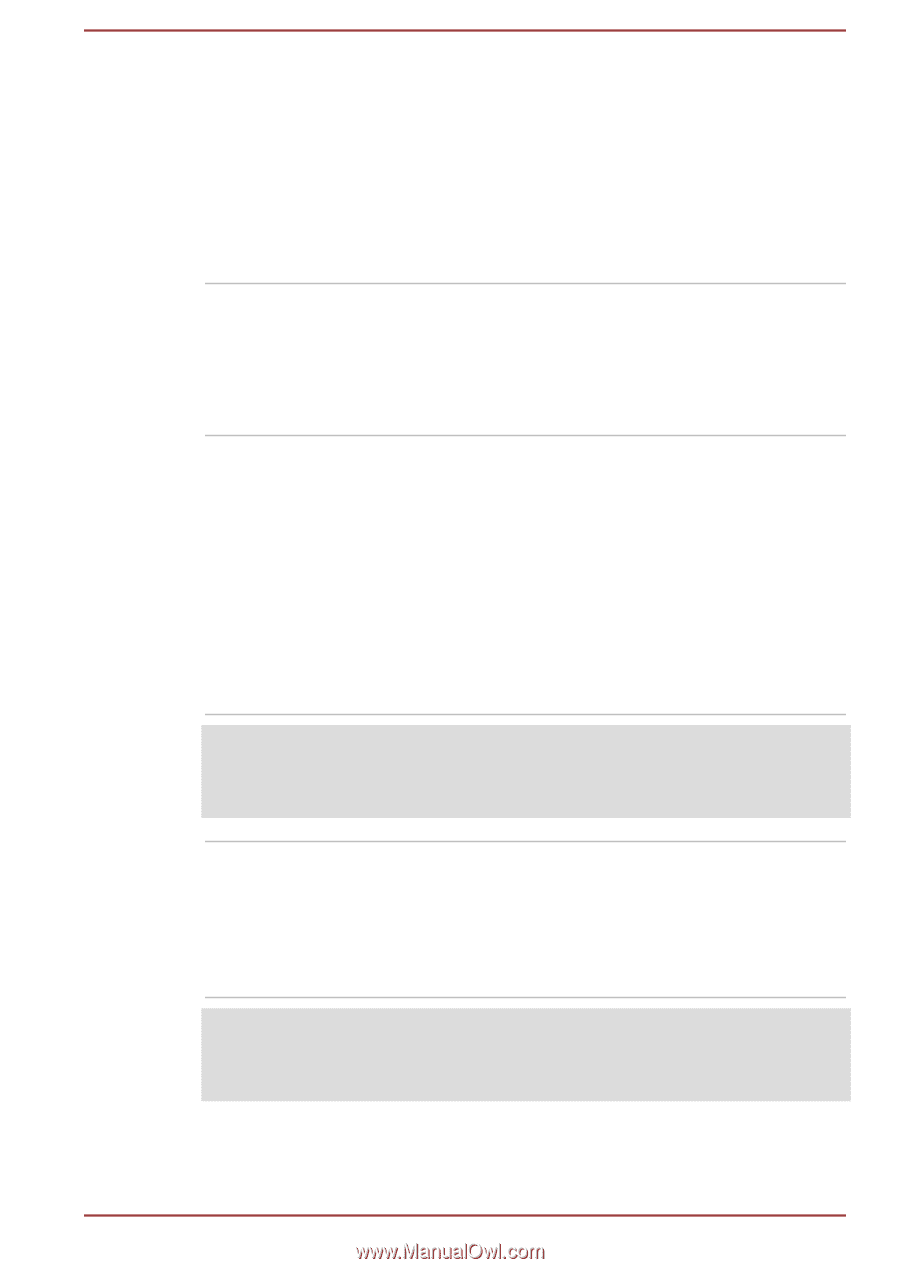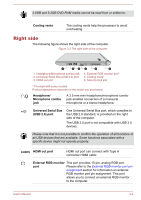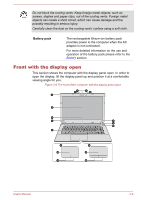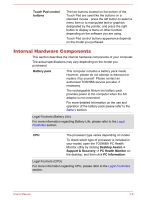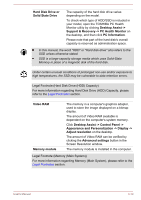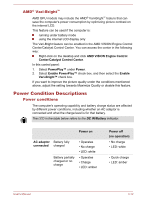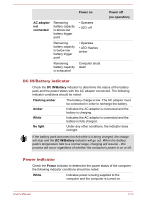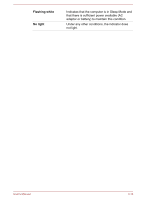Toshiba Satellite L40D-B PSKRGC-001001 Users Manual Canada; English - Page 43
Internal Hardware Components, Touch Pad control, buttons, Battery pack, Desktop Assist ->
 |
View all Toshiba Satellite L40D-B PSKRGC-001001 manuals
Add to My Manuals
Save this manual to your list of manuals |
Page 43 highlights
Touch Pad control buttons The two buttons located on the bottom of the Touch Pad are used like the buttons on a standard mouse - press the left button to select a menu item or to manipulate text or graphics designated by the pointer, and press the right button to display a menu or other function depending on the software you are using. Touch Pad control buttons appearance depends on the model you purhased. Internal Hardware Components This section describes the internal hardware components of your computer. The actual specifications may vary depending on the model you purchased. Battery pack This computer includes a battery pack inside. However, please do not attempt to dismount or replace it by yourself. Please contact an authorized TOSHIBA service provider, if necessary. The rechargeable lithium-ion battery pack provides power to the computer when the AC adaptor is not connected. For more detailed information on the use and operation of the battery pack please refer to the Battery section. Legal Footnote (Battery Life) For more information regarding Battery Life, please refer to the Legal Footnotes section. CPU The processor type varies depending on model. To check which type of processor is included in your model, open the TOSHIBA PC Health Monitor utility by clicking Desktop Assist -> Support & Recovery -> PC Health Monitor on the desktop, and then click PC Information. Legal Footnote (CPU) For more information regarding CPU, please refer to the Legal Footnotes section. User's Manual 3-9