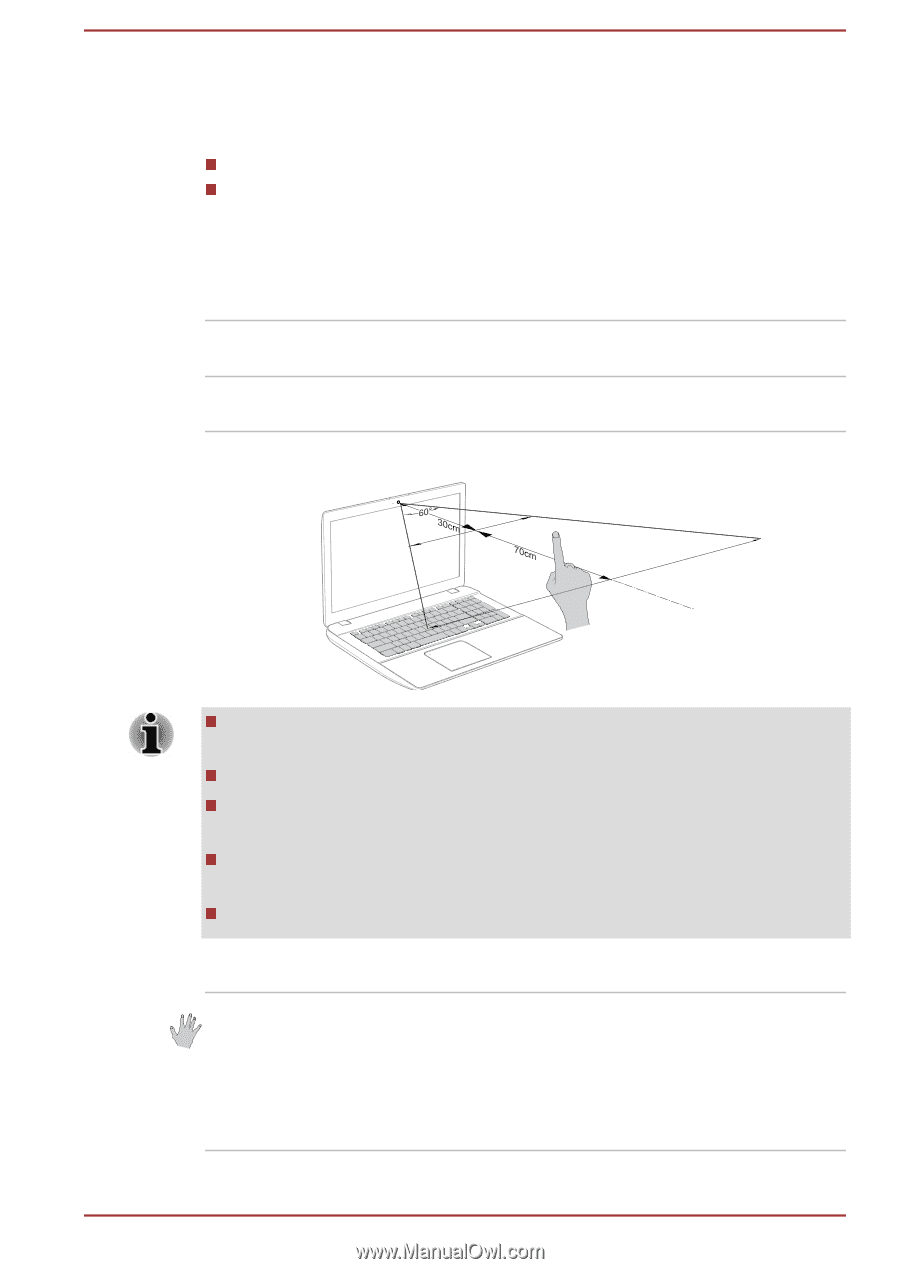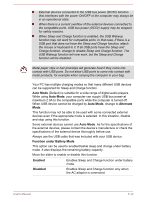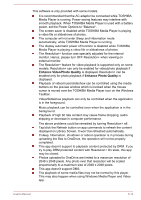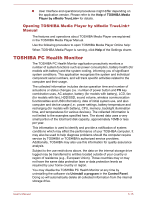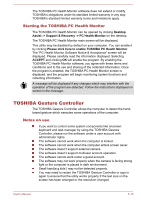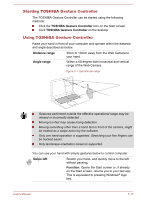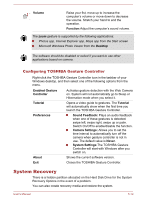Toshiba Satellite L40D-B PSKRGC-002001 Users Manual Canada; English - Page 94
Starting TOSHIBA Gesture Controller, Distance range, Angle range, Swipe left, Function
 |
View all Toshiba Satellite L40D-B PSKRGC-002001 manuals
Add to My Manuals
Save this manual to your list of manuals |
Page 94 highlights
Starting TOSHIBA Gesture Controller The TOSHIBA Gesture Controller can be started using the following methods: Click the TOSHIBA Gesture Controller icon on the Start screen. Click TOSHIBA Gesture Controller on the desktop. Using TOSHIBA Gesture Controller Raise your hand in front of your computer and operate within the distance and angle described as below. Distance range Angle range 30cm to 100cm away from the Web Camera to your hand. Within a 60-degree both horizontal and vertical range of the Web Camera. Figure 5-1 Operational range Gestures performed outside the effective operational range may be missed or incorrectly detected . Moving too fast may cause losing detection. Moving something other than a hand fast in front of the camera, might be treated as a swipe action by the software. Only one hand operation is supported. Stretching your five fingers can be tracked easier. Only landscape orientation screen is supported. You can use your hand with simple gestures below to control computer. Swipe left Stretch your hand, and quickly move to the left without pausing. Function: Opens the Start screen or, if already on the Start screen, returns you to your last app. This is equivalent to pressing Windows® logo key. User's Manual 5-17