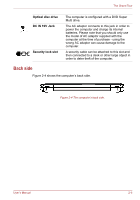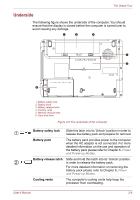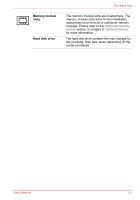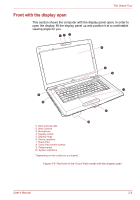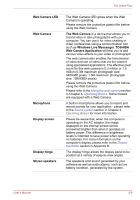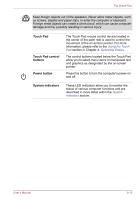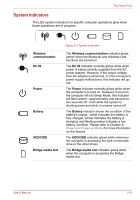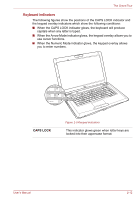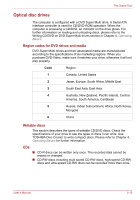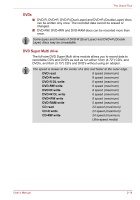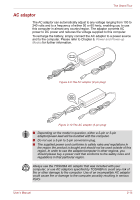Toshiba Satellite L450 PSLY0C-01M012 Users Manual Canada; English - Page 52
Touch Pad, Touch Pad control, buttons, Power button, System indicators, Using the Touch
 |
View all Toshiba Satellite L450 PSLY0C-01M012 manuals
Add to My Manuals
Save this manual to your list of manuals |
Page 52 highlights
The Grand Tour Keep foreign objects out of the speakers. Never allow metal objects, such as screws, staples and paper clips, to enter the computer or keyboard. Foreign metal objects can create a short circuit, which can cause computer damage and fire, possibly resulting in serious injury. Touch Pad Touch Pad control buttons Power button The Touch Pad mouse control device located in the center of the palm rest is used to control the movement of the on-screen pointer. For more information, please refer to the Using the Touch Pad section in Chapter 4, Operating Basics. The control buttons located below the Touch Pad allow you to select menu items or manipulate text and graphics as designated by the on-screen pointer. Press this button to turn the computer's power on and off. System indicators These LED indicators allow you to monitor the status of various computer functions and are described in more detail within the System indicators section. User's Manual 2-10