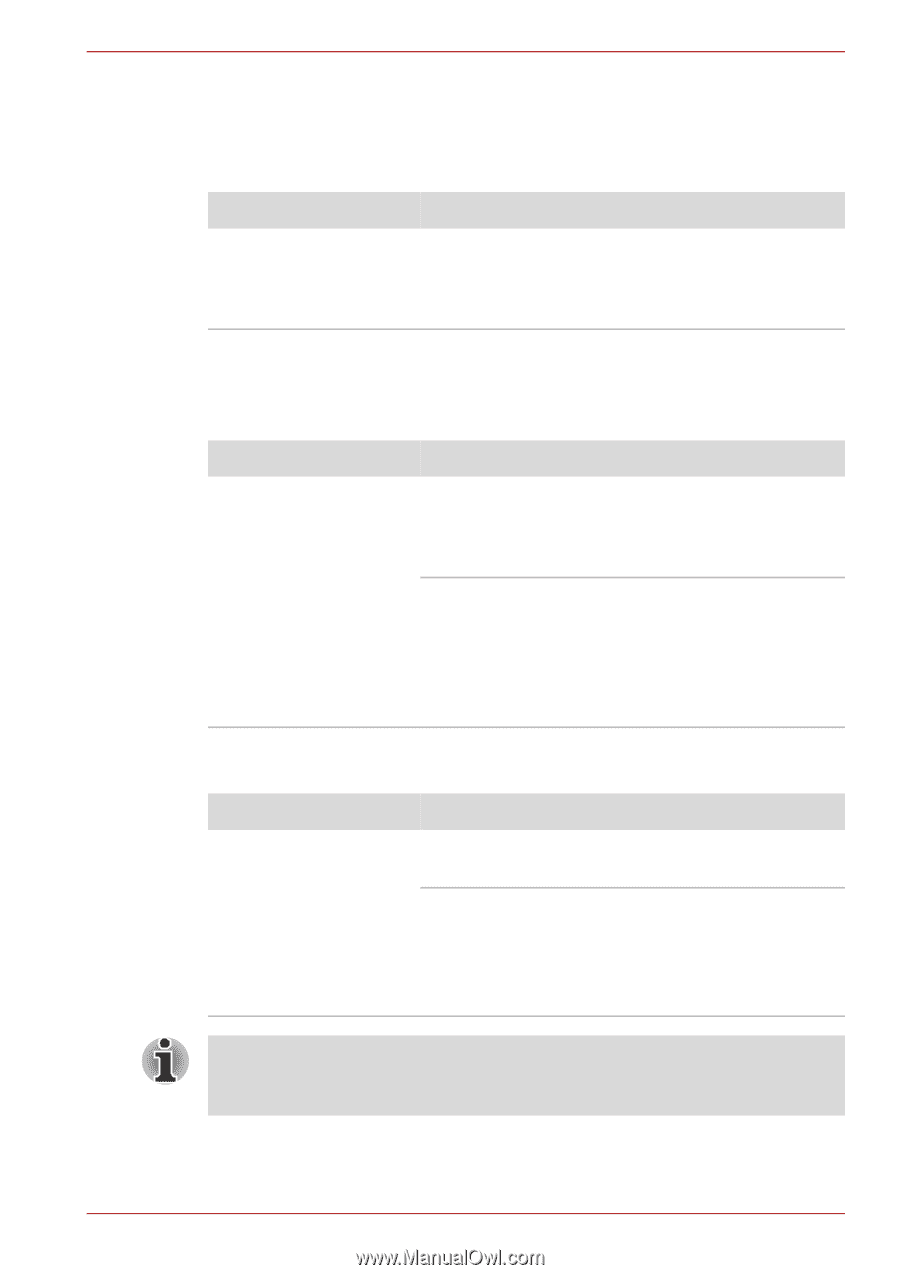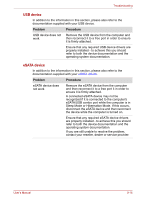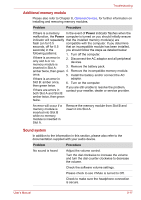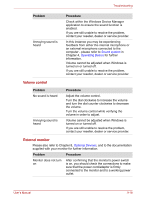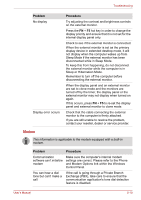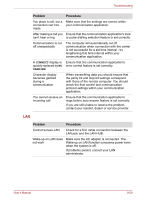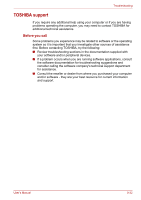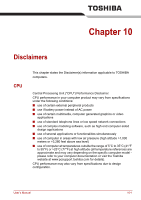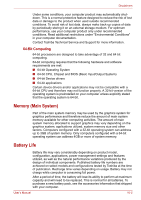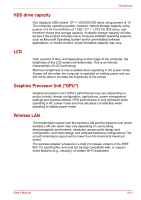Toshiba Satellite L500 PSLJ0C-00Y008 Users Manual Canada; English - Page 173
Wireless LAN, Bluetooth, HDMI monitor output function, Problem, Procedure, Start, All programs
 |
View all Toshiba Satellite L500 PSLJ0C-00Y008 manuals
Add to My Manuals
Save this manual to your list of manuals |
Page 173 highlights
Troubleshooting Wireless LAN If the following procedures do not restore LAN access, consult your LAN administrator. For more information on wireless communication, refer to Chapter 4, Operating Basics. Problem Procedure Cannot access Wireless LAN Please check Start → All programs → Toshiba → Utilities → Toshiba HWSetup and click Lan tab to check the Wireless Communication Switch setting is "ON". Bluetooth For further information on Bluetooth wireless communication, please refer to Chapter 4, Operating Basics. Problem Procedure Cannot access Bluetooth device Check to ensure the Bluetooth Manager application is running on the computer and that power to the external Bluetooth device is turned on. Check to ensure that no optional Bluetooth Adaptor is installed in the computer - the built-in Bluetooth hardware cannot operate simultaneously with another Bluetooth controller. If you are still unable to resolve the problem, contact your reseller, dealer or service provider. HDMI monitor output function Problem No display Procedure Try adjusting the contrast and brightness controls on the television. Press the FN + F5 hot key in order to change the display priority and ensure that it is not set for the internal display panel only. If you are still unable to resolve the problem, contact your reseller, dealer or service provider. If you turn the computer off into Sleep Mode while the display is on TV, the computer will select either the internal LCD or an external computer CRT as the display device the next time is switched on. User's Manual 9-21