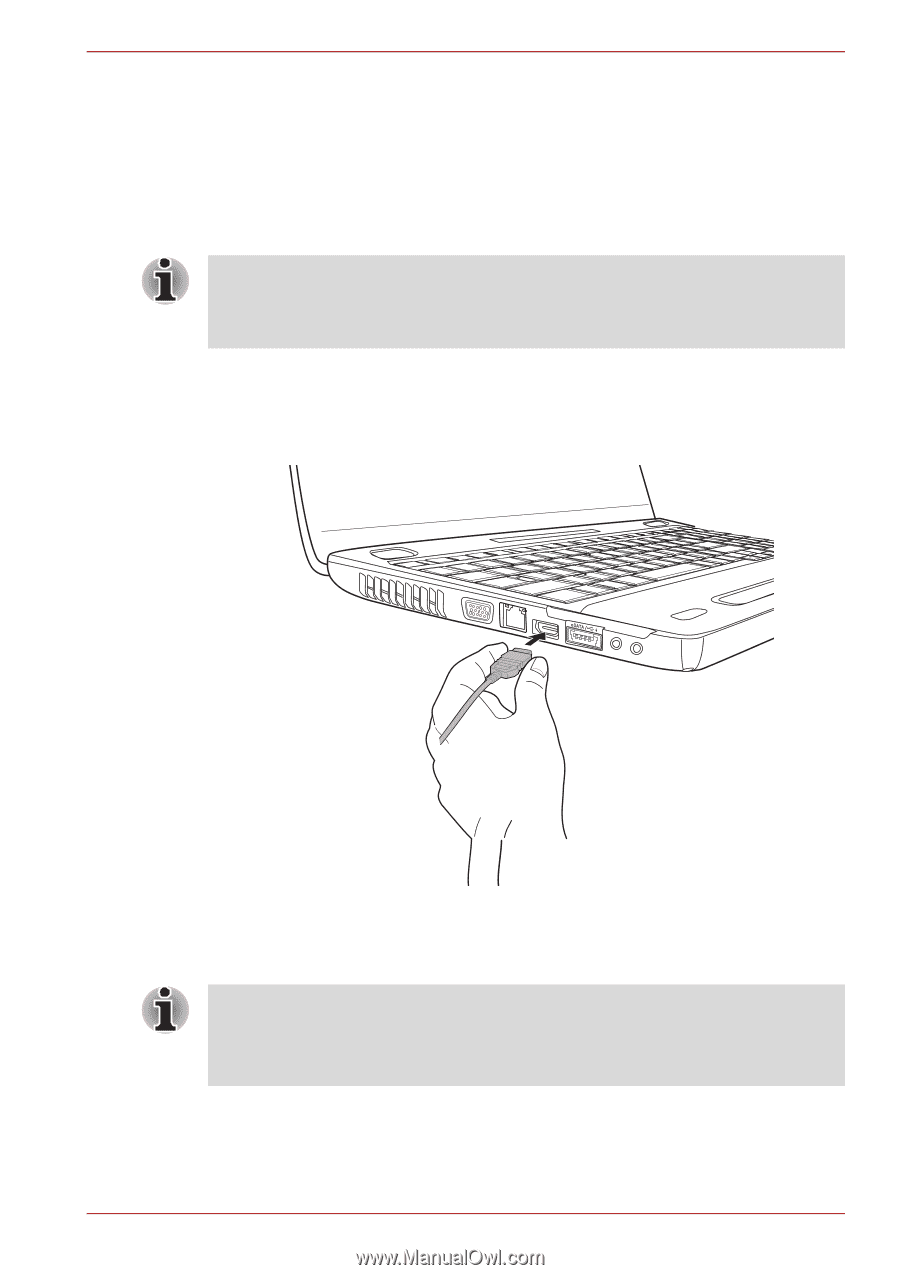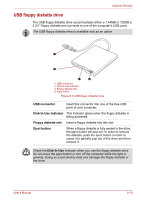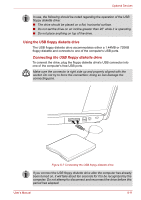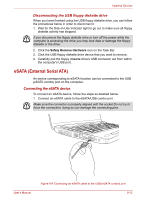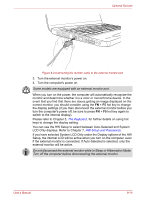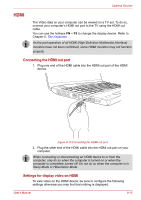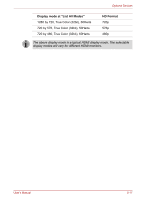Toshiba Satellite L500 PSLJ0C-018008 Users Manual Canada; English - Page 149
Hdmi
 |
View all Toshiba Satellite L500 PSLJ0C-018008 manuals
Add to My Manuals
Save this manual to your list of manuals |
Page 149 highlights
Optional Devices HDMI The Video data on your computer can be viewed on a TV set. To do so, connect your computer's HDMI out port to the TV using the HDMI out cable. You can use the hotkeys FN + F5 to change the display device. Refer to Chapter 5, The Keyboard. As the port operation of all HDMI (High-Definition Multimedia Interface) monitors have not been confirmed, some HDMI monitors may not function properly. Connecting the HDMI out port 1. Plug one end of the HDMI cable into the HDMI out port of the HDMI device. Figure 8-10 Connecting the HDMI out port 2. Plug the other end of the HDMI cable into the HDMI out port on your computer. When connecting or disconnecting an HDMI device to or from the computer, only do so when the computer is turned on or when the computer is completely turned off. Do not do so when the computer is in Sleep Mode or Hibernation Mode. Settings for display video on HDMI To view video on the HDMI device, be sure to configure the following settings otherwise you may find that nothing is displayed. User's Manual 8-15