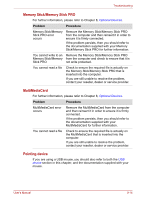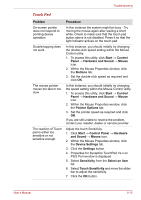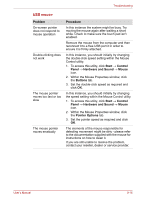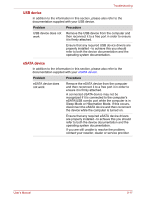Toshiba Satellite L500 PSLS6C-00E005 Users Manual Canada; English - Page 176
Volume control, External monitor, Check within the Windows Device Manager
 |
View all Toshiba Satellite L500 PSLS6C-00E005 manuals
Add to My Manuals
Save this manual to your list of manuals |
Page 176 highlights
Troubleshooting Problem Annoying sound is heard Procedure Check to make sure the headphone connection is secure. Check within the Windows Device Manager application to ensure the sound function is enabled. If you are still unable to resolve the problem, contact your reseller, dealer or service provider. In this instance you may be experiencing feedback from either the internal microphone or an external microphone connected to the computer - please refer to Sound system in Chapter 4, Operating Basics for further information. Volume cannot be adjusted when Windows is turned on or turned off. If you are still unable to resolve the problem, contact your reseller, dealer or service provider. Volume control Problem No sound is heard Annoying sound is heard Procedure Adjust the volume control. Turn the dial clockwise to increase the volume and turn the dial counter clockwise to decrease the volume. Turn the volume control while verifying the volume in order to adjust. Volume cannot be adjusted when Windows is turned on or turned off. If you are still unable to resolve the problem, contact your reseller, dealer or service provider. External monitor Please also refer to Chapter 8, Optional Devices, and to the documentation supplied with your monitor for further information. User's Manual 9-19