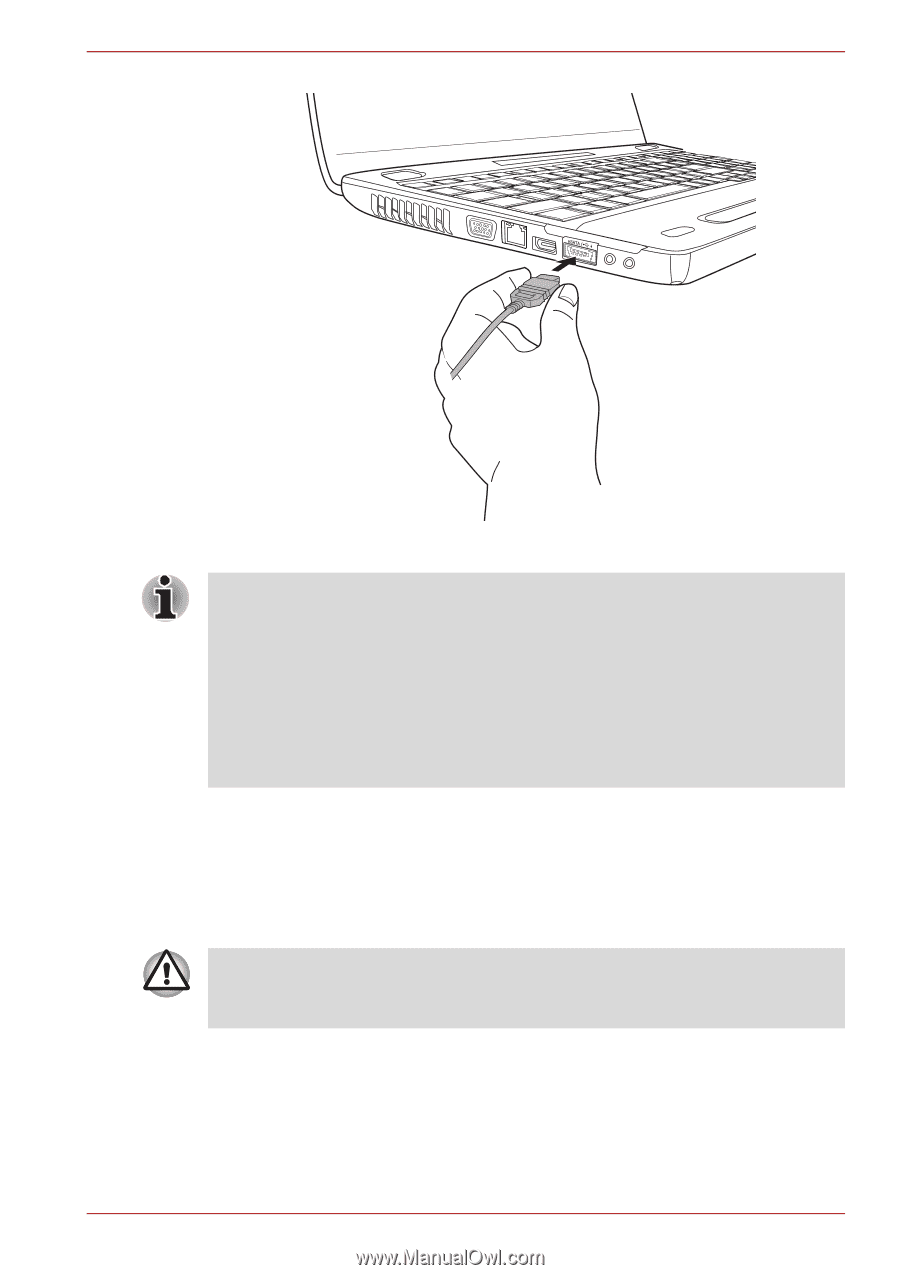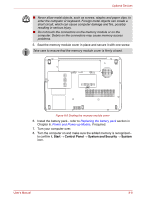Toshiba Satellite L500 PSLS6C-00G005 Users Manual Canada; English - Page 151
Disconnecting an eSATA device, Safely Remove Hardware and Eject Media
 |
View all Toshiba Satellite L500 PSLS6C-00G005 manuals
Add to My Manuals
Save this manual to your list of manuals |
Page 151 highlights
Optional Devices Figure 8-8 Connecting an eSATA cable to the USB (eSATA combo) port ■ A connected eSATA device may not be recognized if it is connected to the computer's eSATA/USB combo port while the computer is in Sleep Mode or Hibernation Mode. If this occurs, disconnect the eSATA device and then reconnect the device while the computer is turned on. ■ If you connect an eSATA device after the computer has already been turned on, it will take about ten seconds for it to be recognized by the computer. Do not attempt to disconnect and reconnect the drive before this period has elapsed. Disconnecting an eSATA device When you have finished using an eSATA device, you can follow the procedures below in order to disconnect it: 1. Wait for the indicator light of an eSATA device to go out to make sure all activity has stopped. If you disconnect an eSATA device or turn off the power while the computer is accessing the drive you may lose data or damage an eSATA device or the drive. 2. Click the Safely Remove Hardware and Eject Media icon on the Windows Taskbar. 3. Click the eSATA device that you want to remove. 4. Carefully pull the eSATA device's USB (eSATA combo) connector out from within the computer's USB (eSATA combo) port. User's Manual 8-13