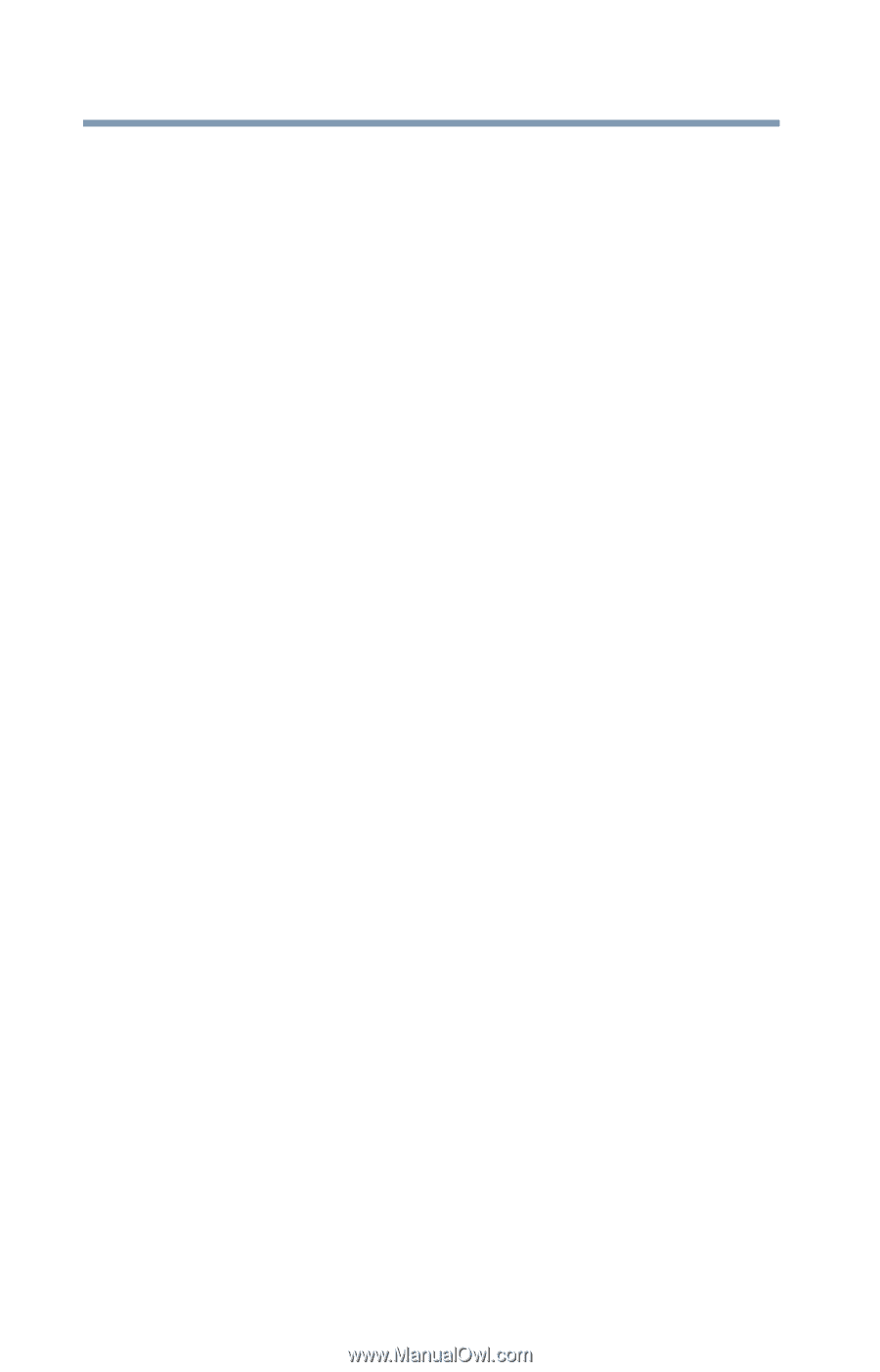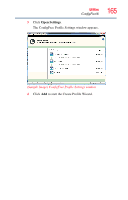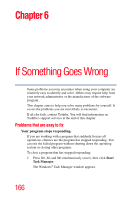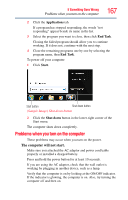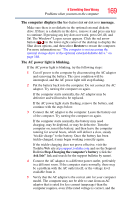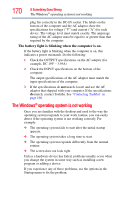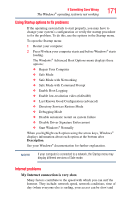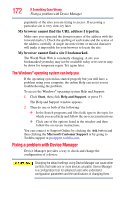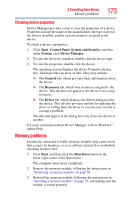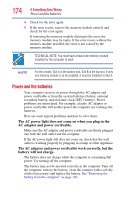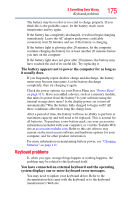Toshiba Satellite L500-ST2522 Satellite L500 Series (PSLU0U, PSLV0U, PSLV6U) U - Page 170
The Windows® operating system is not working, The battery light is blinking when the computer is on.
 |
View all Toshiba Satellite L500-ST2522 manuals
Add to My Manuals
Save this manual to your list of manuals |
Page 170 highlights
170 If Something Goes Wrong The Windows® operating system is not working plug fits correctly in the DC-IN socket. The labels on the bottom of the computer and the AC adaptor show the specifications for voltage ("V") and current ("A") for each device. The voltage level must match exactly. The amperage rating of the AC adaptor must be equal to or greater than that required by the computer. The battery light is blinking when the computer is on. If the battery light is blinking when the computer is on, this indicates a power mismatch. Do the following: 1 Check the OUTPUT specifications on the AC adaptor (for example, DC 19V - 3.95A) 2 Check the INPUT specifications on the bottom of the computer. The output specifications of the AC adaptor must match the input specifications of the computer. 3 If the specifications do not match, locate and use the AC adaptor that shipped with your computer. If the specifications do match, contact Toshiba. See "Contacting Toshiba" on page 190. The Windows® operating system is not working Once you are familiar with the desktop and used to the way the operating system responds to your work routine, you can easily detect if the operating system is not working correctly. For example: ❖ The operating system fails to start after the initial startup appears. ❖ The operating system takes a long time to start. ❖ The operating system responds differently from the normal routine. ❖ The screen does not look right. Unless a hardware device has failed, problems usually occur when you change the system in some way such as installing a new program or adding a device. If you experience any of these problems, use the options in the Startup menu to fix the problem.