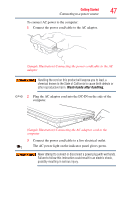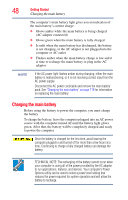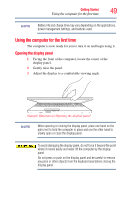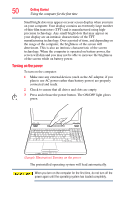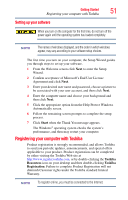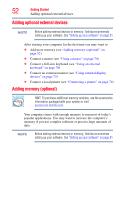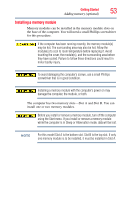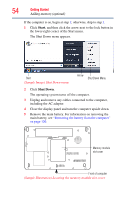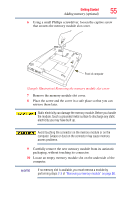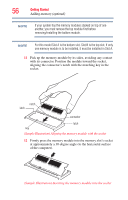Toshiba Satellite L505 User Guide - Page 52
Adding optional external devices, Adding memory (optional)
 |
View all Toshiba Satellite L505 manuals
Add to My Manuals
Save this manual to your list of manuals |
Page 52 highlights
52 Getting Started Adding optional external devices Adding optional external devices NOTE Before adding external devices or memory, Toshiba recommends setting up your software. See "Setting up your software" on page 51. After starting your computer for the first time you may want to: ❖ Add more memory (see "Adding memory (optional)" on page 52) ❖ Connect a mouse (see "Using a mouse" on page 78) ❖ Connect a full-size keyboard (see "Using an external keyboard" on page 78) ❖ Connect an external monitor (see "Using external display devices" on page 75) ❖ Connect a local printer (see "Connecting a printer" on page 79) Adding memory (optional) HINT: To purchase additional memory modules, see the accessories information packaged with your system or visit accessories.toshiba.com. Your computer comes with enough memory to run most of today's popular applications. You may want to increase the computer's memory if you use complex software or process large amounts of data. NOTE Before adding external devices or memory, Toshiba recommends setting up your software. See "Setting up your software" on page 51.