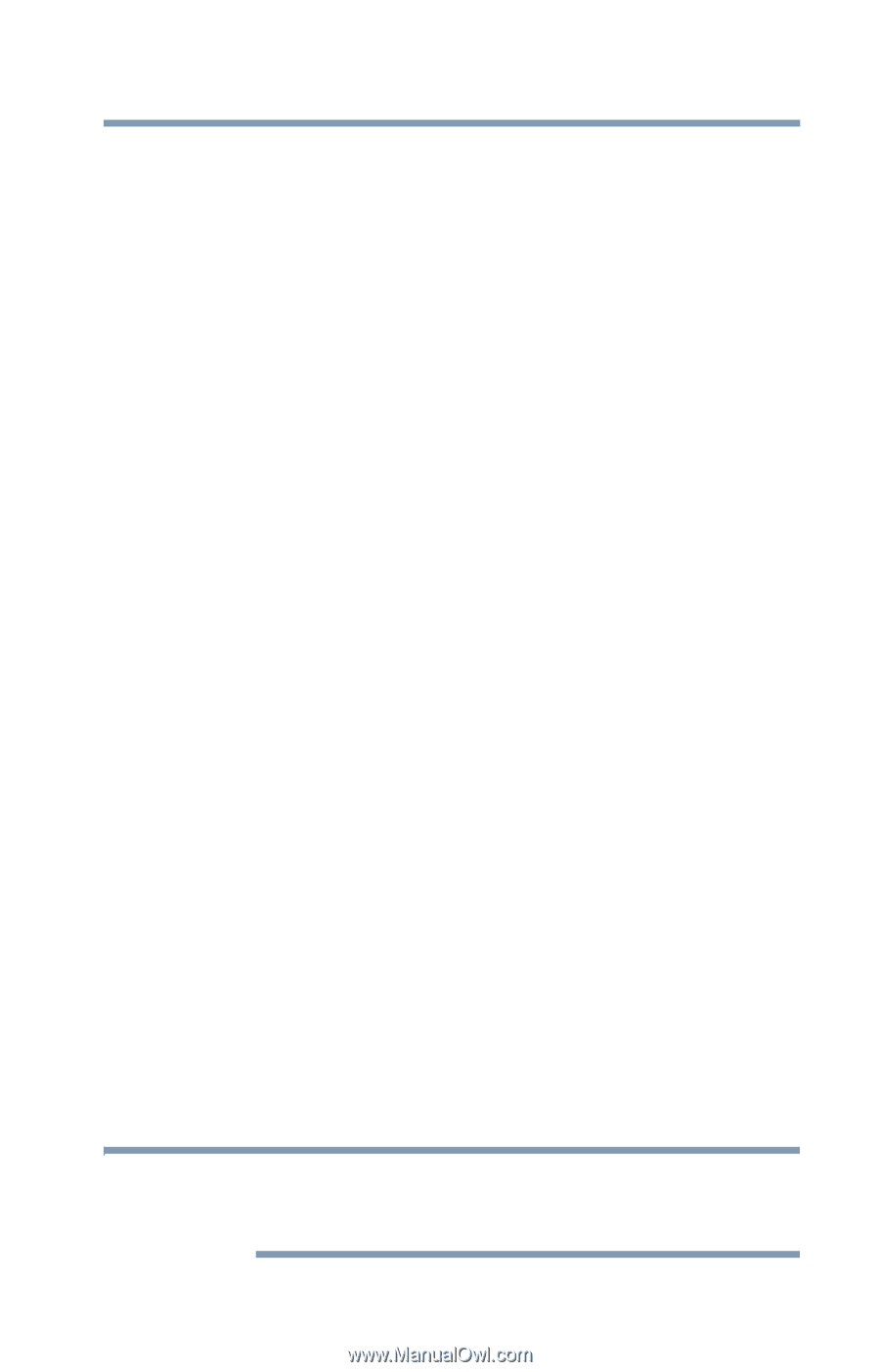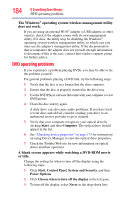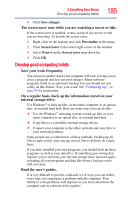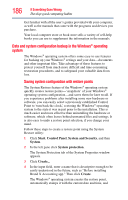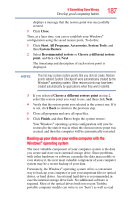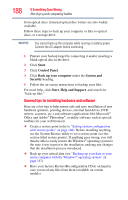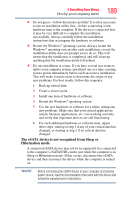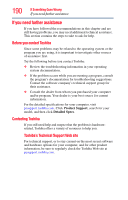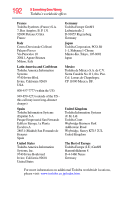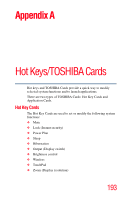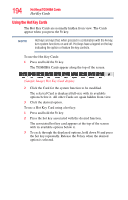Toshiba Satellite L505D-S5987 Satellite L500 Series (PSLU0U, PSLV0U, PSLV6U) U - Page 189
The eSATA device is not recognized from Sleep or, Hibernation mode., Restart the Windows
 |
View all Toshiba Satellite L505D-S5987 manuals
Add to My Manuals
Save this manual to your list of manuals |
Page 189 highlights
If Something Goes Wrong Develop good computing habits 189 ❖ Do not guess-follow directions carefully! It is often necessary to run an installation utility first-before connecting a new hardware item to the computer. If the device is connected first, it may be very difficult to complete the installation successfully. Always carefully follow the installation instructions that accompany the hardware or software. ❖ Restart the Windows® operating system. Always restart the Windows® operating system after each installation, even if the installation utility does not prompt you to do so. This will ensure that the installation is completed, and will clean up anything that the installation utility left behind. ❖ Do one installation at a time. If you have several new items to add to your computer system, install just one at a time, creating restore points immediately before each successive installation. This will make it much easier to determine the origin of any new problems. For best results, follow this sequence: 1 Back up critical data. 2 Create a restore point. 3 Install one item of hardware or software. 4 Restart the Windows® operating system. 5 Use the new hardware or software for a while, noting any new problems. Make sure that your critical applications (email, business applications, etc.) are working correctly, and verify that important devices are still functioning. 6 For each additional hardware or software item, repeat these steps, starting at step 1 if any of your critical data has changed, or starting at step 2 if no critical data has changed. The eSATA device is not recognized from Sleep or Hibernation mode. A connected eSATA device may not be recognized if it is connected to the computer's eSATA/USB combo port while the computer is in Sleep or Hibernation mode. If this occurs, disconnect the eSATA device and then reconnect the device while the computer is turned on. NOTE Before connecting the eSATA device to your computer and external power source, read the documentation that came with the device and follow the manufacturer's instructions.