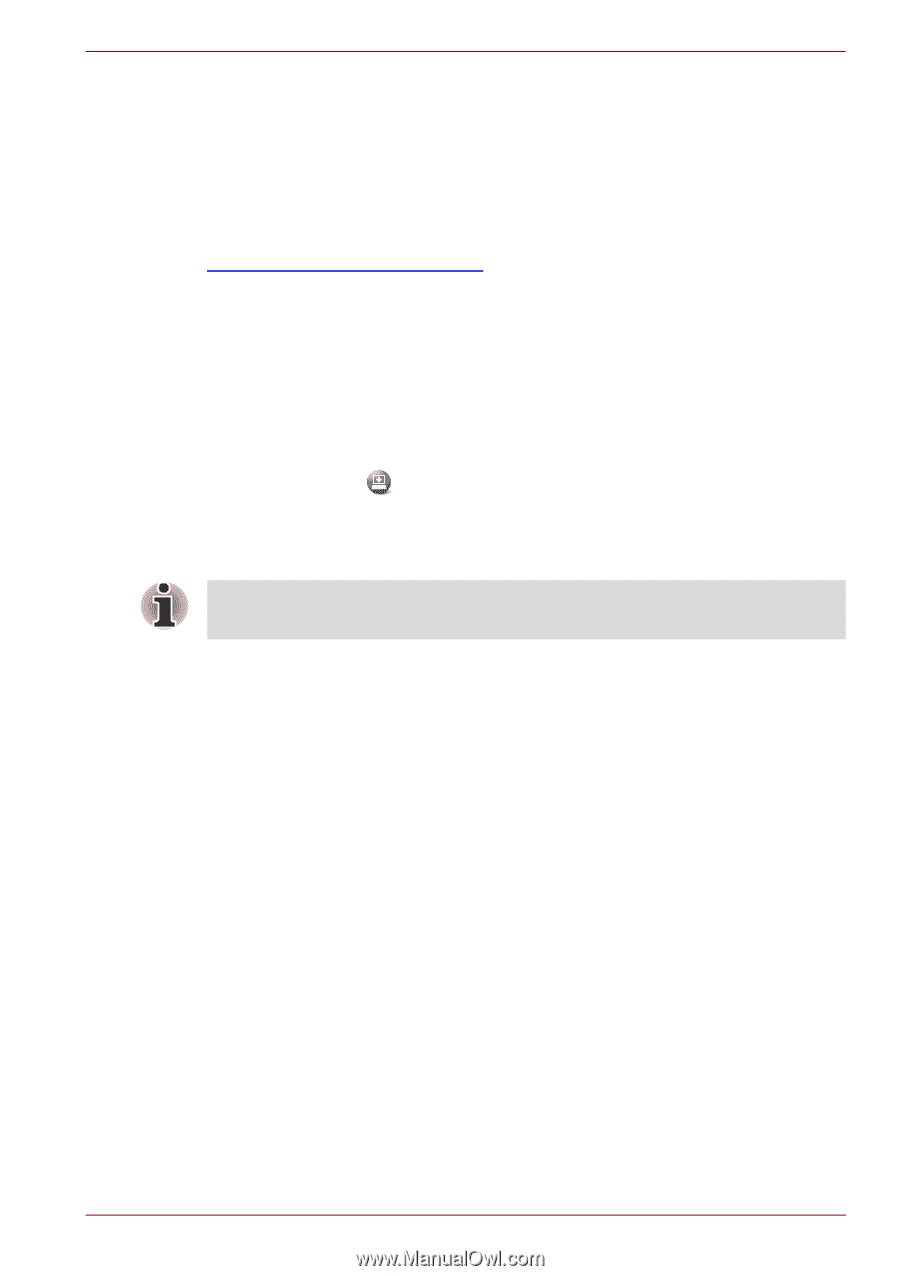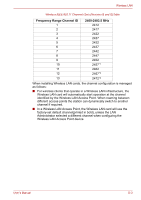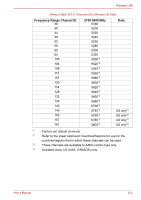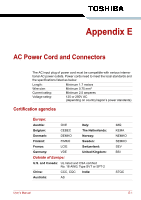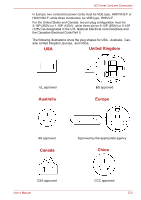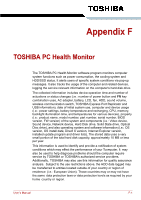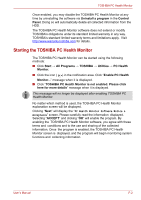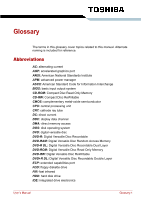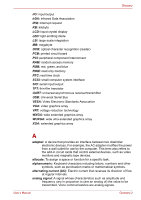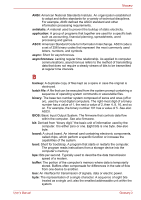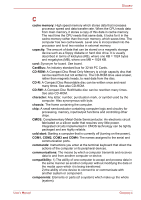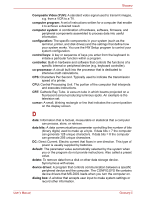Toshiba Satellite L510 PSLQ0C-00X00C Users Manual Canada; English - Page 173
Starting the TOSHIBA PC Health Monitor, TOSHIBA PC Health Monitor is not enabled. Please click
 |
View all Toshiba Satellite L510 PSLQ0C-00X00C manuals
Add to My Manuals
Save this manual to your list of manuals |
Page 173 highlights
TOSHIBA PC Health Monitor Once enabled, you may disable the TOSHIBA PC Health Monitor at any time by uninstalling the software via Uninstall a program in the Control Panel. Doing so will automatically delete all collected information from the HDD. The TOSHIBA PC Health Monitor software does not extend or modify TOSHIBA's obligations under its standard limited warranty in any way. TOSHIBA's standard limited warranty terms and limitations apply. Visit http://www.warranty.toshiba.com for details. Starting the TOSHIBA PC Health Monitor The TOSHIBA PC Health Monitor can be started using the following methods: ■ Click Start → All Programs → TOSHIBA → Utilities → PC Health Monitor. ■ Click the icon ( ) in the notification area. Click "Enable PC Health Monitor..." message when it is displayed. ■ Click "TOSHIBA PC Health Monitor is not enabled. Please click here for more details" message when it is displayed. This message will no longer be displayed after enabling TOSHIBA PC Health Monitor. No matter which method is used, the TOSHIBA PC Health Monitor explanation screen will be displayed. Clicking "Next" will display the "PC Health Monitor Software Notice & Acceptance" screen. Please carefully read the information displayed. Selecting "ACCEPT" and clicking "OK" will enable the program. By enabling the TOSHIBA PC Health Monitor software, you agree with these terms and conditions and to the use and sharing of the collected information. Once the program is enabled, the TOSHIBA PC Health Monitor screen is displayed, and the program will begin monitoring system functions and collecting information. User's Manual F-2