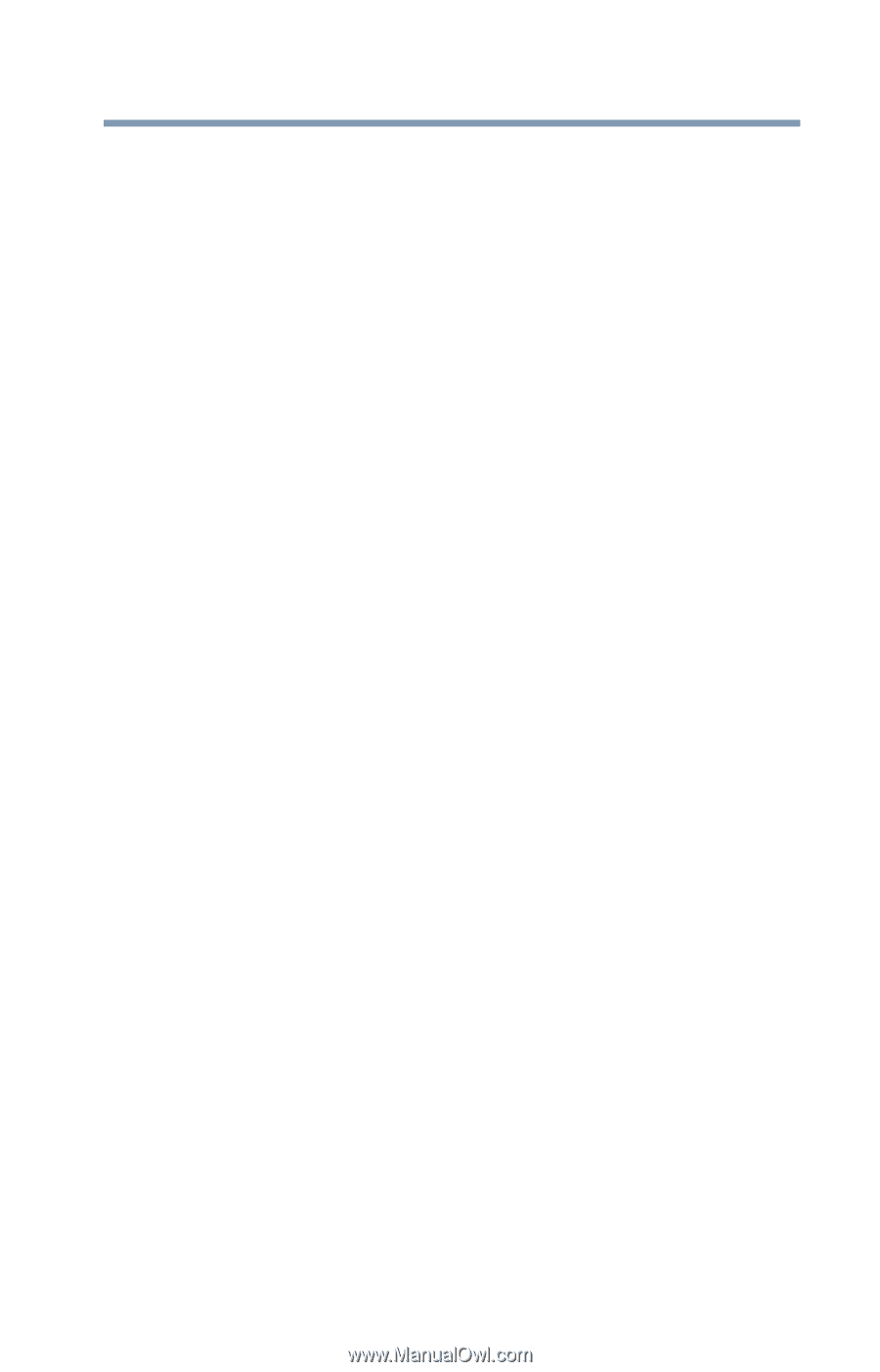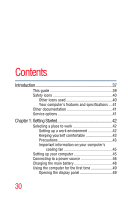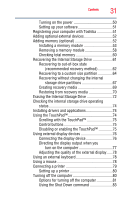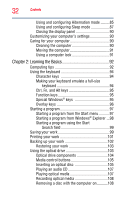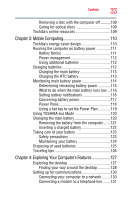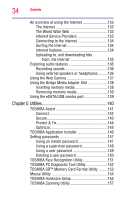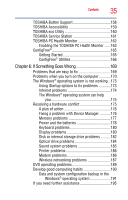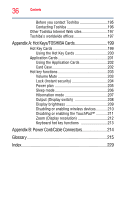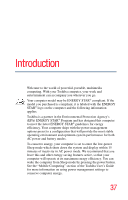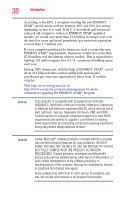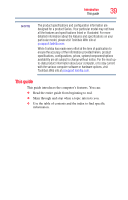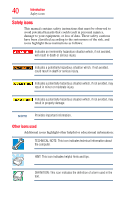Toshiba Satellite L515-S4925 User Guide - Page 35
If Something Goes Wrong, Enabling the TOSHIBA PC Health Monitor - windows 7 wireless
 |
View all Toshiba Satellite L515-S4925 manuals
Add to My Manuals
Save this manual to your list of manuals |
Page 35 highlights
Contents 35 TOSHIBA Button Support 158 TOSHIBA Accessibility 159 TOSHIBA eco Utility 160 TOSHIBA Service Station 161 TOSHIBA PC Health Monitor 162 Enabling the TOSHIBA PC Health Monitor ......163 ConfigFree 165 Getting Started 165 ConfigFree® Utilities 166 Chapter 6: If Something Goes Wrong 169 Problems that are easy to fix 169 Problems when you turn on the computer............170 The Windows® operating system is not working ..173 Using Startup options to fix problems 173 Internet problems 174 The Windows® operating system can help you 175 Resolving a hardware conflict 175 A plan of action 176 Fixing a problem with Device Manager ...........176 Memory problems 177 Power and the batteries 178 Keyboard problems 180 Display problems 180 Disk or internal storage drive problems ..........182 Optical drive problems 184 Sound system problems 185 Printer problems 186 Modem problems 186 Wireless networking problems 187 DVD operating problems 189 Develop good computing habits 190 Data and system configuration backup in the Windows® operating system 191 If you need further assistance 195