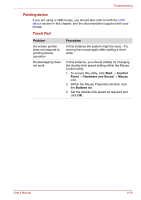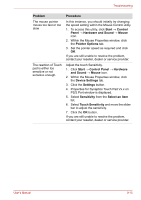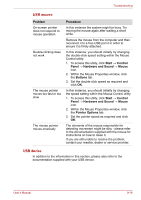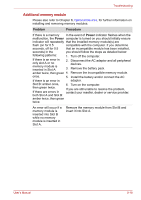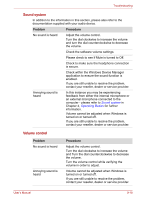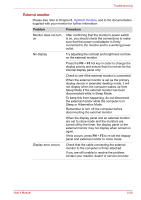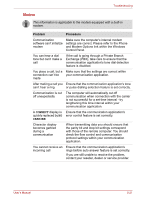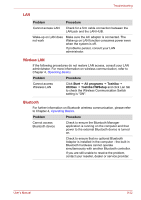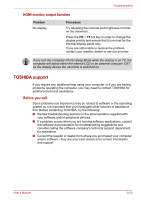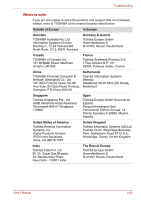Toshiba Satellite L550 PSLW0C-00R008 Users Manual Canada; English - Page 175
Sound system, Volume control, Check within the Windows Device Manager
 |
View all Toshiba Satellite L550 PSLW0C-00R008 manuals
Add to My Manuals
Save this manual to your list of manuals |
Page 175 highlights
Troubleshooting Sound system In addition to the information in this section, please also refer to the documentation supplied with your audio device. Problem Procedure No sound is heard Adjust the volume control. Turn the dial clockwise to increase the volume and turn the dial counterclockwise to decrease the volume. Check the software volume settings. Please check to see if Mute is turned to Off. Check to make sure the headphone connection is secure. Check within the Windows Device Manager application to ensure the sound function is enabled. If you are still unable to resolve the problem, contact your reseller, dealer or service provider. Annoying sound is heard In this instance you may be experiencing feedback from either the internal microphone or an external microphone connected to the computer - please refer to Sound system in Chapter 4, Operating Basics for further information. Volume cannot be adjusted when Windows is turned on or turned off. If you are still unable to resolve the problem, contact your reseller, dealer or service provider. Volume control Problem No sound is heard Annoying sound is heard Procedure Adjust the volume control. Turn the dial clockwise to increase the volume and Turn the dial counterclockwise to decrease the volume. Turn the volume control while verifying the volume in order to adjust. Volume cannot be adjusted when Windows is turned on or turned off. If you are still unable to resolve the problem, contact your reseller, dealer or service provider. User's Manual 9-19