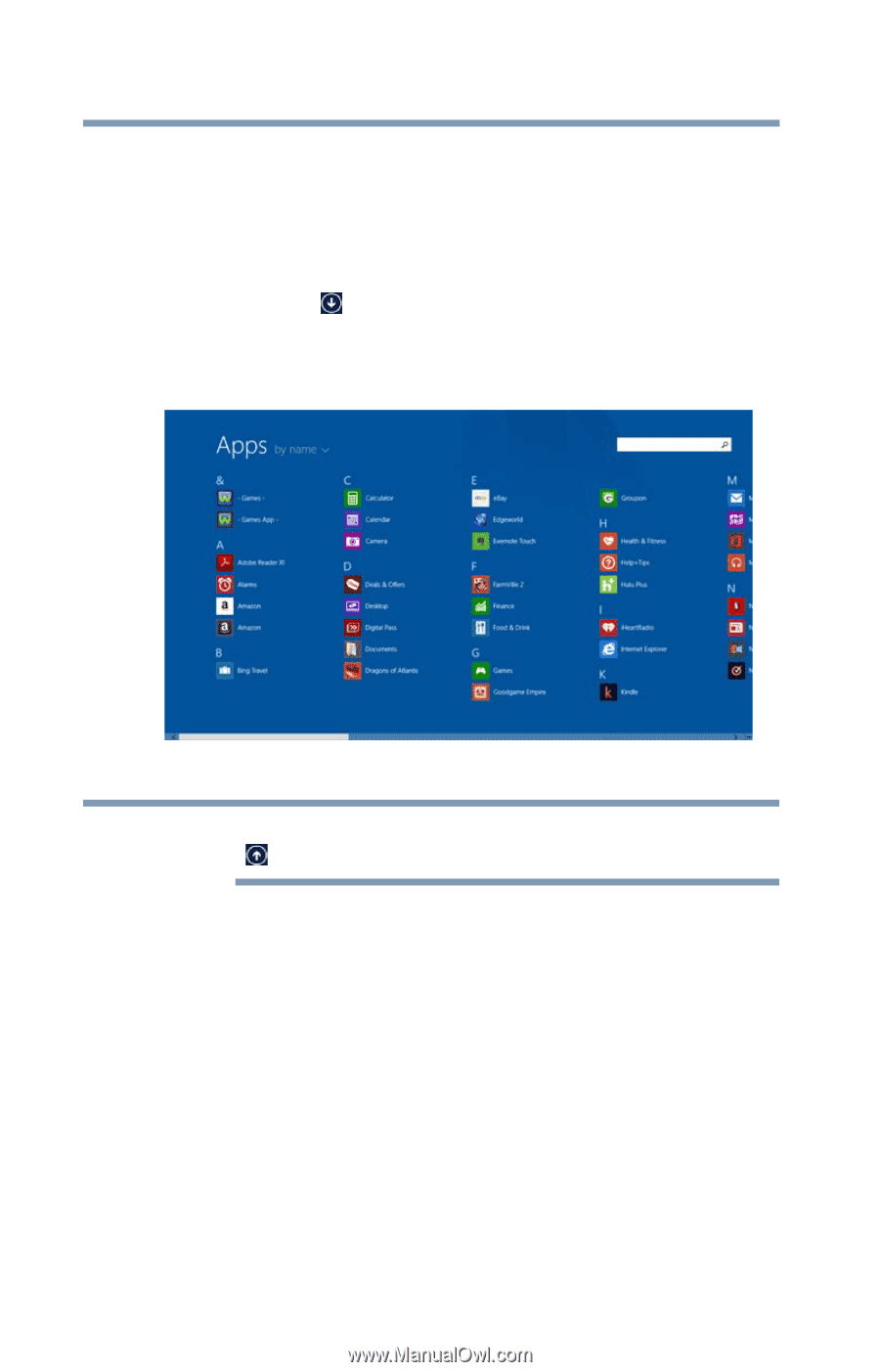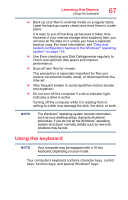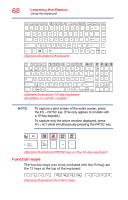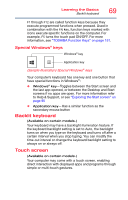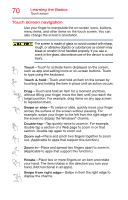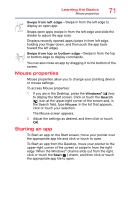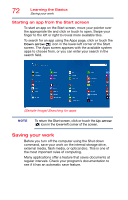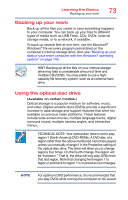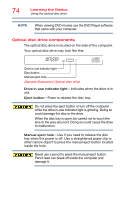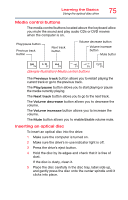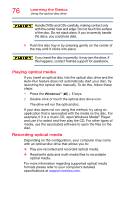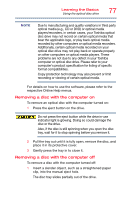Toshiba Satellite L55T-C5348PL Satellite/Satellite Pro L40/L50/L70/S50-C Serie - Page 72
Starting an app from the Start screen, Saving your work
 |
View all Toshiba Satellite L55T-C5348PL manuals
Add to My Manuals
Save this manual to your list of manuals |
Page 72 highlights
72 Learning the Basics Saving your work Starting an app from the Start screen To start an app on the Start screen, move your pointer over the appropriate tile and click or touch to open. Swipe your finger to the left or right to reveal more available tiles. To search for an app using the Apps page, click or touch the Down arrow ( ) icon in the lower-left corner of the Start screen. The Apps screen appears with the available system apps to choose from, or you can enter your search in the search field. (Sample Image) Searching for apps NOTE To return the Start screen, click or touch the Up arrow ( ) icon in the lower-left corner of the screen. Saving your work Before you turn off the computer using the Shut down command, save your work on the internal storage drive, external media, flash media, or optical disc. This is one of the most important rules of computing. Many applications offer a feature that saves documents at regular intervals. Check your program's documentation to see if it has an automatic save feature.