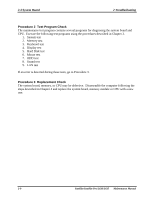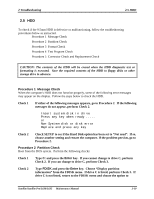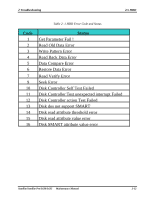Toshiba Satellite L630-BT2N13 Maintenance Manual - Page 46
Procedure 2, Connection Check, Replacement Check, 3 Power Supply, Troubleshooting
 |
View all Toshiba Satellite L630-BT2N13 manuals
Add to My Manuals
Save this manual to your list of manuals |
Page 46 highlights
2.3 Power Supply 2 Troubleshooting Procedure 2 Connection Check Power is supplied to the system board as illustrated below: AC adaptor System board AC power cord AC adaptor cord Battery pack Follow the steps below to check whether each connector has been connected correctly: Check 1 Make sure the AC adaptor and AC power cord have been firmly plugged into the DC IN socket and wall outlet respectively. When they have been connected correctly, perform Check 2. Check 2 Connect a new AC adaptor and AC power cord. If the Battery LED / DC IN LED does not go on, go to Procedure 3. If the Battery LED / DC IN LED does not go on in Amber, perform Check 3. Check 3 Make sure the battery pack has been correctly installed in the computer and it is not fully charged. If the battery LED does not go on in Amber while the battery pack has been installed correctly, go to Procedure 3. Procedure 3 Replacement Check The battery pack, system board or CPU may be faulty. Disassemble the computer according to Chapter 4 and follow the steps below: Check 1 Check 2 Replace the battery pack with a new one, if the battery pack is still not working properly, perform check 2. Replace the system board with a new one, if the battery pack is still not working properly, perform Check 3. Check 3 Replace the CPU with a new one. 2-7 Satellite/Satellite Pro/L630/L635 Maintenance Manual