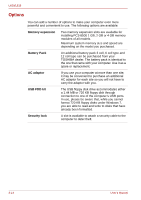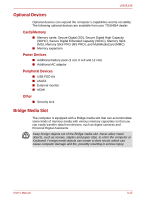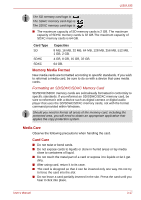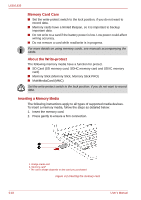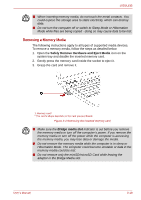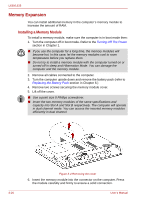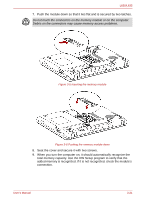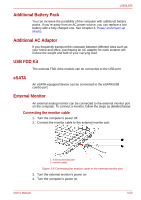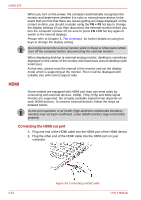Toshiba Satellite L630-BT2N15 User Manual - Page 67
Removing a Memory Media, Safely Remove Hardware and Eject Media
 |
View all Toshiba Satellite L630-BT2N15 manuals
Add to My Manuals
Save this manual to your list of manuals |
Page 67 highlights
L630/L635 ■ When inserting memory media, do not touch the metal contacts. You could expose the storage area to static electricity, which can destroy data. ■ Do not turn the computer off or switch to Sleep Mode or Hibernation Mode while files are being copied - doing so may cause data to be lost. Removing a Memory Media The following instructions apply to all types of supported media devices. To remove a memory media, follow the steps as detailed below: 1. Open the Safely Remove Hardware and Eject Media icon on the system tray and disable the inserted memory card. 2. Gently press the memory card inside the socket to eject it. 3. Grasp the card and remove it. 1. Memory card* * The card's shape depends on the card you purchased. Figure 3-3 Removing the inserted memory card ■ Make sure the Bridge media slot indicator is out before you remove the memory media or turn off the computer's power. If you remove the memory media or turn off the power while the computer is accessing the memory media, you may lose data or damage the media. ■ Do not remove the memory media while the computer is in sleep or Hibernation Mode. The computer could become unstable or data in the memory media could be lost. ■ Do not remove only the miniSD/microSD Card while leaving the adaptor in the Bridge Media slot. User's Manual 3-19