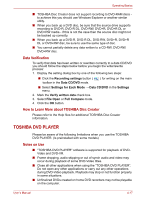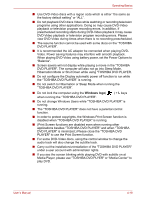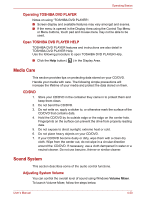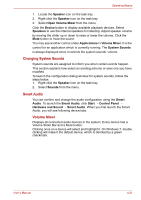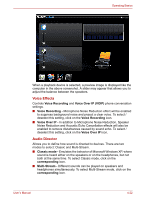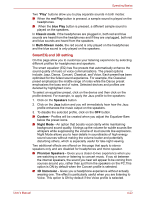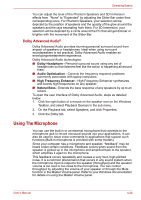Toshiba Satellite L635 PSK60C-00K005 Users Manual Canada; English - Page 100
Voice Effects, Audio Director, Voice Recording, Voice Over IP VOIP, Classic mode, corresponding
 |
View all Toshiba Satellite L635 PSK60C-00K005 manuals
Add to My Manuals
Save this manual to your list of manuals |
Page 100 highlights
Operating Basics When a playback device is selected, a preview image is displayed like the computer in the above screenshot. A slider may appear that allows you to adjust the balance between the speakers. Voice Effects Controls Voice Recording and Voice Over IP (VOIP) phone conversation settings. ■ Voice Recording - Microphone Noise Reduction effect will be enabled to suppress background noise and project a clear voice. To select / deselect this setting, click on the Voice Recording icon. ■ Voice Over IP - In addition to Microphone Noise Reduction, Speaker Noise Reduction and Acoustic Echo Cancellation effects will also be enabled to remove disturbances caused by sound echo. To select / deselect this setting, click on the Voice Over IP icon. Audio Director Allows you to define how sound is directed to devices. There are two modes to select: Classic and Multi-Stream. ■ Classic mode - Emulates the behavior of Microsoft Windows XP, where sound is heard either on the speakers or on the headphones, but not both at the same time. To select Classic mode, click on the corresponding icon. ■ Multi-Stream - Different sounds can be played on speakers and headphones simultaneously. To select Multi-Stream mode, click on the corresponding icon. User's Manual 4-22