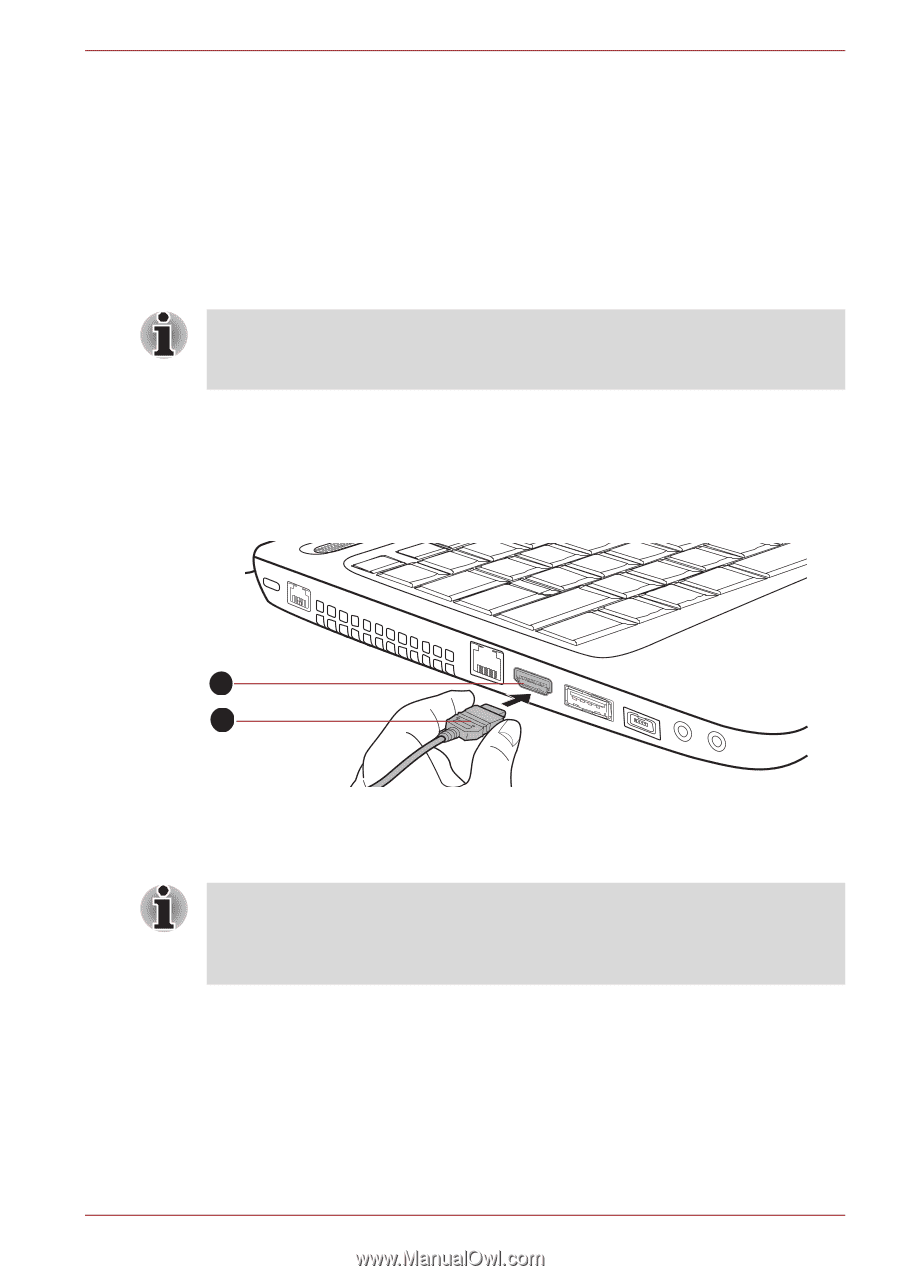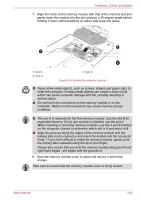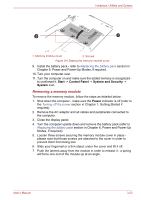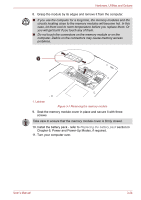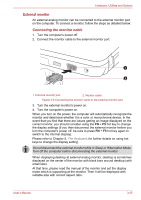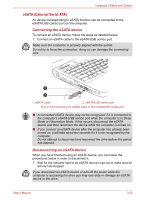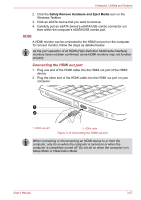Toshiba Satellite L645D PSK0QC-01Y007 Users Manual Canada; English - Page 84
Connecting the HDMI out port, Safely Remove Hardware and Eject Media
 |
View all Toshiba Satellite L645D PSK0QC-01Y007 manuals
Add to My Manuals
Save this manual to your list of manuals |
Page 84 highlights
Hardware, Utilities and Options 2. Click the Safely Remove Hardware and Eject Media icon on the Windows Taskbar. 3. Click an eSATA device that you want to remove. 4. Carefully pull an eSATA device's eSATA/USB combo connector out from within the computer's eSATA/USB combo port. HDMI A HDMI monitor can be connected to the HDMI out port on the computer. To connect monitor, follow the steps as detailed below: As the port operation of all HDMI (High-Definition Multimedia Interface) monitors have not been confirmed, some HDMI monitors may not function properly. Connecting the HDMI out port 1. Plug one end of the HDMI cable into the HDMI out port of the HDMI device. 2. Plug the other end of the HDMI cable into the HDMI out port on your computer. 1 2 1. HDMI out port 2. HDMI cable Figure 3-10 Connecting the HDMI out port When connecting or disconnecting an HDMI device to or from the computer, only do so when the computer is turned on or when the computer is completely turned off. Do not do so when the computer is in Sleep Mode or Hibernation Mode. User's Manual 3-27