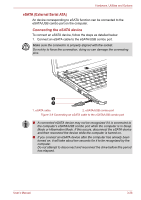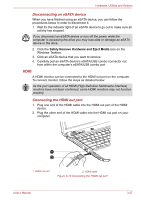Toshiba Satellite L650 PSK1EC-06Q00Q Users Manual Canada; English - Page 91
Operating Basics, Using the Touch Pad
 |
View all Toshiba Satellite L650 PSK1EC-06Q00Q manuals
Add to My Manuals
Save this manual to your list of manuals |
Page 91 highlights
Chapter 4 Operating Basics This chapter describes the basic operations of your computer, highlights the precautions that should be taken when using it. Using the Touch Pad To use the Touch Pad, simply touch and move your fingertip across it in the direction you want the on-screen pointer to go. 1 2 3 1. Touch Pad ON/OFF button 2. Touch Pad 3. Touch Pad control buttons Figure 4-1 Touch Pad and Touch Pad control buttons Press Touch Pad ON/OFF button could enable or disable the Touch Pad function. The two buttons below the Touch Pad are used like the buttons on a standard mouse - press the left button to select a menu item or to manipulate text or graphics designated by the pointer, and press the right button to display a menu or other function depending on the software you are using. User's Manual 4-1