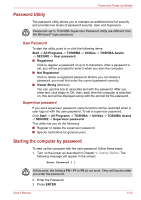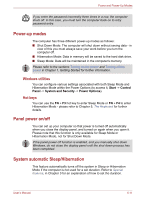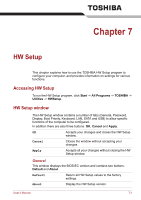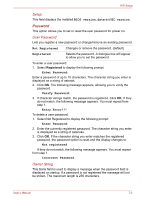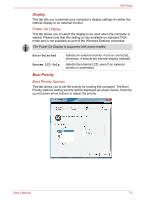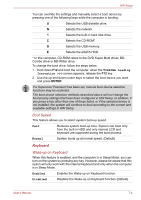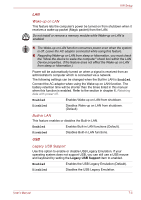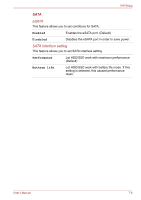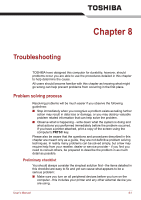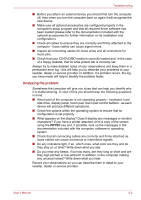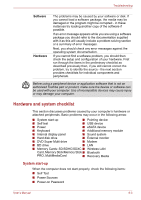Toshiba Satellite L655-S5059 User Manual - Page 147
Boot Speed, Wake-up on Keyboard, Keyboard
 |
View all Toshiba Satellite L655-S5059 manuals
Add to My Manuals
Save this manual to your list of manuals |
Page 147 highlights
HW Setup You can override the settings and manually select a boot device by pressing one of the following keys while the computer is booting: U Selects the USB diskette drive. N Selects the network. 1 Selects the built-in hard disk drive. C Selects the CD-ROM*. S Selects the USB memory. E Selects the eSATA HDD. * In this computer, CD-ROM refers to the DVD Super Multi driver, BDCombo drive or BD-Writer drive. To change the boot drive, follow the steps below. 1. Hold down F12 and boot the computer. when the TOSHIBA Leading Innovation >>> screen appears, release the F12 key. 2. Use the up and down cursor keys to select the boot device you want and press ENTER. If a Supervisor Password has been set, manual boot device selection functions may be restricted. The boot device selection methods described above will not change the boot priority settings that have been configured in HW Setup. In addition, if you press a key other than one of those listed, or if the selected device is not installed, the system will continue to boot according to the current and available settings in HW Setup. Boot Speed This feature allows you to select system boot-up speed. Fast Reduces system boot-up time. System can boot only from the built-in HDD and only internal LCD and keyboard are supported during the boot process. Normal System boots up at normal speed. (Default) Keyboard Wake-up on Keyboard When this feature is enabled, and the computer is in Sleep Mode, you can turn on the system by pressing any key. However, please be aware that this option will only work with the internal keyboard and only when the computer is in Sleep Mode. Enabled Enables the Wake-up on Keyboard function. Disabled Disables the Wake-up on Keyboard function (Default). User's Manual 7-4