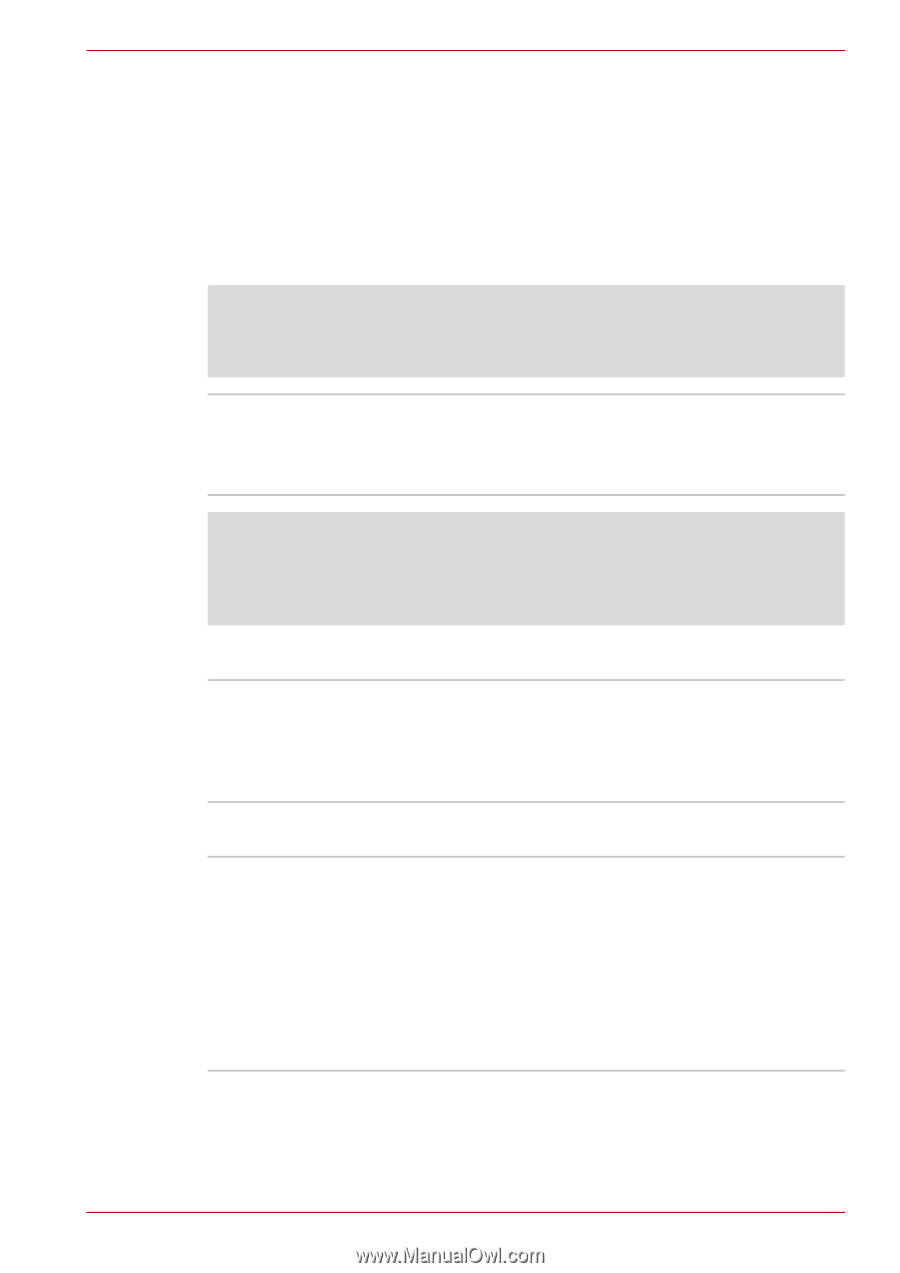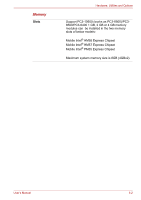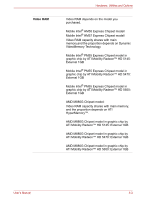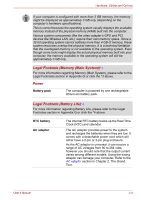Toshiba Satellite L675 PSK3AC-00X00X Users Manual Canada; English - Page 71
Sound, Multimedia, Legal Footnote LCD, Legal Footnote Graphics Processor Unit GPU
 |
View all Toshiba Satellite L675 PSK3AC-00X00X manuals
Add to My Manuals
Save this manual to your list of manuals |
Page 71 highlights
Hardware, Utilities and Options Start → All Programs → Catalyst Control Center → CCC - Advanced In this control center, 1. Click Graphics at the upper left, and then select PowerPlay™ from the drop-down menu. 2. Select the Enable PowerPlay™ check box, and then select the Enable Vari-Bright™ check box. If you want to improve the picture quality under the conditions mentioned above, adjust the setting towards Maximize Quality or disable this feature. Legal Footnote (LCD)*6 For more information regarding the LCD, please refer to the Legal Footnotes section in Appendix G or click the *6 above. Graphics controller The graphics controller maximizes display performance. Refer to Display Controller and Video mode section in Appendix B for more information. Legal Footnote (Graphics Processor Unit ("GPU"))*7 For more information regarding the Graphics Processor Unit ("GPU"), please refer to the Legal Footnotes section in Appendix G or click the *7 above. Sound Sound system The integrated sound system provides support for the computer's internal speakers and microphone, as allowing an external microphone and headphones to be connected via the appropriate jacks. Multimedia Web Camera Web Camera is a device that allows you to record video or take photographs with your computer. You can use it for video chatting or video conferences using a communication tool such as Windows Live Messenger. TOSHIBA Web Camera Application will help you to add various video effects to your video or photograph. Please refer to the Web Camera section in Chapter 4, Operating Basics. User's Manual 3-7