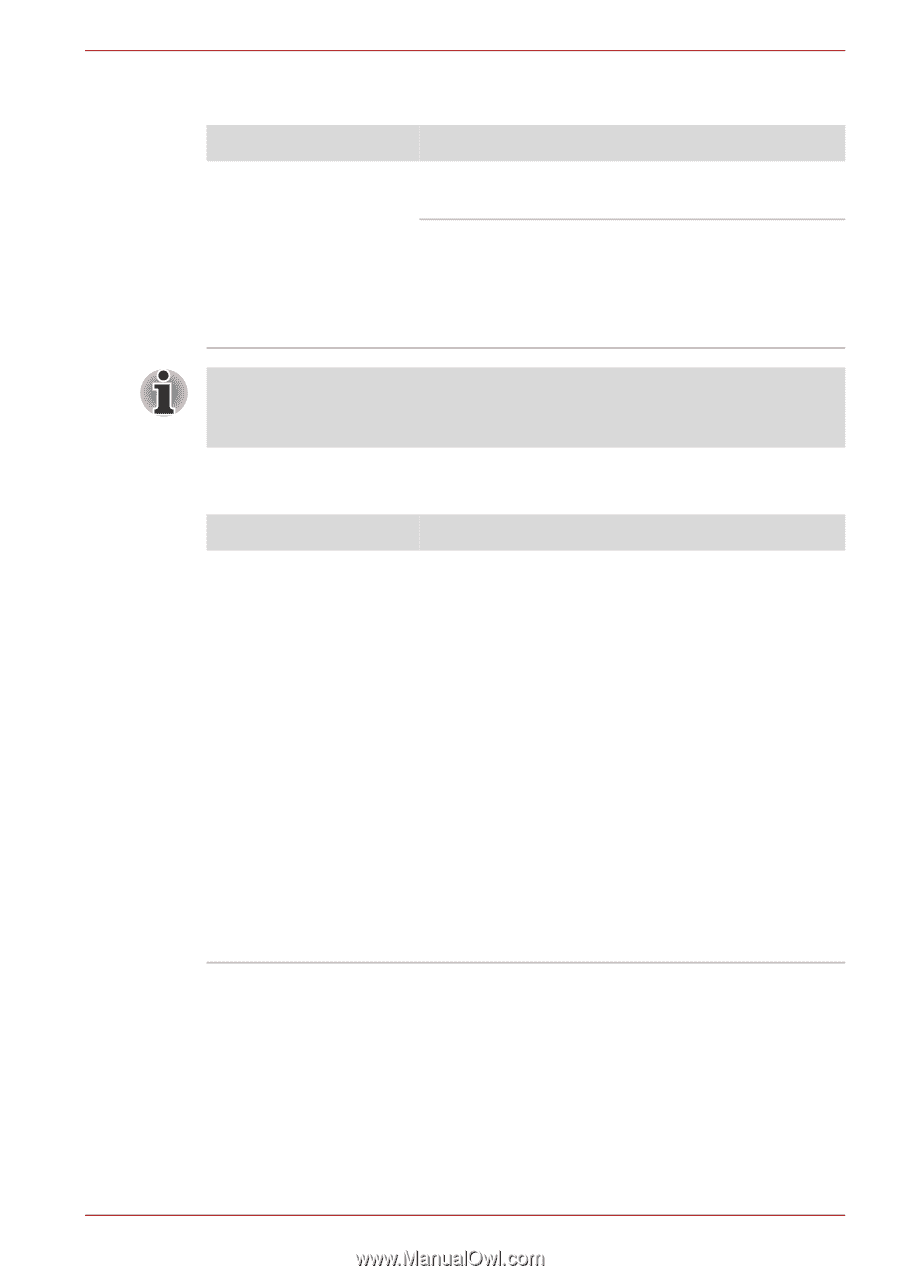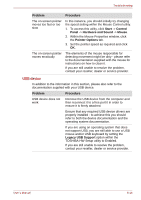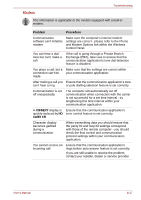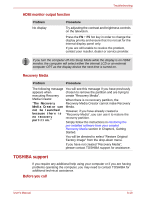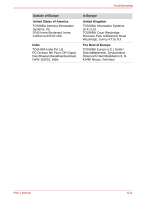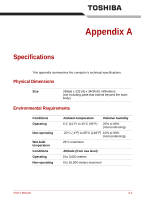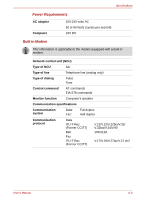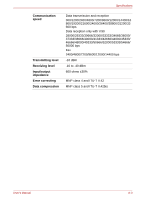Toshiba Satellite L740 PSK0YC Users Manual Canada; English - Page 167
TOSHIBA support, HDMI monitor output function, Recovery Media, Before you call
 |
View all Toshiba Satellite L740 PSK0YC manuals
Add to My Manuals
Save this manual to your list of manuals |
Page 167 highlights
Troubleshooting HDMI monitor output function Problem No display Procedure Try adjusting the contrast and brightness controls on the television. Press the FN + F5 hot key in order to change the display priority and ensure that it is not set for the internal display panel only. If you are still unable to resolve the problem, contact your reseller, dealer or service provider. If you turn the computer off into Sleep Mode while the display is on HDMI monitor, the computer will select either the internal LCD or an external computer CRT as the display device the next time is turned on. Recovery Media Problem Procedure The following message You will see this message if you have previously appears when chosen to remove the partition and are trying to executing Recovery create "Recovery Media". Media Creator. When there is no recovery partition, the "The Recovery Recovery Media Creator cannot make Recovery Media Creator can Media. not be launched because there is no recovery partition." However, if you have already created a "Recovery Media", you can use it to restore the recovery partition. Simply follow the instructions in Restoring the pre-installed software from your created Recovery Media section in Chapter1, Getting Started. You will be directed to select "Restore Original Factory Image" from the drop-down menu. If you have not created "Recovery Media", please contact TOSHIBA support for assistance. TOSHIBA support If you require any additional help using your computer or if you are having problems operating the computer, you may need to contact TOSHIBA for additional technical assistance. Before you call User's Manual 8-19