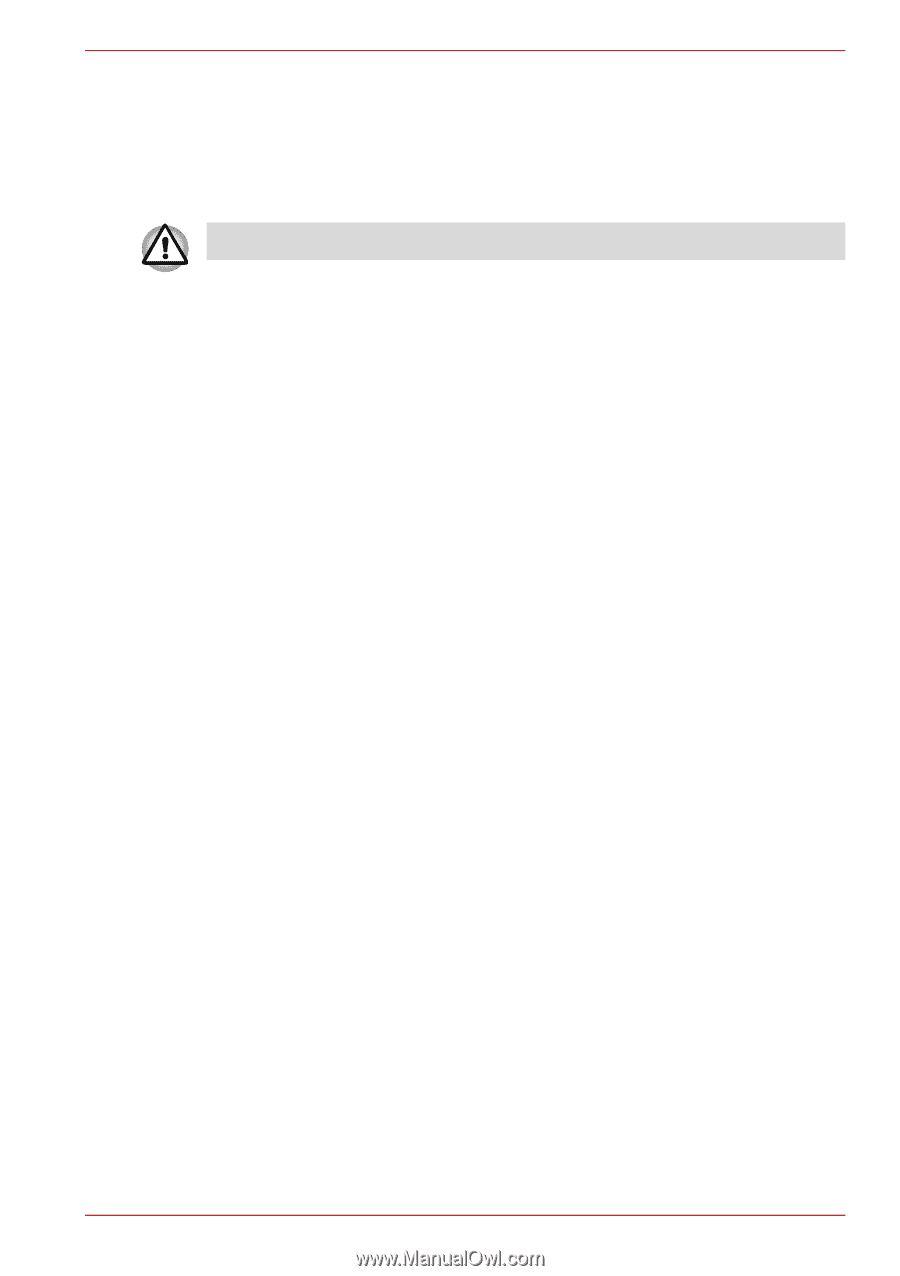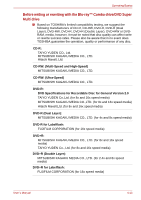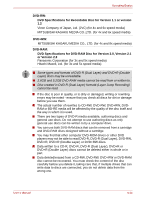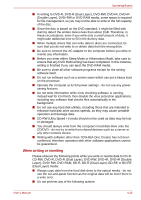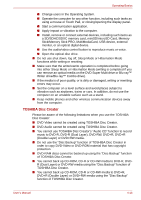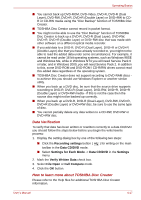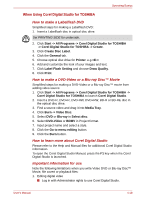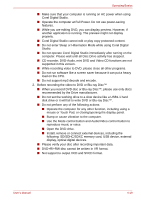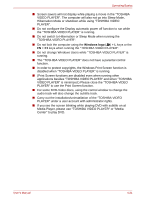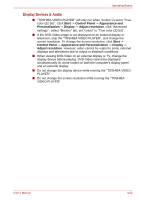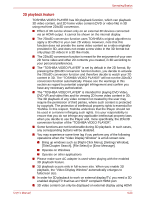Toshiba Satellite L740D PSK4GC Users Manual Canada; English - Page 101
When Using Corel Digital Studio for TOSHIBA, How to make a Labelflash DVD
 |
View all Toshiba Satellite L740D PSK4GC manuals
Add to My Manuals
Save this manual to your list of manuals |
Page 101 highlights
Operating Basics When Using Corel Digital Studio for TOSHIBA How to make a Labelflash DVD Simplified steps for making a Labelflash DVD: 1. Insert a Labelflash disc in optical disc drive. Set PRINTING SIDE for underside. 2. Click Start -> All Programs -> Corel Digital Studio for TOSHIBA -> Corel Digital Studio for TOSHIBA -> Create. 3. Click Create Disc Label. 4. Click the General tab. 5. Choose optical disc drive for Printer. e.g. 6. Add and customize the look of your images and text. 7. Click Label Flash Setting and choose Draw Quality. 8. Click Print. How to make a DVD-Video or a Blu-ray Disc™ Movie Simplified steps for making a DVD-Video or a Blu-ray Disc™ movie from adding video source: 1. Click Start -> All Programs -> Corel Digital Studio for TOSHIBA -> Corel Digital Studio for TOSHIBA to launch Corel Digital Studio. 2. Insert a DVD-R, DVD+R, DVD-RW, DVD+RW, BD-R or BD-RE disc in the optical disc drive. 3. Find a source video and drag it into Media Tray. 4. Click Burn -> Video Disc. 5. Select DVD or Blu-ray in Select disc. 6. Select DVD-Video or BDMV in Project format. 7. Input project name and select a style. 8. Click the Go to menu editing button. 9. Click the Burn button. How to learn more about Corel Digital Studio Please refer to the Help and Manual files for additional Corel Digital Studio information. To open the Corel Digital Studio Manual, press the F1 key when the Corel Digital Studio is launched. Important information for use Note the following limitations when you write Video DVD or Blu-ray Disc™ Movie, file covert or playback files: 1. Editing digital video ■ Log in with Administrator rights to use Corel Digital Studio. User's Manual 4-18