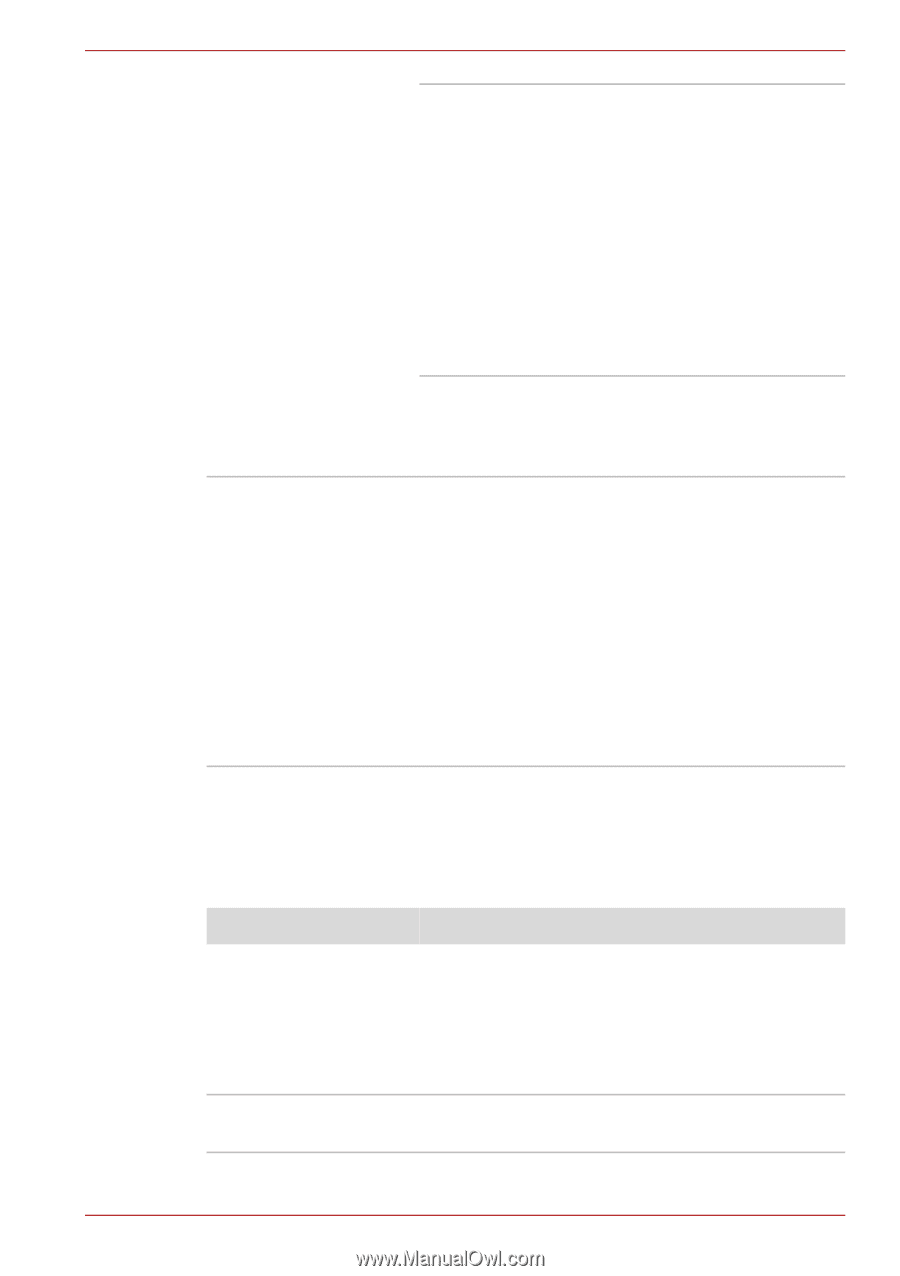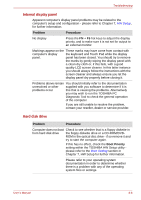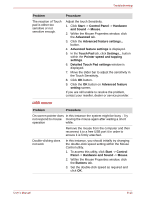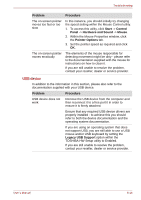Toshiba Satellite L745 PSK0YC-02C00G Users Manual Canada; English - Page 159
Memory Cards: SD/SDHC/SDXC Card, Memory Stick/Memory Stick, PRO, MultiMediaCard
 |
View all Toshiba Satellite L745 PSK0YC-02C00G manuals
Add to My Manuals
Save this manual to your list of manuals |
Page 159 highlights
Troubleshooting Cannot write correctly Check the type of CD/DVD/Blu-ray Disc™ you are using. The drive supports: Blu-ray™ Writer drive/Blu-ray™ Combo drive: BD-ROM, BD-ROM DL, BD-R, BD-R DL, BD-RE, BD-RE DL DVD-ROM: DVD-ROM, DVD-Video, DVD-R, DVD-RW, DVD+R, DVD+RW, DVD-RAM Recordable disc: CD-R, CD-RW, DVD-R, DVD-R DL, DVD-RW, DVD+R, DVD+R DL, DVD+RW, DVD-RAM, BD-R, BD-R DL, BD-RE, BD-RE DL Check the region code on the disc. It must match that on the Blu-ray™ drive. Region codes are listed in the Optical disc drives section in Chapter 2, The Grand Tour. If you have trouble in writing, make sure you have taken the following precautions: Use only media recommended by TOSHIBA. Do not use the mouse or keyboard while writing. Use only the software supplied with the computer for recording. Do not run or start other software while writing. Do not jar the computer while writing. Do not connect/disconnect external devices or install/remove internal cards while writing. If problems persist, contact your dealer. Memory Cards: SD/SDHC/SDXC Card, Memory Stick/Memory Stick PRO, MultiMediaCard For further information, please refer to Chapter 3, Hardware, Utilities and Options. Problem Procedure Memory Card error occurs Remove the Memory Card from the computer and then reinsert it in order to ensure it is firmly connected. If the problem persists, then you should refer to the documentation supplied with your Memory Card for further information. You cannot write to an Remove the Memory Card from the computer Memory Card and check to ensure that it is not write protected. User's Manual 8-11