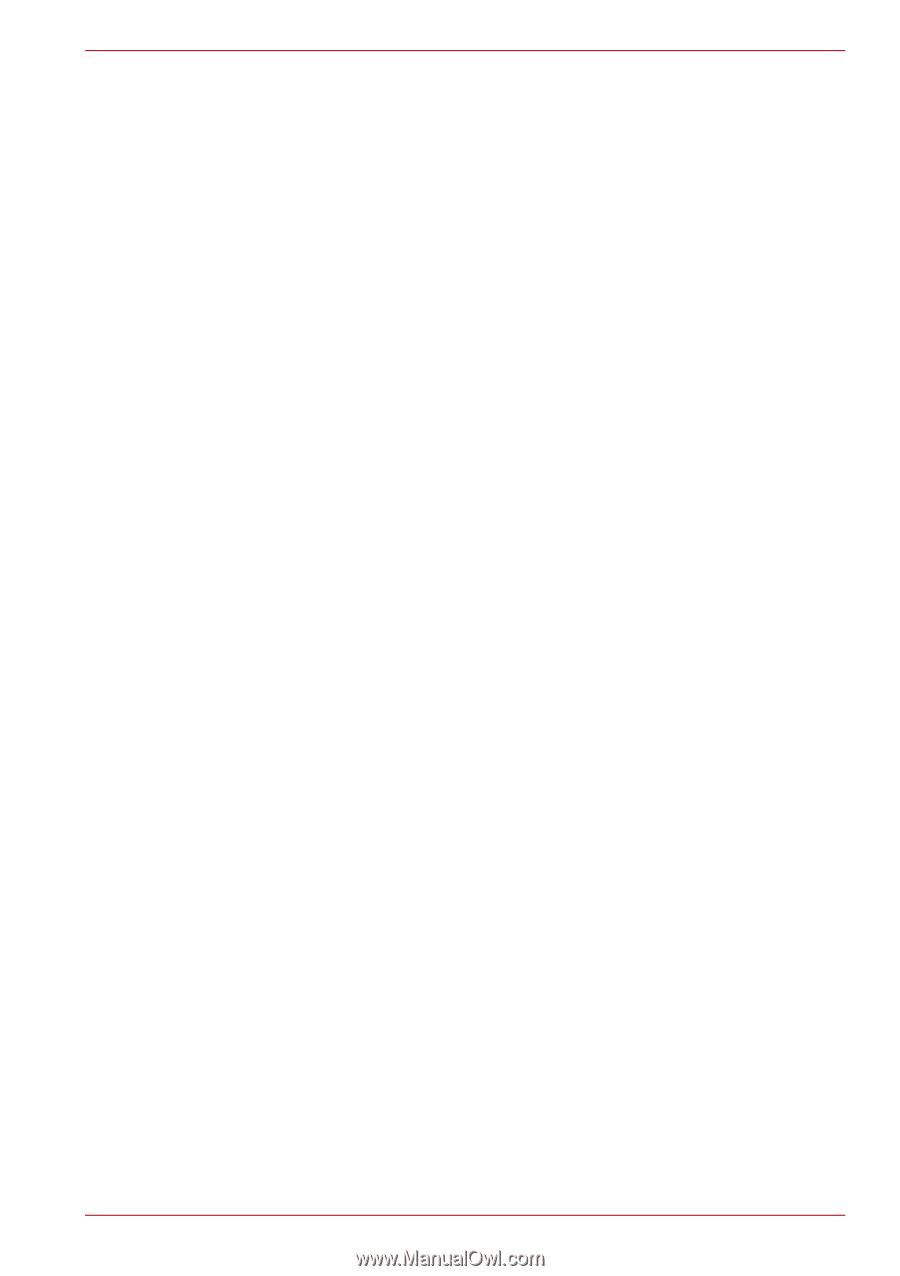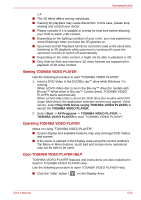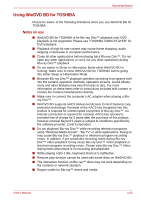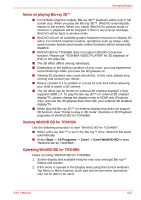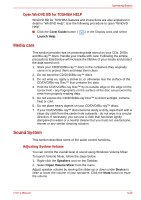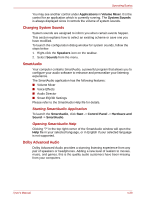Toshiba Satellite L745D PSK16C-00C003 Users Manual Canada; English - Page 112
Changing System Sounds, SmartAudio, Dolby Advanced Audio, Starting SmartAudio Application
 |
View all Toshiba Satellite L745D PSK16C-00C003 manuals
Add to My Manuals
Save this manual to your list of manuals |
Page 112 highlights
Operating Basics You may see another control under Applications in Volume Mixer. It is the control for an application which is currently running. The System Sounds is always displayed since it controls the volume of system sounds. Changing System Sounds System sounds are assigned to inform you when certain events happen. This section explains how to select an existing scheme or save one you have modified. To launch the configuration dialog window for system sounds, follow the steps below. 1. Right-click the Speakers icon on the taskbar. 2. Select Sounds from the menu. SmartAudio Your computer contains SmartAudio, a powerful program that allows you to configure your audio software to enhance and personalize your listening experience. The SmartAudio application has the following features: ■ Volume Mixer ■ Voice Effects ■ Audio Director ■ Smart EQ/3D Settings Please refer to the SmartAudio Help file for details. Starting SmartAudio Application To launch the SmartAudio, click Start -> Control Panel -> Hardware and Sound -> SmartAudio. Opening SmartAudio Help Clicking "?" in the top right corner of the SmartAudio window will open the Help file in your selected language, or in English if your selected language is not supported. Dolby Advanced Audio Dolby Advanced Audio provides a stunning listening experience from any pair of speakers or headphones. Adding a new level of realism to movies, music, and games, this is the quality audio customers have been missing from your computers. User's Manual 4-29