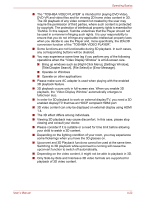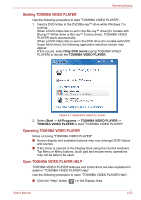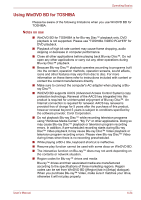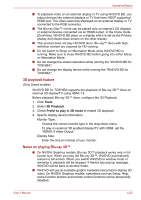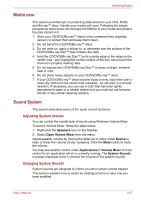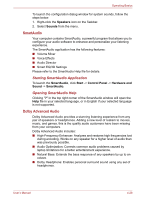Toshiba Satellite L750 PSK1WC-06R01S Users Manual Canada; English - Page 110
Media care, Sound System, Adjusting System Volume, Changing System Sounds
 |
View all Toshiba Satellite L750 PSK1WC-06R01S manuals
Add to My Manuals
Save this manual to your list of manuals |
Page 110 highlights
Operating Basics Media care This section provides tips on protecting data stored on your CDs, DVDs and Blu-ray™ discs. Handle your media with care. Following the simple precautions listed below will increase the lifetime of your media and protect the data stored on it. 1. Store your CD/DVD/Blu-ray™ discs in the containers they originally came in to protect them and keep them clean. 2. Do not bend the CD/DVD/Blu-ray™ discs. 3. Do not write on, apply a sticker to, or otherwise mar the surface of the CD/DVD/Blu-ray Disc™ that contains the data. 4. Hold the CD/DVD/Blu-ray Disc™ by its outside edge or the edge on the center hole - any fingerprints on the surface of the disc can prevent the drive from properly reading data. 5. Do not expose the CD/DVD/Blu-ray Disc™ to direct sunlight, extreme heat or cold. 6. Do not place heavy objects on your CD/DVD/Blu-ray™ discs. 7. If your CD/DVD/Blu-ray™ discs become dusty or dirty, wipe them with a clean dry cloth from the center hole outwards - do not wipe in a circular direction. If necessary, you can use a cloth that has been lightly dampened in water or a neutral cleaner but you must not use benzine, thinner or any similar cleaning solution. Sound System This section describes some of the audio control functions. Adjusting System Volume You can control the overall level of sound using Windows Volume Mixer. To launch Volume Mixer, follow the steps below. 1. Right-click the Speakers icon on the Taskbar. 2. Select Open Volume Mixer from the menu. Adjust speaker volume by moving the slider up or down under Device to raise or lower the volume of your speakers. Click the Mute button to mute the volume. You may see another control under Applications in Volume Mixer. It is the control for an application which is currently running. The System Sounds is always displayed since it controls the volume of the system sounds. Changing System Sounds System sounds are assigned to inform you when certain events happen. This section explains how to select an existing scheme or save one you have modified. User's Manual 4-27