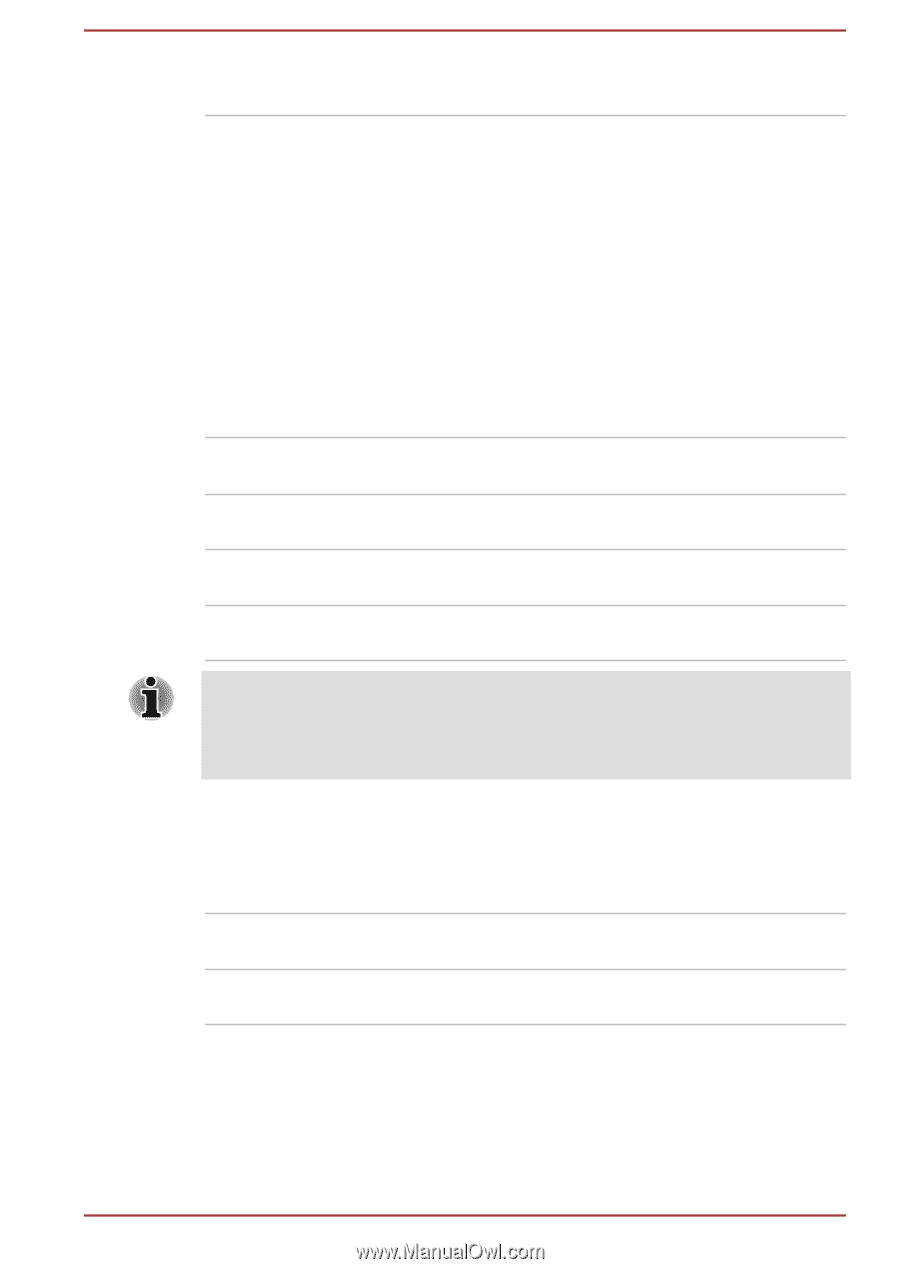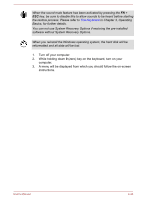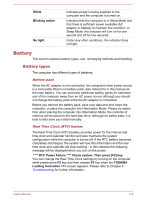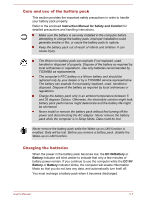Toshiba Satellite L770 PSK3WC-06801D Users Manual Canada; English - Page 121
Toshiba Satellite L770 PSK3WC-06801D Manual
 |
View all Toshiba Satellite L770 PSK3WC-06801D manuals
Add to My Manuals
Save this manual to your list of manuals |
Page 121 highlights
No light Under any other conditions, the indicator does not light. Monitoring of power condition for Satellite L770/ L775/L770D/L775D/satellite Pro L770/L775/ L770D/L775D As shown in the below table, the Battery, DC IN and Power indicators on the system indicator alert you to the computer's operating capability and battery charge status. Battery indicator Check the Battery indicator to determine the status of the battery pack. The following indicator lights indicate the battery status: Blinking amber The battery charge is low, the AC adaptor must be connected in order to recharge the battery. Amber Indicates the AC adaptor is connected and the battery is charging. White Indicates the AC adaptor is connected and the battery is fully charged. No light Under any other conditions, the indicator does not light. If the battery pack becomes too hot while it is being charged, the charge will stop and the Battery indicator will go out. When the battery pack's temperature falls to a normal range, charging will resume - this process will occur regardless of whether the computer's power is on or off. DC IN indicator Check the DC IN indicator to determine the power status with the AC adaptor connected - the following indicator conditions should be noted: White Indicates the AC adaptor is connected and is correctly supplying power to the computer. No light Under any other conditions, the indicator does not light. Power indicator Check the Power indicator to determine the power status of the computer the following indicator conditions should be noted: User's Manual 5-5