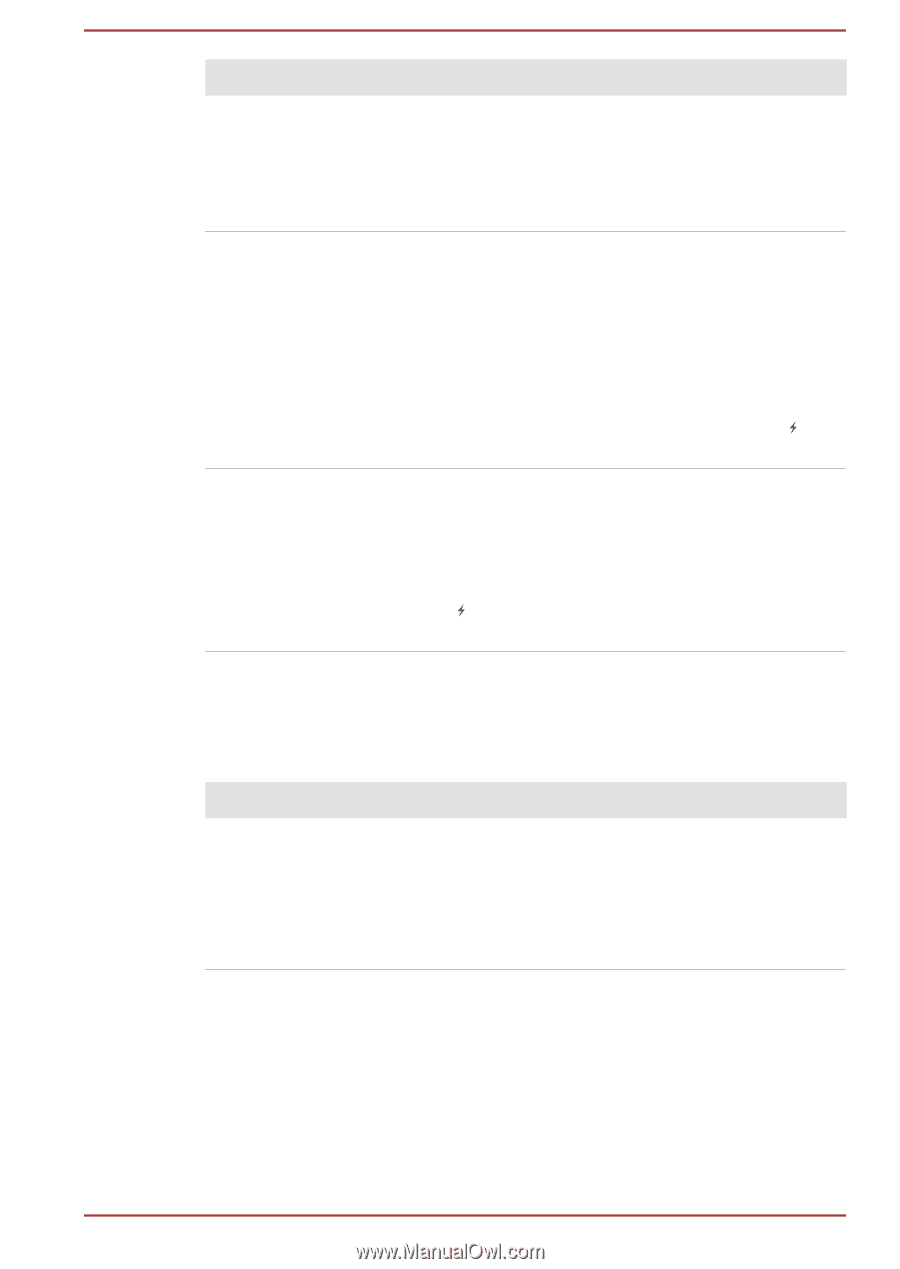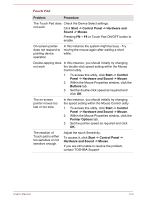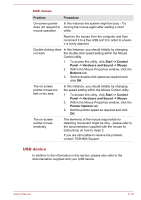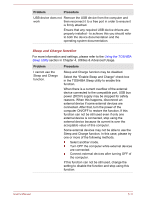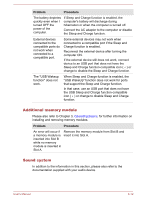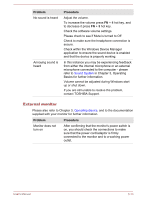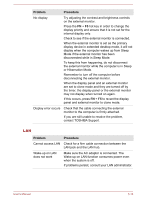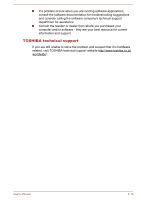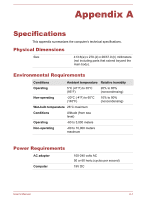Toshiba Satellite L775 PSK3SC-00W004 Users Manual Canada; English - Page 140
Additional memory module, Sound system, The USB Wakeup
 |
View all Toshiba Satellite L775 PSK3SC-00W004 manuals
Add to My Manuals
Save this manual to your list of manuals |
Page 140 highlights
Problem Procedure The battery depletes quickly even when I turned OFF the power of the computer. If Sleep and Charge function is enabled, the computer's battery will discharge during hibernation or when the computer is turned off. Connect the AC adaptor to the computer or disable the Sleep and Charge function. External devices connected to the compatible ports do not work when connected to a compatible port. Some external devices may not work when connected to a compatible port if the Sleep and Charge function is enabled. Reconnect the external device after turning the computer ON. If the external device still does not work, connect device to an USB port that does not have the Sleep and Charge function-compatible icon ( ) or change to disable the Sleep and Charge function. The "USB Wakeup function" does not work. When Sleep and Charge function is enabled, the "USB WakeUp" function does not work for ports that support the Sleep and Charge function. In that case, use an USB port that does not have the USB Sleep and Charge function-compatible icon ( ) or change to disable Sleep and Charge function. Additional memory module Please also refer to Chapter 3, Operating Basics, for further information on installing and removing memory modules. Problem Procedure An error will occur if Remove the memory module from Slot B and a memory module is insert it into Slot A. inserted into Slot B while no memory module is inserted in Slot A. Sound system In addition to the information in this section, please also refer to the documentation supplied with your audio device. User's Manual 6-12