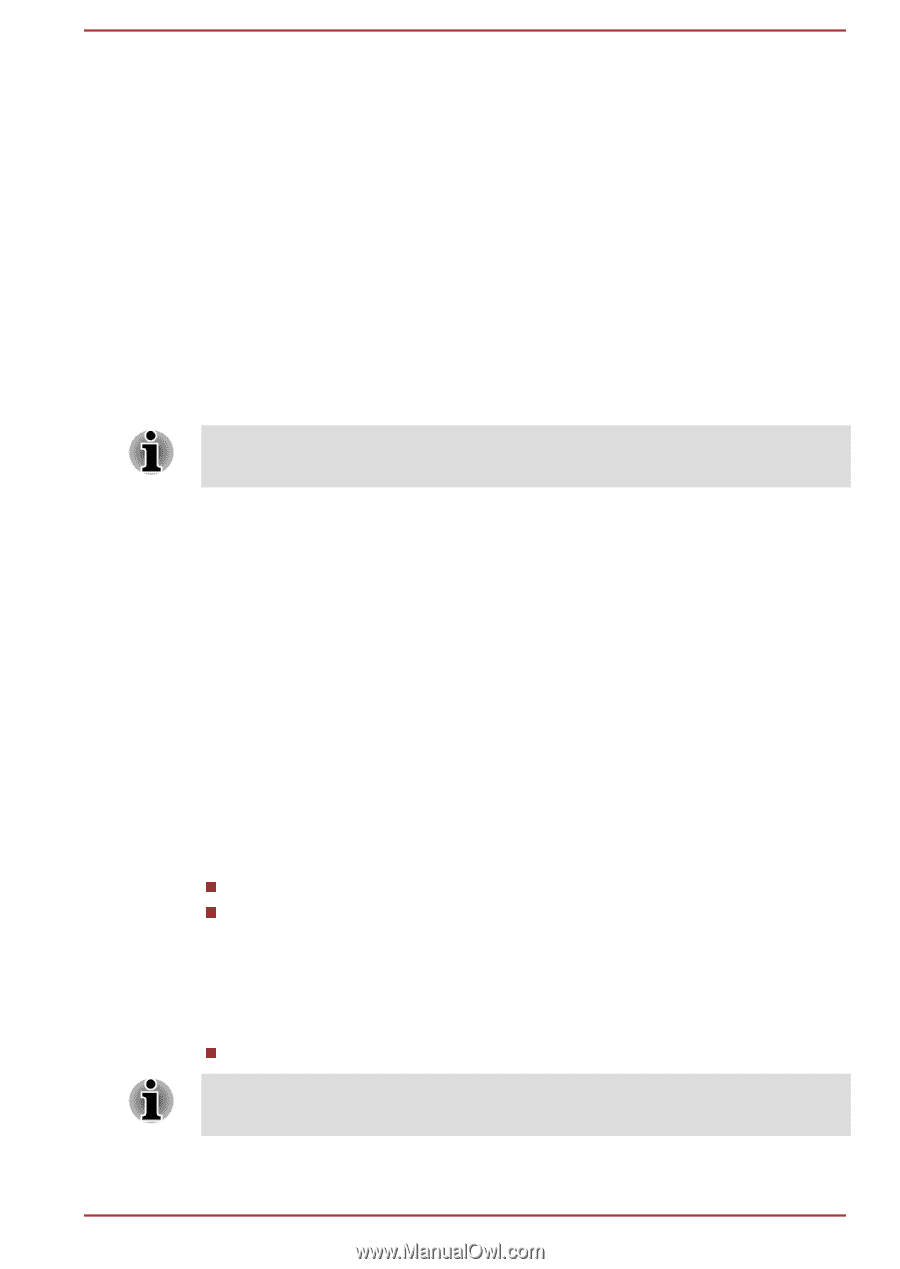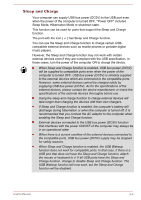Toshiba Satellite L855D PSKE8C-00P001 Users Manual Canada; English - Page 97
TOSHIBA Password Utility, User Password, Supervisor Password, Starting the computer by password
 |
View all Toshiba Satellite L855D PSKE8C-00P001 manuals
Add to My Manuals
Save this manual to your list of manuals |
Page 97 highlights
7. Verification will be performed. If the authentication is successful, the image data taken in step 6 will be faded in and placed over one another. If an error occurs during authentication, you will be returned to the Select Tiles screen. 8. The Windows Welcome screen will be displayed, and will be logged in automatically to Windows. If authentication was successful, but an authentication error subsequently occurred during the login to Windows, you will be asked to provide your account information. TOSHIBA Password Utility The TOSHIBA Password Utility provides two levels of password security: User and Supervisor. Passwords set by the TOSHIBA Password Utility function are different from the Windows password. User Password To start the utility, point to or click the following items: Start -> All Programs -> TOSHIBA -> Support & Recovery -> TOSHIBA Assist -> SECURE -> User password please refer to the User Password section for further information. Supervisor Password If you set a Supervisor Password, some functions will be restricted when a user logs on with the User Password. To set a Supervisor Password: Start -> All Programs -> TOSHIBA -> Support & Recovery -> TOSHIBA Assist -> SECURE -> Supervisor password This utility lets you do the following: Register or delete the Supervisor Password. Specify restrictions for general users. Starting the computer by password If you have already registered a user password, there is one way to start the computer: Enter the password manually. The password is necessary only if the computer was shut down in Hibernation mode or boot mode, not in Sleep mode and Restart. To enter a password manually, follow the steps as detailed below: User's Manual 4-14