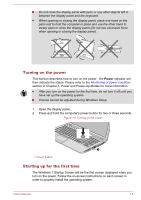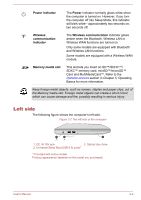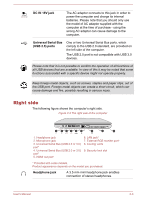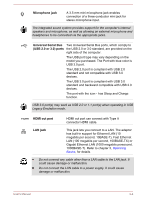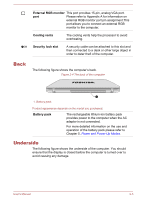Toshiba Satellite L870 PSKBGC Users Manual Canada; English - Page 26
Restarting the computer, System and Security
 |
View all Toshiba Satellite L870 PSKBGC manuals
Add to My Manuals
Save this manual to your list of manuals |
Page 26 highlights
2. Point to the arrow icon ( the menu. ) and then select Hibernate from Automatic Hibernation Mode The computer can be configured to enter Hibernation Mode automatically when you press the power button or close the lid. In order to define these settings, you can follow the steps as described below: 1. Click Start and click the Control Panel. 2. Click System and Security and click Power Options. 3. Click Choose what the power buttons do or Choose what closing the lid does. 4. Enable the desired Hibernation Mode settings for When I press the power button and When I close the lid. 5. Click the Save changes button. Data save in Hibernation Mode When you turn off the power in Hibernation Mode, the computer will take a moment to save the current data in memory to the Hard Disk Drive. After you turn off the computer, and the content of memory has been saved to the Hard Disk Drive, turn off the power to any peripheral devices. Do not turn the computer or devices back on immediately. Wait a moment to let all capacitors fully discharge. Restarting the computer Certain conditions require that you reset the computer, for example if: You change certain computer settings. An error occurs and the computer does not respond to your keyboard commands. If you need to restart the computer, there are three ways this can be achieved: Click Start. Point to the arrow icon ( ) and then select Restart from the menu. Press CTRL, ALT and DEL simultaneously (once) to display the menu window, and then select Restart from the Shut down options. Press the power button and hold it down for five seconds. Once the computer has turned itself off, wait between ten and fifteen seconds before turning the power on again by pressing the power button. User's Manual 1-10