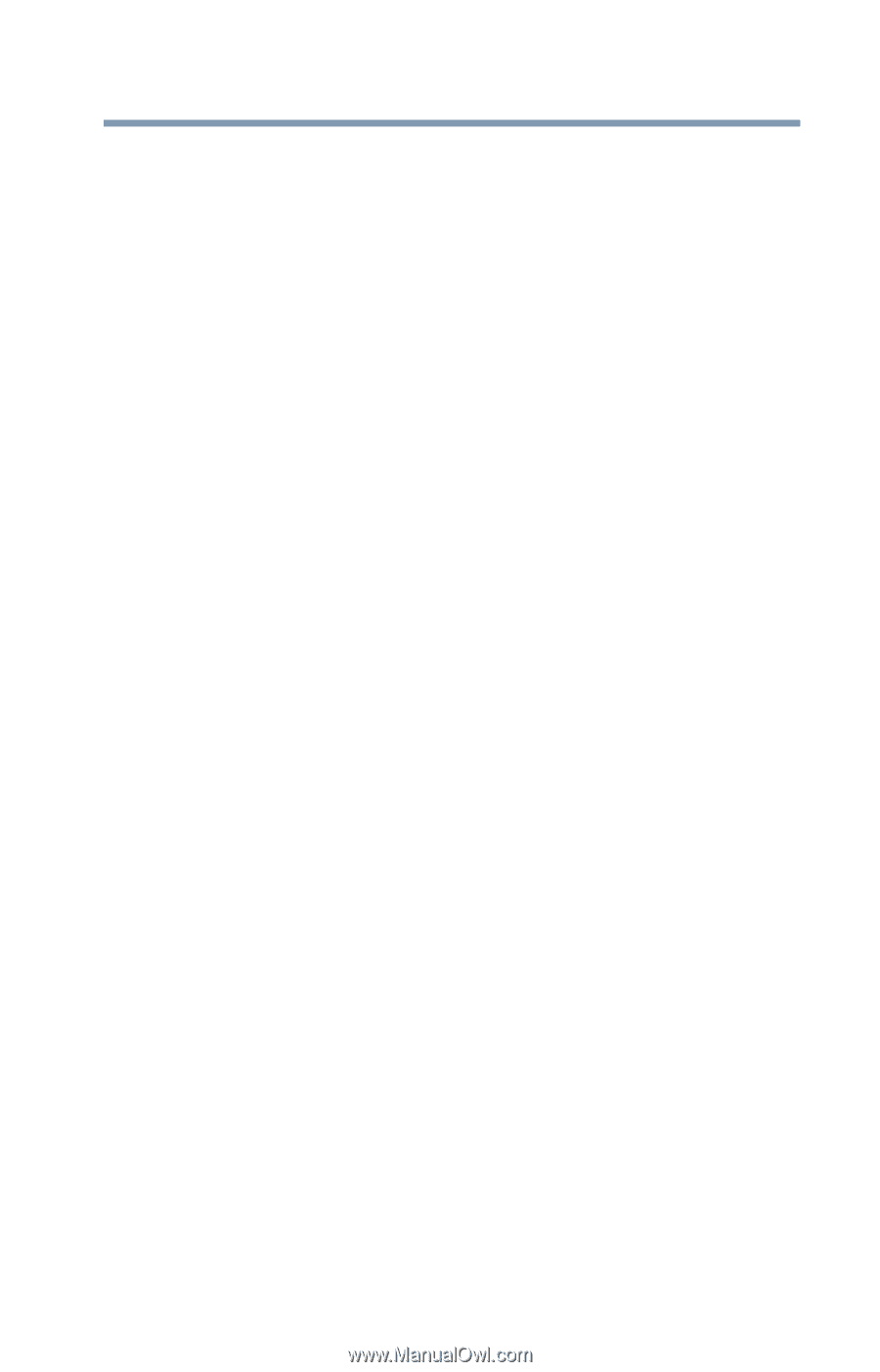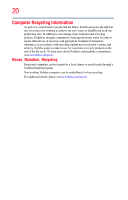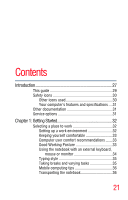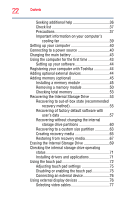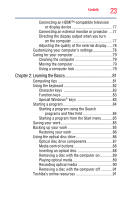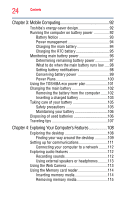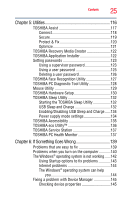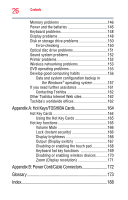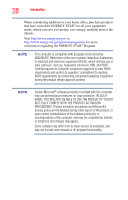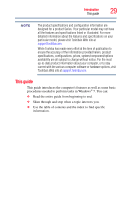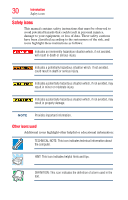Toshiba Satellite L875D-S7230 User Guide - Page 25
Utilities, If Something Goes Wrong, Enabling/Disabling USB Sleep and Charge
 |
View all Toshiba Satellite L875D-S7230 manuals
Add to My Manuals
Save this manual to your list of manuals |
Page 25 highlights
Contents 25 Chapter 5: Utilities 116 TOSHIBA Assist 117 Connect 118 Secure 119 Protect & Fix 120 Optimize 121 TOSHIBA Recovery Media Creator 122 TOSHIBA Application Installer 122 Setting passwords 123 Using a supervisor password 123 Using a user password 125 Deleting a user password 126 TOSHIBA Face Recognition Utility 127 TOSHIBA PC Diagnostic Tool Utility 128 Mouse Utility 129 TOSHIBA Hardware Setup 130 TOSHIBA Sleep Utility 132 Starting the TOSHIBA Sleep Utility 132 USB Sleep and Charge 132 Enabling/Disabling USB Sleep and Charge......134 Power supply mode settings 134 TOSHIBA Accessibility 135 TOSHIBA eco Utility 136 TOSHIBA Service Station 137 TOSHIBA PC Health Monitor 137 Chapter 6: If Something Goes Wrong 139 Problems that are easy to fix 139 Problems when you turn on the computer............140 The Windows® operating system is not working......142 Using Startup options to fix problems 143 Internet problems 144 The Windows® operating system can help you 144 Fixing a problem with Device Manager 145 Checking device properties 145