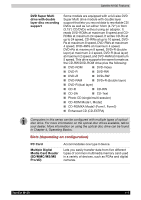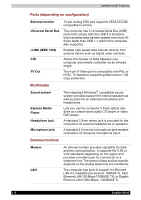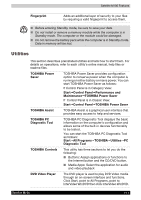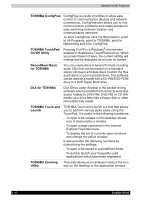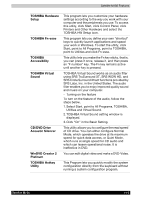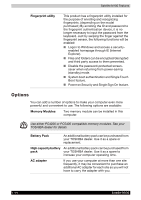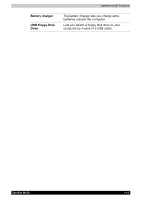Toshiba Satellite M100 PSMA0C-JG200F Users Manual Canada; English - Page 44
Panel Power Off/On, Battery Save Mode
 |
View all Toshiba Satellite M100 PSMA0C-JG200F manuals
Add to My Manuals
Save this manual to your list of manuals |
Page 44 highlights
Satellite M100 Features System Automatic Standby/Hibernation This feature automatically places the system into either Standby Mode or Hibernation Mode when there is no input or hardware access for a specified time period. You can specify the time period and select either System Standby or System Hibernate in the TOSHIBA Power Saver utility. Keypad Overlay A ten-key pad is integrated into the keyboard. Refer to the Keypad overlay section in Chapter 5, The Keyboard, for instructions on using the keypad overlay. Power-on Password Two levels of password security are available, Supervisor and User, which can prevent unauthorized access to your computer. Battery Save Mode This feature lets you save battery power. You can specify the level of system power management in the TOSHIBA Power Saver utility. Instant Security A Hotkey function which blanks the screen and activates password security to provide quick and easy data security. Panel Power Off/On This feature turns power to the computer off when the display panel is closed and turns it back on when the panel is opened. You can specify the setting in the TOSHIBA Power Saver utility. Low Battery Automatic Hibernation When battery power is exhausted to the point that computer operation cannot be continued, the system automatically enters Hibernation Mode and shuts itself down. You can specify the setting in the TOSHIBA Power Saver utility. Hibernation This feature lets you turn off the power without exiting from your software. The contents of main memory are saved to the hard disk. When you turn on the power again, you can continue working right where you left off. Refer to the Turning off the power section in Chapter 3, Getting Started, for details. Standby In Standby Mode, power to the system remains on, but the processor and all other devices are effectively in 'sleep mode'. When the computer is in Standby Mode, the Power LED flashes amber. The computer enters Standby Mode regardless of the Hibernate Mode setting. Refer to the Turning off the power section in Chapter 3, Getting Started, for details. 1-10 Satellite M100