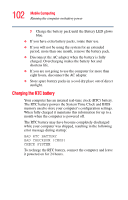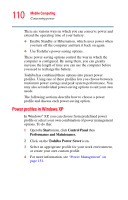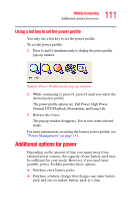Toshiba Satellite M30 Satellite M30/M35 Users Guide - Page 106
What to do when the battery alarm sounds - 106
 |
View all Toshiba Satellite M30 manuals
Add to My Manuals
Save this manual to your list of manuals |
Page 106 highlights
106 Mobile Computing What to do when the battery alarm sounds The computer drains battery power more quickly at low temperatures. Check your remaining charge frequently if you're working in temperatures below 50 degrees Fahrenheit. The Windows® operating system has additional power management options that can be accessed through an icon in the Control Panel. For more information, see "Power Management" on page 151. What to do when the battery alarm sounds Your Satellite® M30/M35 Series computer can be configured to warn you of a low battery charge condition so you may take the necessary steps to save your work. Your Windows® operating system offers two alarms before your system shuts down. To change the default alarm settings: 1 Open the Start menu, click Control Panel then Performance and Maintenance. 2 Click the Toshiba Power Saver icon. 3 Click the Setup Action tab. 4 Select the Alarm settings in the Setup Alarm section. Before your computer runs out of battery power, save your data and take one of the following actions: ❖ Suspend or shut down your computer. ❖ Shut down your computer and replace the main battery with a charged one. ❖ Connect your computer to an AC power source.