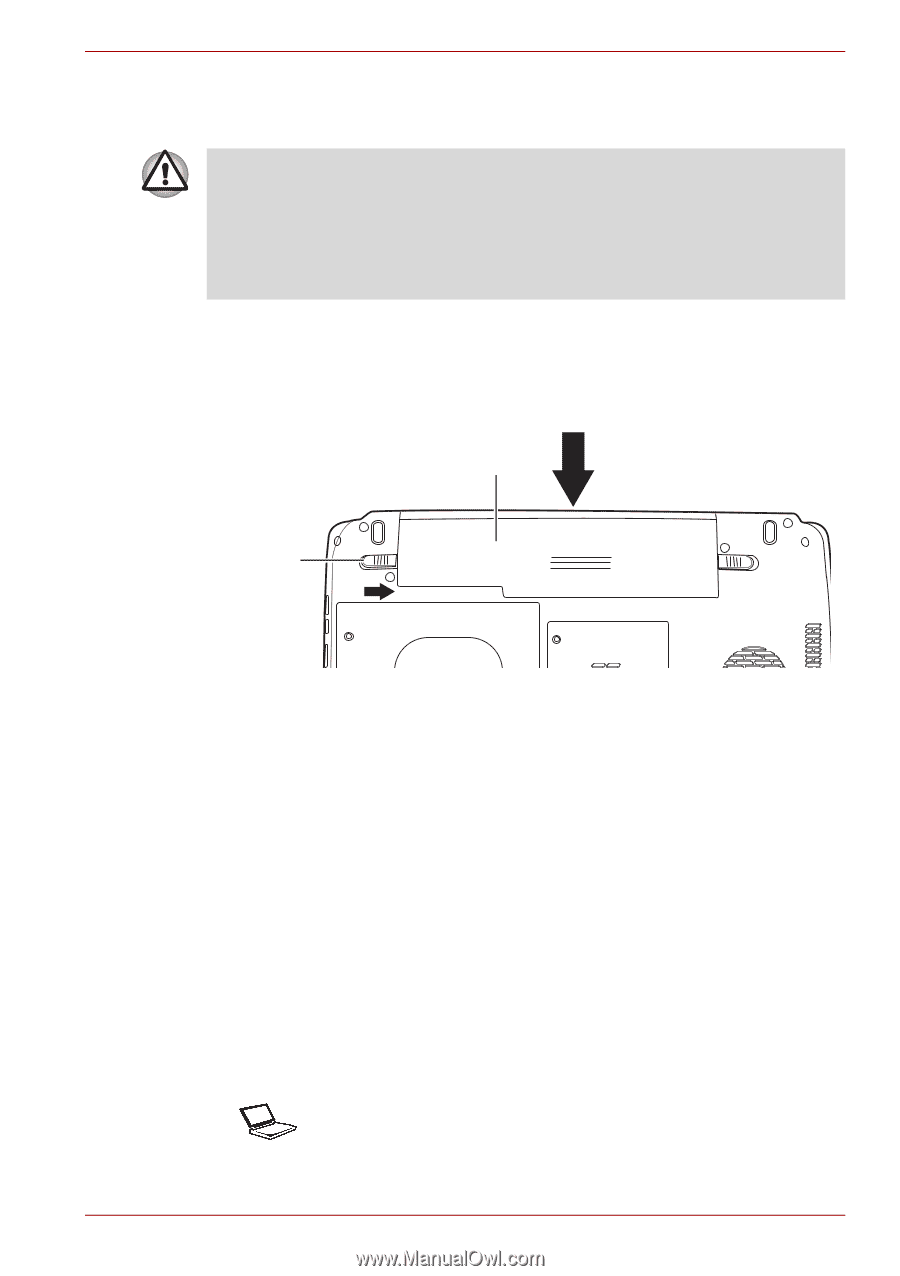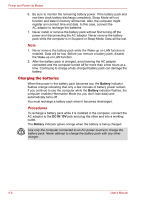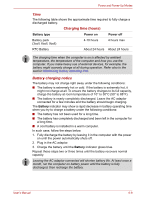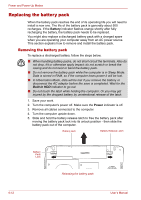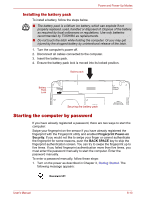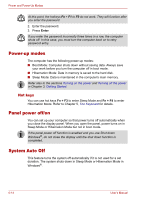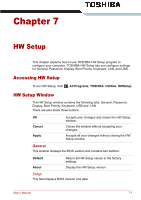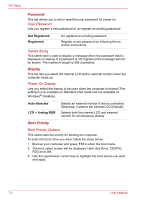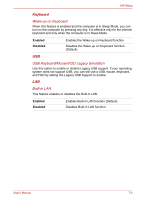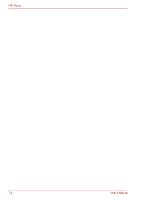Toshiba Satellite M300 PSMD8C Users Manual Canada; English - Page 143
Installing the battery pack, Starting the computer by password, Fingerprint Power-on, Security
 |
View all Toshiba Satellite M300 PSMD8C manuals
Add to My Manuals
Save this manual to your list of manuals |
Page 143 highlights
Power and Power-Up Modes Installing the battery pack To install a battery, follow the steps below. ■ The battery pack is a lithium ion battery, which can explode if not properly replaced, used, handled or disposed of. Dispose of the battery as required by local ordinances or regulations. Use only batteries recommended by TOSHIBA as replacements. ■ Do not touch the latch while holding the computer. Or you may get injured by the dropped battery by unintentional release of the latch. 1. Turn the computer's power off. 2. Disconnect all cables connected to the computer. 3. Insert the battery pack. 4. Ensure the battery pack lock is moved into its locked position. Battery pack Battery Pack Lock Securing the battery pack Starting the computer by password If you have already registered a password, there are two ways to start the computer: Swipe your fingerprint on the sensor if you have already registered the fingerprint with the Fingerprint utility and enabled Fingerprint Power-on Security. If you would not like to swipe your finger or cannot authenticate the fingerprint for some reasons, push the BACK SPACE key to skip the fingerprint authentication screen. You can try to swipe the fingerprint up to five times. If you failed fingerprint authentication more than five times, you must enter the password manually to start the computer. Enter the password manually. To enter a password manually, follow these steps: 1. Turn on the power as described in Chapter 3, Getting Started. The following message appears: Password= User's Manual 6-13