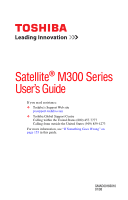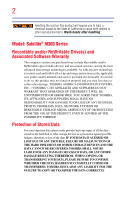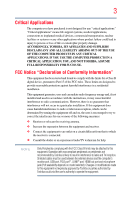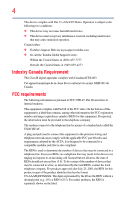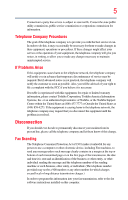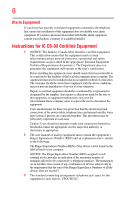Toshiba Satellite M300-ST4060 User Manual
Toshiba Satellite M300-ST4060 Manual
 |
View all Toshiba Satellite M300-ST4060 manuals
Add to My Manuals
Save this manual to your list of manuals |
Toshiba Satellite M300-ST4060 manual content summary:
- Toshiba Satellite M300-ST4060 | User Manual - Page 1
Satellite® M300 Series User's Guide If you need assistance: ❖ Toshiba's Support Web site pcsupport.toshiba.com ❖ Toshiba Global Support Centre Calling within the United States (800) 457-7777 Calling from outside the United States (949) 859-4273 For more information, see "If Something Goes - Toshiba Satellite M300-ST4060 | User Manual - Page 2
Satellite® M300 Series Recordable and/or ReWritable Drive(s) and Associated Software Warranty The computer usage instructions in the applicable user guides and/or manuals enclosed TROUBLE, FAILURE OR MALFUNCTION OF THE HARD DISK DRIVE OR OTHER STORAGE DEVICES AND THE DATA CANNOT BE RECOVERED, TOSHIBA - Toshiba Satellite M300-ST4060 | User Manual - Page 3
computer you have purchased is not designed for any "critical applications." "Critical applications" means life support COMPUTER PRODUCTS IN ANY CRITICAL APPLICATIONS. IF YOU USE THE COMPUTER PRODUCTS IN A CRITICAL APPLICATION, YOU, AND NOT TOSHIBA in accordance with the instructions, it may cause - Toshiba Satellite M300-ST4060 | User Manual - Page 4
device must accept any interference received, including interference that may cause undesired operation. Contact either: ❖ Toshiba's Support Web site at pcsupport.toshiba.com. ❖ Or call the Toshiba Global Support Centre: Within the United States at (800) 457-7777 Outside the United States at (949 - Toshiba Satellite M300-ST4060 | User Manual - Page 5
service. If Problems Arise trouble is experienced with this equipment, for repair or limited warranty information, please contact Toshiba Corporation, Toshiba America Information Systems, Inc. or an authorized representative of Toshiba, or the Toshiba Support instructions installed on this computer. - Toshiba Satellite M300-ST4060 | User Manual - Page 6
company or a qualified installer. Instructions for IC CS-03 Certified may not prevent degradation of service in some situations. Repairs to as appropriate. 2 The user manual of analog equipment must contain be found on the label affixed to your computer. NOTICE: The Ringer Equivalence Number (REN) - Toshiba Satellite M300-ST4060 | User Manual - Page 7
TOSHIBA problem, immediately turn off your Bluetooth or Wireless LAN device. Please contact Toshiba computer product support on Web site http://www.toshiba-europe.com/computers/tnt/bluetooth.htm in Europe or pcsupport.toshiba to co-channel Mobile Satellite systems. High power radars TOSHIBA - Toshiba Satellite M300-ST4060 | User Manual - Page 8
❖ In any other environment where the risk of interference to other devices or services is perceived or identified as harmful. If you are uncertain of the policy Information The TOSHIBA Wireless LAN Mini PCI Card must be installed and used in strict accordance with the manufacturer's instructions as - Toshiba Satellite M300-ST4060 | User Manual - Page 9
que cet appareil cause du brouillage au service faisant l'objet d'une licence, il doit reduce the potential for harmful interference to co-channel Mobile Satellite systems. High power radars are allocated as primary users EU Declaration of Conformity TOSHIBA declares that this product conforms - Toshiba Satellite M300-ST4060 | User Manual - Page 10
the approval does not, of itself, give an unconditional assurance of successful operation on every PSTN network termination point. In the event of problems, you should contact your equipment supplier in the first instance. Taiwan Article 14 Article 17 Unless approved, for any model accredited low - Toshiba Satellite M300-ST4060 | User Manual - Page 11
stations, promptly change the frequency being used, change the location of use, or turn off the source of emissions. 3. Contact TOSHIBA Direct PC if you have problems with interference caused by this product to Other Radio Stations. 2. Indication The indication shown below appears on this equipment - Toshiba Satellite M300-ST4060 | User Manual - Page 12
GHz for indoor use only. Radio Approvals for Wireless Devices NOTE The following information is dependent on what type of wireless device is in your computer. Not all devices are available on all models. Approved Countries/Regions for use for the Atheros AR5BMB-43/44 and AR5BMB5 Mini PCI Wireless - Toshiba Satellite M300-ST4060 | User Manual - Page 13
13 802.11b (2.4 GHz) Australia Canada France Ireland Luxembourg Norway Switzerland Austria Denmark Germany Italy Netherlands Portugal UK Belgium Finland Greece Liechtenstein New Zealand Sweden USA Europe - Restrictions for use of 2.4 GHz Frequencies in European Community Countries België/ - Toshiba Satellite M300-ST4060 | User Manual - Page 14
14 Nederland: License required for outdoor installations. Check with reseller for procedure to follow. Licentie verplicht voor gebruik met buitenantennes. Neem contact op met verkoper voor juiste procedure. 802.11a (5 GHz) Australia Canada France Ireland Luxembourg Norway Switzerland Austria - Toshiba Satellite M300-ST4060 | User Manual - Page 15
Access Point's radar detection feature will automatically restart operation on a channel free of radar. You may consult with the local technical support staff responsible for the wireless network to ensure the Access Point device(s) are properly configured for European Community operation. Approved - Toshiba Satellite M300-ST4060 | User Manual - Page 16
16 802.11a (5 GHz) Australia Canada France Ireland Luxembourg Norway Switzerland Austria Denmark Germany Italy Netherlands Portugal UK Belgium Finland Greece Liechtenstein New Zealand Sweden USA Turbo Mode (5 GHz) Canada USA Approved Countries/Regions for use for the Intel® PRO/ Wireless LAN - Toshiba Satellite M300-ST4060 | User Manual - Page 17
17 Approved Countries/Regions for use for the Toshiba Mini PCI Wireless LAN Card This equipment is approved to the radio standard by the countries/regions in the following table. Do not use this - Toshiba Satellite M300-ST4060 | User Manual - Page 18
.11a, 802.11b, 802.11g and 802.11n respectively. The IEEE 802.11n specification has not been finalized and is currently in draft release. The TOSHIBA 11a/b/g/n Wireless LAN Adapters are based on the Draft Release, Version 1.0, of the IEEE 802.11n specification. An adapter with 11a/b, 11a/b/g, or 11a - Toshiba Satellite M300-ST4060 | User Manual - Page 19
. If you should experience any such problem, immediately turn off either one of your Bluetooth or Wireless LAN. Please contact Toshiba computer product support on Web site http://www.toshiba-europe.com/computers/tnt/ bluetooth.htm in Europe or pcsupport.toshiba.com in the United States for more - Toshiba Satellite M300-ST4060 | User Manual - Page 20
within the guidelines found in radio frequency safety standards and recommendations, TOSHIBA believes Bluetooth wireless technology is safe for use by consumers. These from deliberations of panels and committees of scientists who continually review and interpret the extensive research literature. - Toshiba Satellite M300-ST4060 | User Manual - Page 21
In any other environment where the risk of interference to other devices or services is perceived or identified as harmful. If you are uncertain of the policy Bluetooth Card from TOSHIBA is far below the FCC radio frequency exposure limits. Nevertheless, the Bluetooth Card from TOSHIBA shall be used - Toshiba Satellite M300-ST4060 | User Manual - Page 22
RF interference to other radio stations, promptly change the frequency being used, change the location of use, or turn off the source of emissions. 3. Contact TOSHIBA Direct PC if you have problems with interference caused by this product to Other Radio Stations. - Toshiba Satellite M300-ST4060 | User Manual - Page 23
10m. 4 This equipment uses a frequency bandwidth from 2,400 MHz to 2,483.5 MHz. It is impossible to avoid the band of mobile object identification systems. 3. TOSHIBA Direct PC Monday - Friday: 10:00 - 17:00 Toll Free Tel: 0120-15-1048 Direct Dial: 03-3457-4850 Fax: 03-3457-4868 Device Authorization - Toshiba Satellite M300-ST4060 | User Manual - Page 24
service provider, if any repair or adjustment is required. Location of the Required Label (Sample shown below. Location of the label and manufacturing information may vary.) Copyright This guide is copyrighted by Toshiba America Information Systems, Inc. with all rights reserved. Under the copyright - Toshiba Satellite M300-ST4060 | User Manual - Page 25
INDIRECTLY FROM ANY TECHNICAL OR TYPOGRAPHICAL ERRORS OR OMISSIONS CONTAINED HEREIN OR FOR DISCREPANCIES BETWEEN THE PRODUCT AND THE MANUAL. IN NO EVENT SHALL TOSHIBA BE LIABLE FOR ANY INCIDENTAL, CONSEQUENTIAL, SPECIAL, OR EXEMPLARY DAMAGES, WHETHER BASED ON TORT, CONTRACT OR OTHERWISE, ARISING OUT - Toshiba Satellite M300-ST4060 | User Manual - Page 26
Satellite and ConfigFree are registered trademarks of Toshiba America Information Systems, Inc. and/or Toshiba trademarks of their respective companies. Computer Disposal Information Lamp contains mercury. As part of Toshiba's commitment to preserving the environment, Toshiba supports various trade-in - Toshiba Satellite M300-ST4060 | User Manual - Page 27
34 This guide 36 Safety icons 37 Other icons used 37 Other documentation 38 Service options 38 Chapter 1: Getting Started 39 Selecting a place to work 39 Setting up a work environment 39 Keeping yourself comfortable 40 Precautions 40 Important information on your computer's cooling fan - Toshiba Satellite M300-ST4060 | User Manual - Page 28
60 Control buttons 60 Disabling or enabling the TouchPad 60 Using external display devices 60 Directing the display output when you turn on the computer 61 Adjusting the quality of the external display......62 Using an external keyboard 62 Using a mouse 62 Connecting a printer 62 Setting up - Toshiba Satellite M300-ST4060 | User Manual - Page 29
Contents 29 Chapter 2: Learning the Basics 77 Computing tips 77 Using the keyboard 79 Character keys 79 Making your 92 Recording optical media 93 Removing a disc with the computer on 93 Removing a disc with the computer off 94 Caring for optical discs 94 Toshiba's online resources 94 - Toshiba Satellite M300-ST4060 | User Manual - Page 30
Computing 95 Toshiba's energy-saver design 95 Running the computer 105 Removing the battery from the computer .......105 Inserting a charged battery 107 Chapter 4: Exploring Your Computer's Features 112 Exploring for communications 115 Connecting your computer to a network .........115 Connecting - Toshiba Satellite M300-ST4060 | User Manual - Page 31
134 Using a user password 135 Deleting a user password 136 TOSHIBA PC Diagnostic Tool Utility 137 TOSHIBA SD™ Memory Card Format Utility .........138 Mouse Utility 139 TOSHIBA Hardware Setup 140 TOSHIBA Zooming Utility 144 TOSHIBA Button Support 145 CD/DVD Drive Acoustic Silencer 146 - Toshiba Satellite M300-ST4060 | User Manual - Page 32
164 Keyboard problems 166 Display problems 166 Disk drive problems 168 Optical drive problems 170 Sound system problems 171 ExpressCard® problems 171 Printer problems 173 Modem problems 174 Wireless networking problems 175 DVD operating problems 177 Develop good computing habits 178 - Toshiba Satellite M300-ST4060 | User Manual - Page 33
Contents 33 If you need further assistance 183 Before you contact Toshiba 183 Contacting Toshiba 184 Other Toshiba Internet Web sites 185 Toshiba's worldwide offices 185 Appendix A: Hot Keys/TOSHIBA Cards 187 Hot Key Cards 187 Using the Hot Key Cards 188 Application Cards 189 Using the - Toshiba Satellite M300-ST4060 | User Manual - Page 34
Introduction Welcome to the world of powerful, portable, multimedia computing. With your Toshiba notebook computer, your work and entertainment can accompany you wherever you go. Your Computer model may be ENERGY STAR® compliant. If the model you purchased is compliant, it is labeled with the ENERGY - Toshiba Satellite M300-ST4060 | User Manual - Page 35
all U.S. household and businesses replaced old computers with new ENERGY STAR® qualified models, 2.7 million cars. If every computer purchased by businesses next year NOTE This notebook is compatible . Toshiba requires its notebook component or reconfigurations of the computer, and may be completed - Toshiba Satellite M300-ST4060 | User Manual - Page 36
up-to-date product information about your computer, or to stay current with the various computer software or hardware options, visit Toshiba's Web site at pcsupport.toshiba.com. This guide This guide introduces the computer's features. You can: ❖ Read the entire guide from beginning to end. ❖ Skim - Toshiba Satellite M300-ST4060 | User Manual - Page 37
Introduction Safety icons 37 Safety icons This manual contains safety instructions that must be observed to avoid potential educational information: TECHNICAL NOTE: This icon indicates technical information about the computer. HINT: This icon indicates helpful hints and tips. DEFINITION: This - Toshiba Satellite M300-ST4060 | User Manual - Page 38
, and service upgrade terms and conditions are available at warranty.toshiba.com. To stay current on the most recent software and hardware options for your computer, and for other product information, be sure to regularly check the Toshiba Web site at pcsupport.toshiba.com. If you have a problem or - Toshiba Satellite M300-ST4060 | User Manual - Page 39
the first time you use your notebook computer. The "Instruction Manual for Safety and Comfort," that is shipped with your computer, contains important safety information. Please read the safety instructions carefully and make sure you fully understand the instructions before you attempt to use your - Toshiba Satellite M300-ST4060 | User Manual - Page 40
vents or heaters. ❖ Extreme heat, cold, or humidity. ❖ Liquids and corrosive chemicals. Keeping yourself comfortable The Toshiba Instruction Manual for Safety and Comfort, included with your computer, contains helpful information for setting up your work environment and tips for working comfortably - Toshiba Satellite M300-ST4060 | User Manual - Page 41
base/palm rest and skin" section in the "Instruction Manual for Safety and Comfort" that is shipped with your computer. Never place a heavy object on the computer and be careful not to drop a heavy object onto the computer. It could damage the computer or cause system failure. ❖ Never turn off the - Toshiba Satellite M300-ST4060 | User Manual - Page 42
injury. Read the "Provide adequate ventilation" section in the "Instruction Manual for Safety and Comfort" that is shipped with your computer. NOTE The cooling fan location will vary depending on the computer. Setting up your computer TECHNICAL NOTE: You must complete all setup steps up to and - Toshiba Satellite M300-ST4060 | User Manual - Page 43
displayed, and the order in which windows appear, may vary according to your software setup choices. The first time you turn on your computer, the Setup Wizard guides you through steps to set up your software. 1 From the Welcome screen click Next to enter the Setup Wizard. 2 Confirm acceptance of - Toshiba Satellite M300-ST4060 | User Manual - Page 44
to the Internet. Adding optional external devices NOTE Before adding external devices or memory, Toshiba recommends setting up your software. See "Setting up your software" on page 43. After starting your computer for the first time you may want to: ❖ Add more memory (see "Adding memory - Toshiba Satellite M300-ST4060 | User Manual - Page 45
computer to a live electrical outlet, or to charge the computer's battery. Never pull on a power cord/cable to remove a plug from a socket. Always grasp the plug directly. Failure to follow this instruction or damage to the computer possibly resulting in serious injury. TOSHIBA assumes no liability - Toshiba Satellite M300-ST4060 | User Manual - Page 46
adaptor cord to the computer 3 Connect the power cord/cable to a live electrical outlet. The AC power light on the indicator panel glows white or green, depending on your model. Never attempt to connect or disconnect a power plug with wet hands. Failure to follow this instruction could result in an - Toshiba Satellite M300-ST4060 | User Manual - Page 47
is fully charged ❖ Is unlit when the main battery has discharged, the battery is not charging, or the AC adaptor is not plugged into the computer or AC outlet ❖ Flashes amber when the main battery charge is low and it is time to recharge the main battery or plug in the - Toshiba Satellite M300-ST4060 | User Manual - Page 48
closing the display panel, place one hand on the palm rest to hold the computer in place and use the other hand to slowly open or close the display panel not force it beyond the point where it moves easily and never lift the computer by the display panel. Do not press or push on the display panel - Toshiba Satellite M300-ST4060 | User Manual - Page 49
icons or switches shown on the notebook chassis, unless you have selected all those features. This information applies to all the features and icons described in this guide. Below are examples of some of the many possible icons used on your computer: (Sample Illustration) System icons Turning on - Toshiba Satellite M300-ST4060 | User Manual - Page 50
has loaded completely. Adding memory (optional) HINT: To purchase additional memory modules, see the accessories information packaged with your system or visit accessories.toshiba.com. Your computer comes with enough memory to run most of today's popular applications. You may want to increase the - Toshiba Satellite M300-ST4060 | User Manual - Page 51
51 Installing a memory module Memory modules can be installed in the memory module slots on the base of the computer. You will need a small Phillips screwdriver for this procedure. If the computer has been running recently, the memory module may be hot. The surrounding area may also be hot. Allow - Toshiba Satellite M300-ST4060 | User Manual - Page 52
. Start (Sample Image) Shut Down menu Arrow Shut Down Menu 2 Click Shut Down. The operating system turns off the computer. 3 Unplug and remove any cables connected to the computer, including the AC adaptor. 4 Remove the main battery. For information on removing the main battery, see "Removing the - Toshiba Satellite M300-ST4060 | User Manual - Page 53
any static electricity you may have built up. Avoid touching the connector on the memory module or on the computer. Grease or dust on the connector may cause memory access problems. 9 Carefully remove the new memory module from its antistatic packaging, without touching its connector. 10 Locate an - Toshiba Satellite M300-ST4060 | User Manual - Page 54
with the socket 12 Firmly press the memory module into the memory slot's socket at approximately a 30-degree angle (to the horizontal surface of the computer). (Sample Illustration) Inserting the memory module into the socket - Toshiba Satellite M300-ST4060 | User Manual - Page 55
memory module into position. The memory module should be completely inserted into the socket and level when secured in place. Slot B Slot A Back of computer (Sample Illustration) Inserting the memory module into the slot NOTE For this model Slot A is the bottom slot. Slot B is the top slot. If - Toshiba Satellite M300-ST4060 | User Manual - Page 56
has recognized the additional memory module. If you are adding extra memory after setting up the computer, verify that the computer has recognized it correctly as described in "Checking total memory" on page 58. Removing a memory module If you need to remove a memory module: 1 Complete steps - Toshiba Satellite M300-ST4060 | User Manual - Page 57
, this could be a sign that you may need to scan your hard drive for errors or defragment the drive. If so, consult Windows® Help and Support. 2 Pull the latches away from the memory module. The memory module pops up slightly. NOTE If your system has the memory modules stacked on top - Toshiba Satellite M300-ST4060 | User Manual - Page 58
Adding memory (optional) 3 Gently lift the memory module to a 30-degree angle and slide it out of the slot. Slot B Slot A Back of computer (Sample Illustration) Removing the memory module 4 Replace the memory module slot cover and secure it using the screws. 5 Re-insert the main battery. For - Toshiba Satellite M300-ST4060 | User Manual - Page 59
-up that says, "Windows® needs your permission to continue." This is a security feature to prevent programs or people from doing things on your computer without your permission. If you were trying to perform the action, click Continue; otherwise, click Cancel. If unsure, cancel and try again. Using - Toshiba Satellite M300-ST4060 | User Manual - Page 60
disabled or changed in the Mouse Properties dialog box. Control buttons When a step instructs you to click or choose an item, move the cursor to the item, or enabling the TouchPad™" on page 199. Using external display devices Your computer comes with a built-in display, but you can also connect an - Toshiba Satellite M300-ST4060 | User Manual - Page 61
Getting Started Using external display devices 61 Directing the display output when you turn on the computer Once you have connected an external display device, you can choose to use the internal display only, the external device only, or both simultaneously. NOTE - Toshiba Satellite M300-ST4060 | User Manual - Page 62
printer, you can purchase one from a computer or electronics store. If your printer supports Plug and Play, your computer may automatically recognize the printer; the printer is then ready for use. Refer to your printer documentation for further instructions. TECHNICAL NOTE: To determine if your - Toshiba Satellite M300-ST4060 | User Manual - Page 63
Refer to your printer installation guide for instructions before completing the following procedure. If your printer does not support Plug and Play, follow instructions to set up your printer. Connecting an optional external diskette drive Some operations, such as creating a password service - Toshiba Satellite M300-ST4060 | User Manual - Page 64
/disc and/or drive. It is a good idea to turn off your computer when you are not using it for a while. If you are using the computer for the first time, leave the computer plugged into a power source (even though the computer is off) to fully charge the main battery. Options for turning off - Toshiba Satellite M300-ST4060 | User Manual - Page 65
decide to continue working after all, wait a few seconds before turning the computer on again. ❖ Use the Sleep command to save your work, system settings battery power than restarting from Sleep. ❖ When starting up again, the computer returns to the state in which you left it, including all open - Toshiba Satellite M300-ST4060 | User Manual - Page 66
to the mode in which you left it, including all open programs and files you were using. ❖ If the battery charge becomes critically low, the computer will try to enter Hibernation mode. If you power down using the Sleep command and the main battery discharges fully, your unsaved information will be - Toshiba Satellite M300-ST4060 | User Manual - Page 67
button. To use this method, you first need to activate it using the Power Options feature. By default, pressing your computer's power button puts the computer into Sleep mode. 1 Click Start, Control Panel, System and Maintenance, and then Power Options. The Power Options window appears. 2 Click - Toshiba Satellite M300-ST4060 | User Manual - Page 68
can configure. 5 Select the options you want from the drop-down lists. NOTE These options can be set separately for how they operate while the computer is running on battery power or while connected to AC power. ❖ Lid close action Set this option to Shut down if you want the - Toshiba Satellite M300-ST4060 | User Manual - Page 69
configured, you can turn it off by either pressing the power button or closing the display panel, depending on the options set. Restarting your computer To start the computer up again, press the power button until the on/off light glows white or green, depending on your model. If you turn off - Toshiba Satellite M300-ST4060 | User Manual - Page 70
into Hibernation mode by either pressing the power button or closing the display panel. You can also specify an amount of time after which the computer automatically goes into Hibernation mode. To use any of these methods, you first need to enable them using the Power Options feature. 1 Click Start - Toshiba Satellite M300-ST4060 | User Manual - Page 71
actions that you can configure. 5 Select Hibernate for the options you want. NOTE These options can be set separately for how they operate while the computer is running on battery power or while connected to AC power. ❖ Lid close action Set this option to Hibernate if you want the - Toshiba Satellite M300-ST4060 | User Manual - Page 72
into Sleep mode by either pressing the power button or closing the display panel. You can also specify an amount of time after which the computer automatically goes into Sleep mode. To use any of these methods, you first need to enable them using the Power Options feature. 1 Click Start, Control - Toshiba Satellite M300-ST4060 | User Manual - Page 73
. The Edit Plan Settings window appears. (Sample Image) Edit Plan Settings screen 3 To change the amount of time after which the computer enters Sleep mode: ❖ Under Put the computer to sleep, select the desired amount of time in both the On battery and Plugged in categories. ❖ To disable the - Toshiba Satellite M300-ST4060 | User Manual - Page 74
actions that you can configure. 6 Select Sleep for the options you want. NOTE These options can be set separately for how they operate while the computer is running on battery power or while connected to AC power. ❖ Lid close action Set this option to Sleep if you want the - Toshiba Satellite M300-ST4060 | User Manual - Page 75
panel to keep dust and dirt out of the computer. Customizing your computer's settings There are several ways in which you can customize your computer to suit your particular requirements. Refer to your operating system documentation or Help and Support for details. You may also wish to customize - Toshiba Satellite M300-ST4060 | User Manual - Page 76
desk. The easiest way to do this is to purchase an optional computer lock cable. For more information on purchasing a cable lock, visit accessories.toshiba.com. (Sample Illustration) Computer lock cable To secure the computer: 1 Wrap the cable through or around some part of a heavy object. Make - Toshiba Satellite M300-ST4060 | User Manual - Page 77
memory until you save it to the disk. If the network you are using goes down and you must restart your computer to reconnect, or your battery runs out of charge while you are working, you will lose all work since you last saved. See "Saving your - Toshiba Satellite M300-ST4060 | User Manual - Page 78
while it is reading from or writing to a disk may damage the disk, the drive, or both. ❖ Before turning off the computer, use the Shut Down command or Sleep command. See "Using and configuring Sleep mode" on page 72 to learn more about Sleep. NOTE The Windows® - Toshiba Satellite M300-ST4060 | User Manual - Page 79
numeric keypad. Pressing the Fn key simultaneously in combination with one of the specially marked keys allows you to emulate a full-size keyboard. Your computer's keyboard has only one Enter key. Most of the time, this does not matter. However, some programs assign separate functions to the regular - Toshiba Satellite M300-ST4060 | User Manual - Page 80
they execute programmed functions when pressed. Used in combination with the Fn key, function keys marked with icons execute specific functions on the computer. For example, Fn+F9 turns off the TouchPad. For more information, see "Hot key functions" on page 191. Special Windows® keys Windows - Toshiba Satellite M300-ST4060 | User Manual - Page 81
and cursor overlay. This overlay lets you enter numeric data or control the cursor as you would using the 10-key keypad on a desktop computer's keyboard. (Sample Illustration) Numeric and cursor control overlay Using the overlay to type numeric data The keys with the numbers on their right front - Toshiba Satellite M300-ST4060 | User Manual - Page 82
82 Learning the Basics Starting a program Using the overlay for cursor control The keys with the gray arrows and symbols on their left front are the cursor control overlay keys. To turn the cursor control overlay on, press Fn and F10 simultaneously. The cursor control mode light on the keyboard - Toshiba Satellite M300-ST4060 | User Manual - Page 83
need to scroll up or down to see the complete list. 2 Click Accessories. 3 Click Windows Explorer. 4 In the left part of the window, double-click Computer to expand the window. 5 In the left part of the window, click the line that ends in "Local Disk (C:)." 6 In the left part of the - Toshiba Satellite M300-ST4060 | User Manual - Page 84
displayed in the Start menu. 3 Click WordPad under Programs at the top left of the Start menu. Saving your work Before you turn off the computer using the Shut Down command, save your work on the hard disk drive, diskette, flash media, or optical disc. This is one of the most - Toshiba Satellite M300-ST4060 | User Manual - Page 85
different name. File names The Windows® operating system supports long file names that can contain up to 260 characters and can include spaces. Some applications do not support long file names and require file names limited to no more than - Toshiba Satellite M300-ST4060 | User Manual - Page 86
86 Learning the Basics Printing your work Using a file extension Most programs assign an extension to the file name that identifies the file as being created in the program with a particular format. For example, Microsoft® Word saves files with a .doc extension. Any file name with an extension of - Toshiba Satellite M300-ST4060 | User Manual - Page 87
and number of copies to print. 4 Click Print. Backing up your work Back up all the files you create in case something happens to your computer. You can back up your files to different types of media such as CDs, DVDs, diskettes, or to a network, if available. To back up several - Toshiba Satellite M300-ST4060 | User Manual - Page 88
discs (DVDs) provide a significant increase in data storage and support features that are not available on any other video platform. These located on the side of the computer. Your optical drive may look like this: Drive in-use indicator light Eject button Manual eject hole (Sample Illustration) - Toshiba Satellite M300-ST4060 | User Manual - Page 89
is off. Use a straightened paper clip or other narrow object to press the manual eject button located inside the hole. Never use a pencil to press the manual eject button. Pencil lead can break off inside the computer and damage it. Media control buttons (Appearance may vary) The media control - Toshiba Satellite M300-ST4060 | User Manual - Page 90
Basics Using the optical drive Inserting an optical disc To insert an optical disc into the drive: 1 Make sure the computer is turned on. The drive will not open if the computer's power is off. 2 Make sure the drive's in-use indicator light is off. 3 Press the drive's eject button. The disc - Toshiba Satellite M300-ST4060 | User Manual - Page 91
the disc incorrectly, it may jam the drive. If this happens, contact Toshiba support for assistance. 9 Push the disc tray in by pressing gently on the audio CD Insert an audio CD and close the disc tray. If the computer is turned on, Windows Media® Player opens. You can use the Windows Media - Toshiba Satellite M300-ST4060 | User Manual - Page 92
into the optical drive and the Auto-Run feature does not automatically start your disc, try launching the optical disc manually. To do this, follow these steps: 1 Click Start, and then Computer. 2 Click the optical drive icon. The disc drive will run the optical disc. If your disc does not run using - Toshiba Satellite M300-ST4060 | User Manual - Page 93
more information regarding supported optical media formats please refer to your computer's detailed specifications at pcsupport.toshiba.com. NOTE Due computers or optical media players. These problems are not due to any defect in your Toshiba computer or optical drive. Please refer to your computer - Toshiba Satellite M300-ST4060 | User Manual - Page 94
94 Learning the Basics Toshiba's online resources Removing a disc with the computer off To remove a disc with the computer turned off: 1 Insert a slender object, such as a straightened paper clip, into the manual eject hole. The disc tray slides partially out of the drive (about 1 inch). Never - Toshiba Satellite M300-ST4060 | User Manual - Page 95
This chapter covers all aspects of using your computer while traveling. Toshiba's energy-saver design Your computer enters a low-power suspension mode when it is not being used, thereby conserving energy and saving money in the process. It has a number of other - Toshiba Satellite M300-ST4060 | User Manual - Page 96
. To purchase a new battery pack, see the accessories information included with your computer or visit the Toshiba Web site at accessories.toshiba.com. Use only batteries designed to work with your Toshiba notebook computer. To ensure that the battery maintains its maximum capacity, operate the - Toshiba Satellite M300-ST4060 | User Manual - Page 97
preset configuration. For assistance with setup changes, contact Toshiba's Global Support Centre. Using additional batteries In addition to the accessories, see accessories.toshiba.com. Charging batteries The battery needs to be charged before you can use it to power the computer. Never leave - Toshiba Satellite M300-ST4060 | User Manual - Page 98
until the battery discharges completely. Doing this extends battery life and helps ensure accurate monitoring of battery capacity. Charging the RTC battery Your computer has an internal real-time clock (RTC) battery. The RTC battery powers the System Time Clock and BIOS memory used to store your - Toshiba Satellite M300-ST4060 | User Manual - Page 99
while the RTC battery is being charged, although the charging status of the RTC battery cannot be monitored. Monitoring main battery power The computer's main battery light gives you an indication of the main battery's current charge. The following also applies to the secondary battery (available on - Toshiba Satellite M300-ST4060 | User Manual - Page 100
100 Mobile Computing Monitoring main battery power NOTE If the AC power light flashes amber during charging, either a battery pack is malfunctioning, or it is not receiving correct - Toshiba Satellite M300-ST4060 | User Manual - Page 101
, so that when you turn on the power again, you can continue where you left off. If you have Hibernation mode enabled (the default), the computer copies the details of your open programs and files to the hard disk before shutting down. For more information on using Hibernation, see "Hibernation mode - Toshiba Satellite M300-ST4060 | User Manual - Page 102
. Each notification can be set to alert you when a specified percentage of remaining battery power has been reached. You can also set the computer to enter Sleep mode or Hibernation mode or to completely power down when the notification goes off. To change the default notification settings: 1 Click - Toshiba Satellite M300-ST4060 | User Manual - Page 103
which you can conserve power and extend the operating time of your battery: ❖ Enable Sleep or Hibernation, which saves power when you turn off the computer and turn it back on again ❖ Use the Windows® power-saving option plans These power-saving options control the way in which the - Toshiba Satellite M300-ST4060 | User Manual - Page 104
is the best used for maximum battery time. The High Performance plan will give you the shortest battery time, but the highest performance from your computer. The Balanced plan is a compromise between battery time and performance. Using a hot key to set the Power Plan You may use a hot key to set - Toshiba Satellite M300-ST4060 | User Manual - Page 105
it into Hibernation mode before changing the main battery. Removing the battery from the computer To remove the battery: 1 Save your work. 2 Turn off the computer or place it in Hibernation mode according to the instructions in "Using and configuring Hibernation mode" on page 69. 3 Unplug and remove - Toshiba Satellite M300-ST4060 | User Manual - Page 106
Illustration) Unlocking the battery release lock 6 Slide the battery release latch to release the battery. 7 Pull the discharged battery out of the computer. (Sample Illustration) Removing the battery If the battery is leaking or its case is cracked, put on protective gloves to handle it, and - Toshiba Satellite M300-ST4060 | User Manual - Page 107
Mobile Computing Changing the main battery 107 Inserting a charged battery To insert a battery: 1 Wipe the terminals of the charged battery with a clean cloth to ensure a good connection. 2 - Toshiba Satellite M300-ST4060 | User Manual - Page 108
Web site at accessories.toshiba.com. ❖ A reverse polarity condition should be avoided with all batteries. The main battery is designed so that it cannot be installed in reverse polarity. ❖ Charge the battery only in the computer or in a battery charger designated as an approved option. ❖ When - Toshiba Satellite M300-ST4060 | User Manual - Page 109
. To fully discharge your battery pack: ❖ Periodically, disconnect the computer from a power source and operate it on battery power until the indicate a low battery, go to step 4. 4 Connect the AC adaptor to the computer and the power cord/cable to a power outlet. The DC-IN or AC powerlight should - Toshiba Satellite M300-ST4060 | User Manual - Page 110
Mobile Computing Disposing or an equivalent battery pack specified in the User's Manual. Other battery packs have different voltage and terminal polarities. information you need elsewhere, call Toshiba at: (800) 457-7777. In addition, Toshiba's recycling initiatives include recycling programs, - Toshiba Satellite M300-ST4060 | User Manual - Page 111
computer. They all provide plenty of extra space for manuals, power cords, and compact discs. Contact your authorized Toshiba representative for more information or visit Toshiba's Web site at accessories.toshiba.com. TECHNICAL NOTE: When traveling by air, you may be required to pass your notebook - Toshiba Satellite M300-ST4060 | User Manual - Page 112
you will explore some of the special features of your notebook computer. Exploring the desktop The desktop is the launching pad set up system components, and perform most other computing tasks. HINT: The illustrated examples in this guide may appear slightly different from the screens displayed by - Toshiba Satellite M300-ST4060 | User Manual - Page 113
's Features Exploring the desktop 113 Finding your way around the desktop Your computer's desktop includes several standard features: icons, Start button, Taskbar, Notification Area, and background pattern. Icons Start button Taskbar Notification Area (Sample Image) Windows® operating system - Toshiba Satellite M300-ST4060 | User Manual - Page 114
to: ❖ Start programs ❖ Open documents ❖ Adjust system settings ❖ Find files ❖ Access Windows® Help and Support ❖ Suspend system activity and shut down the computer NOTE Whenever a procedure in this User's Guide instructs you to click Start, it means that you should click the Start button. Taskbar - Toshiba Satellite M300-ST4060 | User Manual - Page 115
may require you to purchase additional software, external hardware or services. Availability of public wireless LAN access points may be limited. -Fi® networking problems, see "Wireless networking problems" on page 175. Connecting your computer to a network You can connect your computer to a network - Toshiba Satellite M300-ST4060 | User Manual - Page 116
administrator. Many hotels, airports, and offices offer Wi-Fi® access. If your computer has Wi-Fi®, ask them for help when connecting to their Wi-Fi® network Send a fax directly from your computer For more detailed information regarding your computer's modem, visit Toshiba's Web site at accessories - Toshiba Satellite M300-ST4060 | User Manual - Page 117
need to connect it to a telephone line. Your computer's built-in modem port provides an RJ-11 jack, separately) into the modem port on the side of the computer. (Sample Illustration) Connecting the telephone cable to the modem could cause a computer system failure. Now you are ready to send a - Toshiba Satellite M300-ST4060 | User Manual - Page 118
address and send and receive information. Internet Service Providers To connect a computer directly to the Internet, many people and businesses use an Internet Service Provider (ISP). An ISP is a company -speed communication methods such as Digital Subscriber Lines (DSL), cable, and satellite links. - Toshiba Satellite M300-ST4060 | User Manual - Page 119
need: ❖ A modem and telephone line, or a LAN connection ❖ A Web browser ❖ An Internet Service Provider (ISP) account Once you have established an ISP account, you can connect to the Internet. 1 Connect your computer's modem (available on certain models) to a telephone line. For more information on - Toshiba Satellite M300-ST4060 | User Manual - Page 120
board. ❖ Online shopping Many Web sites offer products and services for sale. Uploading to, and downloading files from, the Internet Transferring files from one computer to another is termed uploading (transferring data from your computer to a site on the Web), or downloading (transferring data - Toshiba Satellite M300-ST4060 | User Manual - Page 121
The Save As dialog box appears. 6 To save the file, type a file name, and then click Save. Using external speakers or headphones Your computer is equipped with a full stereo sound system with internal speakers. Instead of using the internal speakers, you can connect headphones or a pair of external - Toshiba Satellite M300-ST4060 | User Manual - Page 122
comes with a built-in Web Camera. With this Web Camera you can do the following: ❖ Take pictures and record videos with your notebook computer ❖ Chat with others and have them see you while using instant messaging (IM) programs ❖ Have video conference calls NOTE ❖ To E-mail, instant message - Toshiba Satellite M300-ST4060 | User Manual - Page 123
's Features Using an ExpressCard® 123 Using an ExpressCard® The ExpressCard®slot supports the use of ExpressCard media. The slot also supports hot swapping, which allows you to replace one ExpressCard with another while the computer is on. Inserting an ExpressCard® Before you insert an ExpressCard - Toshiba Satellite M300-ST4060 | User Manual - Page 124
of supported media, visit Toshiba's Web site at accessories.toshiba.com. NOTE Do not use the Copy Disk function for this type of media. To copy data from one media to another, use the drag-and-drop feature of the Windows® operating system. Inserting memory media The following instructions apply - Toshiba Satellite M300-ST4060 | User Manual - Page 125
Exploring Your Computer's Features Using the Bridge Media Adapter Slot 125 When inserting memory media, do not touch the metal contacts. You could expose the storage area to - Toshiba Satellite M300-ST4060 | User Manual - Page 126
Using the i.LINK® port Using the i.LINK® port The i.LINK® port on the side of the computer provides an extremely fast data transfer rate. In addition to high speed, the i.LINK® port also supports isochronous data transfer (the delivery of data at a guaranteed rate). This makes it ideal for devices - Toshiba Satellite M300-ST4060 | User Manual - Page 127
utilities are described in this chapter. ❖ TOSHIBA Assist ❖ Supervisor password ❖ User password ❖ TOSHIBA PC Diagnostic Tool Utility ❖ TOSHIBA SD™ Memory Card Format Utility ❖ Mouse Utility ❖ TOSHIBA Hardware Setup ❖ TOSHIBA Zooming Utility ❖ TOSHIBA Button Support ❖ CD/DVD Drive Acoustic Silencer - Toshiba Satellite M300-ST4060 | User Manual - Page 128
and allows you to customize a range of computer settings. To access TOSHIBA Assist, do one of the following: ❖ Double-click the TOSHIBA Assist shortcut icon on the desktop. ❖ Click Start, All Programs, Toshiba, Utilities, and then TOSHIBA Assist. The TOSHIBA Assist window appears. (Sample Image - Toshiba Satellite M300-ST4060 | User Manual - Page 129
Utilities TOSHIBA Assist Connect The features available in this category are: ❖ ConfigFree® Connectivity Doctor ❖ Bluetooth® Settings ❖ Bluetooth® Local COM Settings 129 (Sample Image) TOSHIBA Assist window - Connect tab - Toshiba Satellite M300-ST4060 | User Manual - Page 130
130 Utilities TOSHIBA Assist Secure The features available in this category are: ❖ Supervisor password ❖ User password (Sample Image) TOSHIBA Assist window - Secure tab - Toshiba Satellite M300-ST4060 | User Manual - Page 131
Utilities TOSHIBA Assist Protect & Fix The features available in this category are: ❖ TOSHIBA PC Diagnostic Tool Utility 131 (Sample Image) TOSHIBA Assist window - Protect & Fix tab - Toshiba Satellite M300-ST4060 | User Manual - Page 132
Optimize The features available in this category are: ❖ Mouse Utility ❖ TOSHIBA Hardware Setup ❖ TOSHIBA Zooming Utility ❖ TOSHIBA Button Support ❖ CD/DVD Drive Acoustic Silencer ❖ TOSHIBA Accessibility ❖ TOSHIBA SD™ Memory Card Format Utility (Sample Image) TOSHIBA Assist window - Optimize tab - Toshiba Satellite M300-ST4060 | User Manual - Page 133
, you must enter the password before you can work on your computer again. Toshiba supports several types of passwords on your computer: ❖ An instant password-Secures your open programs and files when leaving the computer temporarily. NOTE You need to have created a password for your Windows - Toshiba Satellite M300-ST4060 | User Manual - Page 134
occur to you, your organization or others as a result of the inability to access your computer. To set a supervisor password: 1 Click Start, All Programs, Toshiba, Utilities, and then TOSHIBA Assist. The TOSHIBA Assist window appears. 2 On the left side, click the Secure tab. 3 Click the Supervisor - Toshiba Satellite M300-ST4060 | User Manual - Page 135
supervisor password: 1 Click Start, All Programs, Toshiba, Utilities, and then TOSHIBA Assist. The TOSHIBA Assist window appears. 2 On the left side, user password If you choose to set a supervisor or user password, Toshiba strongly recommends that you save your password in a location where you - Toshiba Satellite M300-ST4060 | User Manual - Page 136
to verify. 6 Click OK to exit. Deleting a user password To cancel the power-on password function: 1 Click Start, All Programs, Toshiba, Utilities, and then TOSHIBA Assist. The TOSHIBA Assist window appears. 2 On the left side, click the Secure tab. 3 Click the User Password icon. The Password tab of - Toshiba Satellite M300-ST4060 | User Manual - Page 137
Registered. A pop-up screen appears asking for a password. Enter the user password, then click OK. TOSHIBA PC Diagnostic Tool Utility This utility can help diagnose problems with devices in your computer. Refer to the online Help documentation within the application for additional help. NOTE The - Toshiba Satellite M300-ST4060 | User Manual - Page 138
Adapter slot. To format an SD memory card using this utility: 1 Click Start, All Programs, Toshiba, Utilities, and then SD Memory Card Format. The TOSHIBA SD Memory Card Format screen appears. (Sample Image) TOSHIBA SD Memory Card Format screen 2 Select the drive corresponding to the SD memory card - Toshiba Satellite M300-ST4060 | User Manual - Page 139
Mouse utility: 1 Click Start, Control Panel, and then Mouse under Hardware and Sound, or click the Mouse icon in the Optimize tab of TOSHIBA Assist. The Mouse Properties screen appears. (Sample Image) Mouse Properties screen The settings you can change are divided into these categories: ❖ Buttons - Toshiba Satellite M300-ST4060 | User Manual - Page 140
Hardware Setup screen - General tab options The TOSHIBA Hardware Setup screen may have the following tabs: ❖ Boot Priority-Allows you to change the sequence in which your computer searches the drives for the operating system You can also manually choose the Boot Priority by pressing the power - Toshiba Satellite M300-ST4060 | User Manual - Page 141
Utilities TOSHIBA Hardware Setup 141 ❖ Display-Allows you to change various default settings for the built-in display NOTE When the computer computer is turned OFF. "Power OFF" includes Sleep Mode, Hibernation Mode or shutdown state. This function can only be used for ports that support the - Toshiba Satellite M300-ST4060 | User Manual - Page 142
142 Utilities TOSHIBA Hardware Setup NOTE ❖ The "USB Sleep and Charge function" only works for compatible ports. ❖ When "USB Sleep and Charge function" is Enabled, USB bus power (DC 5V) will be supplied to compatible ports even when the power of the computer is turned OFF. ❖ USB bus power (DC 5V) - Toshiba Satellite M300-ST4060 | User Manual - Page 143
is in Sleep Mode. USB bus power (DC 5V) will not be supplied if the computer is in Hibernation Mode or shutdown state. When "USB Sleep and Charge function" is Enabled in TOSHIBA Hardware Setup, the "USB Wakeup function" does not work for compatible ports. The Wakeup setting (function to allow - Toshiba Satellite M300-ST4060 | User Manual - Page 144
® Reader® ❖ Icons on the desktop To access the TOSHIBA Zooming Utility: 1 Click Start, All Programs, Toshiba, Utilities, and then TOSHIBA Zooming Utility. The TOSHIBA Zooming Utility Properties screen appears. (Sample Image) TOSHIBA Zooming Utility Properties screen 2 Select the desired option - Toshiba Satellite M300-ST4060 | User Manual - Page 145
system control panel, directly above the keyboard. To access TOSHIBA Button Support: 1 Click the TOSHIBA Button Support icon in the Optimize tab of TOSHIBA Assist. The TOSHIBA Button Support window appears. (Sample Image) TOSHIBA Button Support screen 2 Under Button Name, select the button whose - Toshiba Satellite M300-ST4060 | User Manual - Page 146
Image) CD/DVD Drive Acoustic Silencer screen To access the utility: 1 Click the CD/DVD Drive Acoustic Silencer icon in the Optimize tab of TOSHIBA Assist. The CD/DVD Drive Acoustic Silencer screen appears. 2 Click Silence Mode to make the drive run more slowly and quietly for listening to music - Toshiba Satellite M300-ST4060 | User Manual - Page 147
can press it once, release it, and then press a function key to activate the hot key function. (Sample Image) TOSHIBA Accessibility window To use TOSHIBA Accessibility: 1 Click Start, All Programs, Toshiba, Utilities, and then Accessibility, or click the Accessibility icon in the Optimize tab of - Toshiba Satellite M300-ST4060 | User Manual - Page 148
-free. Toshiba does not guarantee that the fingerprint utility will accurately screen out unauthorized users at all times. Toshiba is not fingerprint template data before transferring ownership or disposing of your computer. Otherwise, personal information and/or proprietary information on the hard - Toshiba Satellite M300-ST4060 | User Manual - Page 149
utility enables logon to your computer using fingerprints. During user enrollment feature of the Windows® operating system is also supported. If user A is logged on and the damage to the reader or cause reader failure, finger recognition problems, or lower finger recognition success rate. ❖ Do not - Toshiba Satellite M300-ST4060 | User Manual - Page 150
will be displayed when recognition is abnormal or recognition is not successful within a fixed duration. ❖ The recognition success rate may differ from user to user. ❖ Toshiba does not guarantee that this fingerprint recognition technology will be error-free. - Toshiba Satellite M300-ST4060 | User Manual - Page 151
the enrolled user or accurately screen out unauthorized users at all times. Toshiba is not liable for any failure or damage that might arise out of is used to analyze network connections and fix networking problems with your notebook computer. For more information, see "Connectivity Doctor" on - Toshiba Satellite M300-ST4060 | User Manual - Page 152
Assist button (if applicable to your system) to open the TOSHIBA Assist, and then click the ConfigFree icon. ❖ Click the ConfigFree icon in the Notification Area, and then click the desired utility. NOTE If your computer is not connected to a network, the ConfigFree icon in the Notification - Toshiba Satellite M300-ST4060 | User Manual - Page 153
and at home can set up profiles to handle these networking environments. A profile contains the currently configured network settings on the computer, as well as information about any network devices. The following settings can be saved (or "captured") in a profile: ❖ Internet settings-includes - Toshiba Satellite M300-ST4060 | User Manual - Page 154
154 Utilities ConfigFree® 3 Click Open Settings. The ConfigFree Profile Settings window appears. (Sample Image) ConfigFree Profile Settings window 4 Click Add to start the Create Profile Wizard. - Toshiba Satellite M300-ST4060 | User Manual - Page 155
This chapter aims to help you solve many problems by yourself. It covers the problems you are most likely to encounter. If all else fails, contact Toshiba. You will find information on Toshiba's support services at the end of this chapter. Problems that are easy to fix Your program stops responding - Toshiba Satellite M300-ST4060 | User Manual - Page 156
. Start (Sample Image) Shut Down menu Arrow Shut Down Menu 2 Click Shut Down. The computer shuts down completely. Problems when you turn on the computer These problems may occur when you turn on the power. The computer will not start. Make sure you attached the AC adaptor and power cord/cable - Toshiba Satellite M300-ST4060 | User Manual - Page 157
computer normally loads the operating system from the hard disk. If you have a hard disk problem, you will not be able to start the computer. program or driver may have prevented Windows® from shutting down. Data stored in the computer's memory has been lost. Data stored in the computer's hard drive - Toshiba Satellite M300-ST4060 | User Manual - Page 158
.toshiba.com and see the Support Bulletin Step-Charging the computer's battery (click the Ask Iris® link and search for the support bulletin by name). 4 Connect the AC adaptor to a different power outlet, preferably in a different room. If the computer starts normally, there may be a problem - Toshiba Satellite M300-ST4060 | User Manual - Page 159
fails to start properly, you may have to change your system's configuration or verify the startup procedure to fix the problem. To do this, use the options in the Startup menu. To open the Startup menu: 1 Restart your computer. 2 Press F8 when your computer starts and before Windows® starts loading. - Toshiba Satellite M300-ST4060 | User Manual - Page 160
(advanced) ❖ Directory Services Restore Mode ❖ Debugging Mode ❖ Disable automatic restart on system failure ❖ Disable Driver Signature Enforcement ❖ Start NOTE If your computer is connected to a network, the Startup menu may display different versions of Safe mode. Internet problems My Internet - Toshiba Satellite M300-ST4060 | User Manual - Page 161
Microsoft Customer Support or by going to Toshiba support at pcsupport.toshiba.com. Resolving a hardware conflict If you receive an error message telling you there is a device driver conflict or a general hardware problem, try using Windows® Help and Support to troubleshoot the problem first. For - Toshiba Satellite M300-ST4060 | User Manual - Page 162
it from the computer. ❖ Disable another system component and use its resources for the new device. See "Fixing a problem with Device Manager" on page 162. ❖ Reconfigure the device so that its requirements do not conflict. Refer to the device's documentation for instructions about changing settings - Toshiba Satellite M300-ST4060 | User Manual - Page 163
. ❖ The Driver tab, which displays the drivers being used by the device. This tab also provides options for updating the driver or rolling back the driver in case the new version is causing a problem. The tabs that The Shut Down menu appears. 2 Click Shut Down. The computer shuts down completely. - Toshiba Satellite M300-ST4060 | User Manual - Page 164
module, following the instructions in "Removing a memory module" on page 56. 4 Reinstall the memory module, following the instructions in "Installing a or power cord/cable will neither power the computer nor recharge the batteries. Here are some typical problems and how to solve them: The AC power - Toshiba Satellite M300-ST4060 | User Manual - Page 165
to be replaced. This is normal for all batteries. To purchase a new battery pack, see your accessories information included with your computer, or visit the Toshiba Web site at accessories.toshiba.com. Refer to this site often to stay current on the most recent software and hardware options for your - Toshiba Satellite M300-ST4060 | User Manual - Page 166
in the lower-right part of the Start menu. The Shut Down menu appears. 2 Click Restart. The computer will restart and recognize the device. Display problems Here are some typical display problems and their solutions: The screen is blank. Display Auto Off may have gone into effect. Press any key - Toshiba Satellite M300-ST4060 | User Manual - Page 167
message displays saying that there is a problem with your display settings and that the adapter type is incorrect or the current settings do not work with your hardware. Reduce the size of the color palette to one that is supported by the computer's internal display. To change the display properties - Toshiba Satellite M300-ST4060 | User Manual - Page 168
800 x 600 or higher. Devices that do not support this resolution will only work in Internal/External mode, on the usage of the computer, the brightness of the screen will deteriorate problem may cause one or more files to appear to have garbage in them. Typical disk problems are: You are having trouble - Toshiba Satellite M300-ST4060 | User Manual - Page 169
the disk. Your hard disk seems very slow. If you have been using your computer for a long time, your files may have become fragmented. Run Disk Defragmenter. To run correctly but others do not. This is probably a configuration problem. If a program does not run properly, refer to its documentation - Toshiba Satellite M300-ST4060 | User Manual - Page 170
on the faulty diskette (for instructions see "Disk drive problems" on page 168). Optical drive problems You cannot access a disc in the drive. If the optical drive is an external drive, make sure that the drive's cable is properly connected to the computer. Make sure the tray that holds - Toshiba Satellite M300-ST4060 | User Manual - Page 171
regarding supported optical media formats, refer to the complete detail specifications for your computer at pcsupport.toshiba.com. If the problem is , or a pager. Most ExpressCard problems occur during installation and setup of new cards. If you are having trouble getting one or more of these - Toshiba Satellite M300-ST4060 | User Manual - Page 172
your system does not have built-in drivers for your ExpressCard and the card did not come with an operating system driver, it may not work under the your ExpressCard configuration and status. The computer stops working (hangs) when you insert an ExpressCard®. The problem may be caused by an I/O ( - Toshiba Satellite M300-ST4060 | User Manual - Page 173
Never swap modules when the computer is in Hibernation or Sleep mode. This is known as "warm swapping" and is not supported. For more information on Hibernation should contain a troubleshooting section. Printer problems This section lists some of the most common printer problems. The printer will - Toshiba Satellite M300-ST4060 | User Manual - Page 174
problem with the printer itself. Make sure you installed the proper printer drivers as shown in "Setting up a printer" on page 63 or in the instructions that came with the printer. You may have connected the printer while the computer 's documentation and the modem manual for information on how to - Toshiba Satellite M300-ST4060 | User Manual - Page 175
Toshiba Web site at pcsupport.toshiba.com. Wireless networking problems NOTE This section provides general troubleshooting tips for networking problems the terminology, please see Windows® Help and Support or contact your computer technician. ❖ If your computer is equipped with an internal Wi-Fi® - Toshiba Satellite M300-ST4060 | User Manual - Page 176
messages-these will be very helpful if you should confer with a support technician at a later time. ❖ Verify that the network connection Ethernet patch cable (sold separately) into your computer's RJ45 Ethernet port. If your connection problem disappears, the problem lies in the Wi-Fi® part of your - Toshiba Satellite M300-ST4060 | User Manual - Page 177
your optical drive by clicking Start, and then Computer. The optical drive should appear in the list. 6 See "Checking device properties" on page 163 for instructions on using Device Manager to view the optical drive properties. 7 Check the Toshiba Web site for new information on optical drives and - Toshiba Satellite M300-ST4060 | User Manual - Page 178
unsaved changes. Many software programs build in an automatic backup, but you should not rely solely on this feature. Save your work! See "Computing tips" on page 77 for instructions. On a regular basis, back up the information stored on your hard disk. Use Windows® to back up files, or the entire - Toshiba Satellite M300-ST4060 | User Manual - Page 179
follow every time you experience a problem with the computer. Your ability to solve problems will improve as you learn about how the computer and its software work together. Get familiar with all the user's guides provided with your computer, as well as the manuals that come with the programs and - Toshiba Satellite M300-ST4060 | User Manual - Page 180
will be automatically restarted. Backing up your data or your entire computer with the Windows® operating system The most valuable component of your computer system is the data you create and store on its hard drive. Since problems with either hardware or software can make the data inaccessible or - Toshiba Satellite M300-ST4060 | User Manual - Page 181
into recent Toshiba portable computer models can computer, you will be setting up a scheduled backup that will be performed periodically, and will only include the changes made since the last backup. 7 Follow the on-screen help to complete your backup. For more help, click Start, Help and Support - Toshiba Satellite M300-ST4060 | User Manual - Page 182
computer. If the device is connected first, it may be very difficult to complete the installation successfully. Always carefully follow the installation instructions will make it much easier to determine the origin of any new problems. For best results, follow this sequence: 1 Back up critical data - Toshiba Satellite M300-ST4060 | User Manual - Page 183
before you contact Toshiba: ❖ Review the troubleshooting information in your operating system documentation. ❖ If the problem occurs while you are running a program, consult the program's documentation for troubleshooting suggestions. Contact the software company's technical support group for their - Toshiba Satellite M300-ST4060 | User Manual - Page 184
still need help and suspect that the problem is hardwarerelated, Toshiba offers a variety of resources to help you. Toshiba's Technical Support Web site For technical support, or to stay current on the most recent software and hardware options for your computer, and for other product information, be - Toshiba Satellite M300-ST4060 | User Manual - Page 185
If Something Goes Wrong Other Toshiba Internet Web sites 185 Other Toshiba Internet Web sites toshiba.com computers.toshiba.com accessories.toshiba.com www.toshiba.ca www.toshiba-Europe.com www.toshiba.co.jp/index.htm http://servicio.toshiba.com Worldwide Toshiba corporate site Marketing and - Toshiba Satellite M300-ST4060 | User Manual - Page 186
A 28831 (Madrid) San Fernando de Henares Spain United States Toshiba America Information Systems, Inc. 9740 Irvine Boulevard Irvine, California 92618 United States United Kingdom Toshiba Information Systems (U.K) Ltd. Toshiba Court Weybridge Business Park Addlestone Road Weybridge, Surrey KT15 2UL - Toshiba Satellite M300-ST4060 | User Manual - Page 187
Cards provide a quick way to modify selected system functions and to launch applications. There are two types of TOSHIBA Cards: Hot Key Cards and Application Cards. Hot Key Cards The Hot Key Cards are used to set or modify the following system functions: ❖ Mute ❖ - Toshiba Satellite M300-ST4060 | User Manual - Page 188
188 Hot Keys/TOSHIBA Cards Hot Key Cards Using the Hot Key Cards The Hot Key Cards the option or feature the key controls. To use the Hot Key Cards: 1 Press and hold the Fn key. The TOSHIBA Cards appear along the top of the screen. (Sample Image) Hot Key Card display 2 Double-click the Card for - Toshiba Satellite M300-ST4060 | User Manual - Page 189
Disc Creator utility This Application Card launches the TOSHIBA Disc Creator utility. TOSHIBA Hardware Setup utility For more information, refer to "TOSHIBA Hardware Setup" on page 140. TOSHIBA Button Support utility For more information, refer to "TOSHIBA Button Support" on page 145. NOTE Not all - Toshiba Satellite M300-ST4060 | User Manual - Page 190
Using the Application Cards To launch an application using the Application Cards: 1 Press and hold the Fn key. The TOSHIBA Cards display at the top of the screen. (Sample Image) TOSHIBA Card display "stacked" Card 2 Click the "stacked" card on the far right of the display. The Application Cards - Toshiba Satellite M300-ST4060 | User Manual - Page 191
Hot keys have a legend on the key indicating the option or feature the key controls. Volume Mute or Fn + This TOSHIBA Card or hot key enables/disables volume mute on your computer. When volume mute is enabled, no sound will come from the speakers or headphones. Selecting this Card or pressing the - Toshiba Satellite M300-ST4060 | User Manual - Page 192
Hot key functions Lock (Instant security) This TOSHIBA Card or hot key blanks the display. Selecting this Card or pressing the hot key displays the following options: or Fn + (Sample logon screen will appear and a user with a valid account will need to log back on to gain access to the computer. - Toshiba Satellite M300-ST4060 | User Manual - Page 193
Power plan or Fn + Hot Keys/TOSHIBA Cards Hot key functions 193 This TOSHIBA Card or hot key displays the power plans and cycles through the power plans. The properties of each power plan, and the power plans that - Toshiba Satellite M300-ST4060 | User Manual - Page 194
Cards Hot key functions Sleep mode or Fn + This TOSHIBA Card or hot key places the computer into Sleep mode. For more information about Sleep mode, please see "Using and configuring Sleep mode" on page 72. Selecting this Card or pressing the - Toshiba Satellite M300-ST4060 | User Manual - Page 195
Hot key functions 195 Hibernation mode or Fn + This TOSHIBA Card or hot key places the computer into Hibernation mode. If Hibernation mode is disabled, this hot key will not respond. For more information on Hibernation mode, see "Using and configuring Hibernation - Toshiba Satellite M300-ST4060 | User Manual - Page 196
Cards Hot key functions Output (Display switch) This TOSHIBA Card or hot key cycles through the power- on display options (only the first option is available when you do not have an external monitor - Toshiba Satellite M300-ST4060 | User Manual - Page 197
NOTE Hot Keys/TOSHIBA Cards Hot key functions 197 Cycle through the display modes, then select the desired mode. Not all functions are supported on all models. Some systems also support an additional Swap Image Display mode. This mode is available only if the current setting is an extended - Toshiba Satellite M300-ST4060 | User Manual - Page 198
Cards Hot key functions Disabling or enabling wireless devices or Fn + This TOSHIBA Card or hot key enables/disables the optional wireless devices* installed in your computer. The wireless modes are: ❖ Wi-Fi® enabled-Enables just the Wi-Fi® module. ❖ Bluetooth® enabled-Enables just the Bluetooth - Toshiba Satellite M300-ST4060 | User Manual - Page 199
Cards Hot key functions 199 Disabling or enabling the TouchPad™ or Fn + This TOSHIBA Card or hot key enables/disables the TouchPad. For more information on using the TouchPad, see "Disabling or enabling the TouchPad™" on page 60. Selecting - Toshiba Satellite M300-ST4060 | User Manual - Page 200
Cards Hot key functions Zoom (Display resolution) This TOSHIBA Card or hot key switches screen resolution. Selecting this Card or pressing the hot key displays the following options: or Fn + [Space bar] (Sample Image) - Toshiba Satellite M300-ST4060 | User Manual - Page 201
turns the numeric overlay on and off. Fn + This hot key turns the scroll lock feature on and off. Fn + This hot key turns the TOSHIBA Zooming Utility to zoom-out. Fn + This hot key turns the - Toshiba Satellite M300-ST4060 | User Manual - Page 202
Appendix B Power Cord/Cable Connectors Your notebook computer features a universal power supply you can use worldwide. This appendix shows the shapes of the typical AC power cord/cable connectors for various parts of - Toshiba Satellite M300-ST4060 | User Manual - Page 203
Glossary TECHNICAL NOTE: Some features defined in this glossary may not be available on your computer. Acronyms The following acronyms may appear in this user's guide. AC alternating current BIOS basic input/output system bps bits per second CD compact disc CD-ROM compact disc read-only - Toshiba Satellite M300-ST4060 | User Manual - Page 204
Electronics Engineers I/O input/output IRQ interrupt request ISP Internet service provider KB kilobyte LAN local area network LCD liquid Digital Interface PC personal computer PCI Peripheral Component Interconnect PCMCIA Personal Computer Memory Card International Association - Toshiba Satellite M300-ST4060 | User Manual - Page 205
World Wide Web Terms The following terms may appear in this user's guide. A active-matrix display - A liquid crystal display (LCD) made (TFT) for each cell. This type of display works well with notebook computers because of its shallow depth and high-quality color. Active-matrix displays - Toshiba Satellite M300-ST4060 | User Manual - Page 206
changes per second (not necessarily the same as bits per second). See also bits per second. BIOS (basic input/output system) - Basic instructions, stored in readonly memory (ROM), containing the information the computer needs to check hardware and load the operating system when you start up the - Toshiba Satellite M300-ST4060 | User Manual - Page 207
. CPU - See central processing unit (CPU). CPU cache - A section of very fast memory residing between the CPU and the computer's main memory that temporarily stores data and instructions the CPU will need to execute commands and programs. See also cache, L1 cache, L2 cache. cursor - A symbol that - Toshiba Satellite M300-ST4060 | User Manual - Page 208
's case). Printers, disk drives, and modems are examples of devices. device driver - A program (called a "driver") that permits a computer to communicate with a device. dialog box - An on-screen window displayed by the operating system or a program giving a direction or requesting input from - Toshiba Satellite M300-ST4060 | User Manual - Page 209
send font data from the computer to a printer. See also upload. drag - To hold down the mouse button while moving the cursor to drag a selected object. In the Windows® operating system, this refers to the left mouse button, unless otherwise stated. driver - See device driver. DVD - An individual - Toshiba Satellite M300-ST4060 | User Manual - Page 210
system can write information to the disk or read information from it. frontside bus - The primary pathway (bus) between the CPU and the computer's main memory. Also called "system bus." See also bus. function keys - The keys labeled F1 through F12, typically located on the keyboard. Their - Toshiba Satellite M300-ST4060 | User Manual - Page 211
Toshiba notebook computers that saves to the hard disk the current state of your work, including all open files and programs, when you turn the computer off. When you turn on the computer -wide network of computers that provides electronic mail, the World Wide Web, and other services. See also World - Toshiba Satellite M300-ST4060 | User Manual - Page 212
its physical drives. For example, a single hard disk drive may be partitioned into two or more logical drives. M memory - Typically refers to the computer's main memory, where programs are run and data is temporarily stored and processed. Memory can be volatile and hold data temporarily, such as - Toshiba Satellite M300-ST4060 | User Manual - Page 213
unique string of characters entered by a user to verify his or her identity to the computer or the network. PC Card - A credit-card-sized expansion card designed to increase the capabilities of notebook computers. PC Cards provide functions such as modem, fax/modem, hard disk drive, network adapter - Toshiba Satellite M300-ST4060 | User Manual - Page 214
a cable for connection to a network or a peripheral device. processor - See central processing unit (CPU). program - A set of instructions that can be executed by a computer. The general classes of programs (also called software) are operating system, application, and utility. See also operating - Toshiba Satellite M300-ST4060 | User Manual - Page 215
written to. Non-volatile here means that information in ROM remains whether or not the computer is receiving power. This type of memory is used to store your computer's BIOS, which is essential instructions the computer reads when you start it up. See also BIOS, memory. Compare RAM. S select - To - Toshiba Satellite M300-ST4060 | User Manual - Page 216
serial bus (USB) - USB is a serial bus that supports a data transfer rate of up to 480 Mbps (480 million bus (USB). utility - A computer program designed to perform a narrowly focused operation or solve a specific problem. Utilities are often related to computer system management. W Web - See - Toshiba Satellite M300-ST4060 | User Manual - Page 217
47, 99 not charging 165 notifications 102 power plan 193 power plan hot key 104 real-time clock (RTC) 96 removing 105 BIOS Setup see TOSHIBA Hardware Setup Bridge Media Adapter inserting memory media 124 removing memory media 125 button power 50 start 114 C CD playing an audio 91 CD, using - Toshiba Satellite M300-ST4060 | User Manual - Page 218
missing files/trouble accessing driver conflict 161 general hardware problem 161 non-system disk or disk error 158 problem with display settings/ current settings not working with hardware 167 warning resume failure 157 Error-checking 168 exploring the desktop 112 ExpressCard® checklist 172 computer - Toshiba Satellite M300-ST4060 | User Manual - Page 219
161 resolving 162 headphones using 121 Help and Support Windows® operating system 161 Hibernation mode 65 configuring Service Providers 118 ISPs 118 J jack RJ-11 117 K keyboard character keys 79 function keys 80 hot keys 201 not working 157 overlay keys 81 special Windows® keys 80 troubleshooting - Toshiba Satellite M300-ST4060 | User Manual - Page 220
handling 91 inserting 90 removing 93, 94 optical drive problems 170 troubleshooting 170 using 88 optical media recording 93 other documentation RGB 60 power computer will not start 156 connecting cable to AC adaptor 46 cord/cable connectors 202 energy-saving features 95 problem solving 164 turning - Toshiba Satellite M300-ST4060 | User Manual - Page 221
checking device properties 163 computer hangs when ExpressCard® inserted 172 computer will not power up 156 contacting Toshiba 183, 184 corrupted/damaged Internet connection is slow 160 keyboard not responding 157 missing files/trouble accessing a disk 168 modem not receiving or transmitting 174 no - Toshiba Satellite M300-ST4060 | User Manual - Page 222
Toshiba registering computer 44 worldwide offices 185 TOSHIBA Assist 128 TOSHIBA Hardware Setup 140 Toshiba online resources 94 traveling tips 111 troubleshooting DVD player general problems 83 Windows® operating system Help and Support 161 problem solving 159 Windows® operating system desktop 112

GMAD00166010
01/08
If you need assistance:
❖
Toshiba’s Support Web site
pcsupport.toshiba.com
❖
Toshiba Global Support Centre
Calling within the United States (800) 457-7777
Calling from outside the United States (949) 859-4273
For more information, see
“If Something Goes Wrong” on
page 155
in this guide.
Satellite
®
M300 Series
User’s Guide