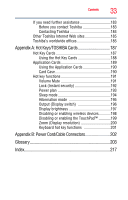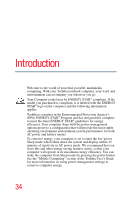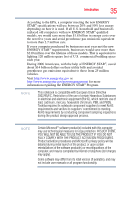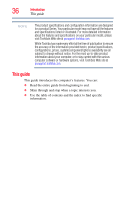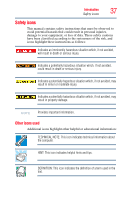Toshiba Satellite M300-ST4060 User Manual - Page 32
If Something Goes Wrong, Using the Fingerprint Authentication Utility
 |
View all Toshiba Satellite M300-ST4060 manuals
Add to My Manuals
Save this manual to your list of manuals |
Page 32 highlights
32 Contents Fingerprint utility limitations 148 Using the Fingerprint Authentication Utility.....148 Fingerprint Logon 149 Care and maintenance of your fingerprint reader 149 Fingerprint reader limitations 150 ConfigFree 151 Getting Started 151 ConfigFree® Utilities 152 Chapter 6: If Something Goes Wrong 155 Problems that are easy to fix 155 Problems when you turn on the computer............156 The Windows® operating system is not working ..159 Using Startup options to fix problems 159 Internet problems 160 The Windows® operating system can help you 161 Resolving a hardware conflict 161 A plan of action 162 Fixing a problem with Device Manager ...........162 Memory problems 163 Power and the batteries 164 Keyboard problems 166 Display problems 166 Disk drive problems 168 Optical drive problems 170 Sound system problems 171 ExpressCard® problems 171 Printer problems 173 Modem problems 174 Wireless networking problems 175 DVD operating problems 177 Develop good computing habits 178 Data and system configuration backup in the Windows® operating system 179