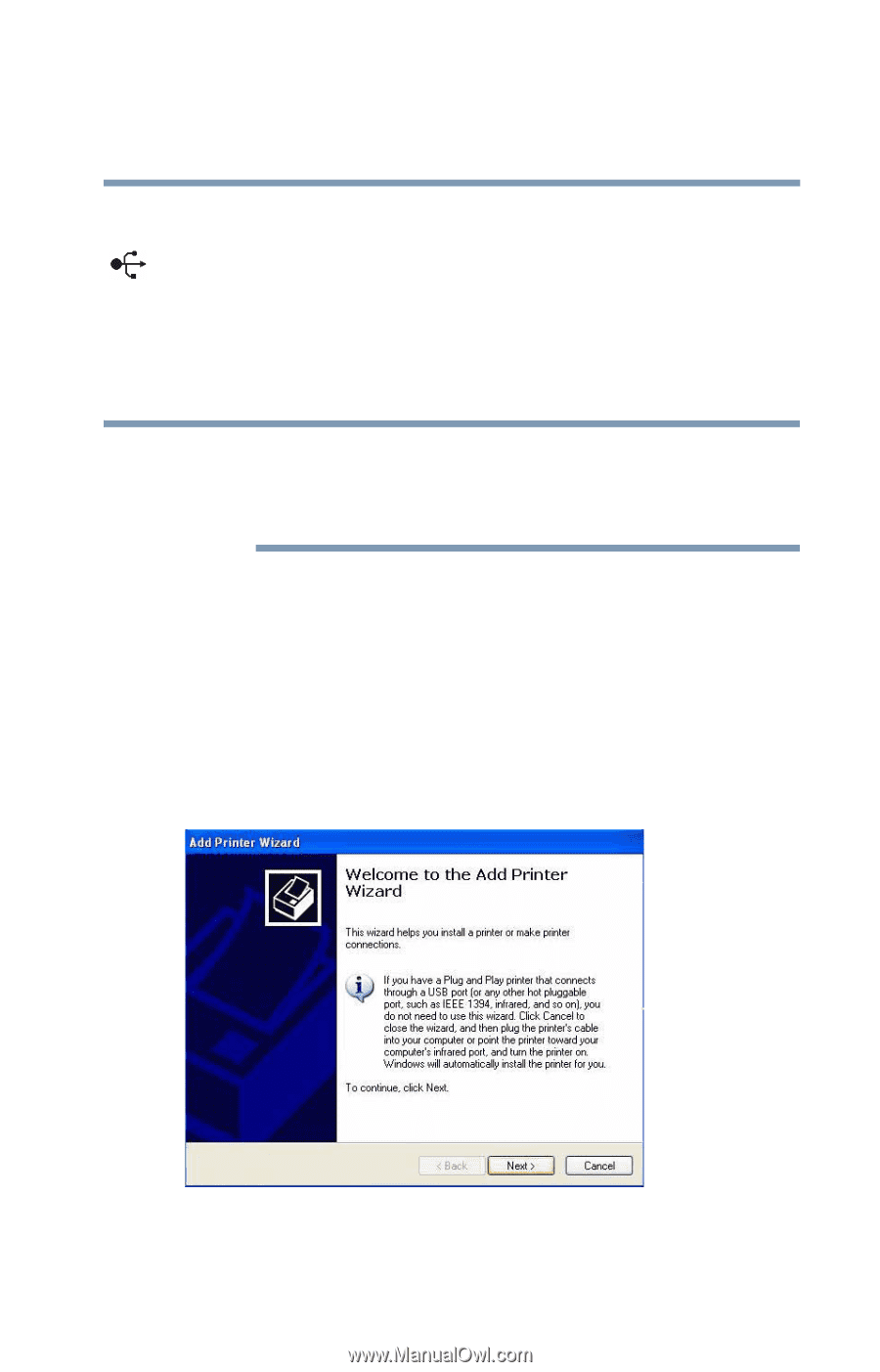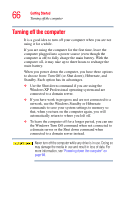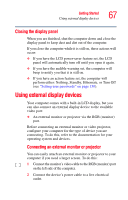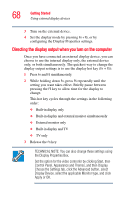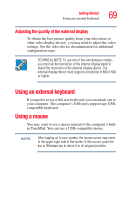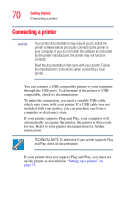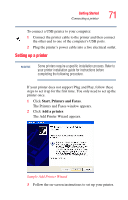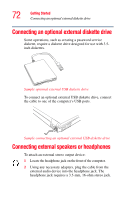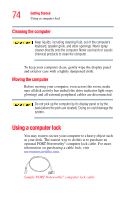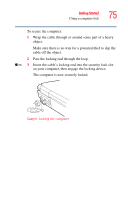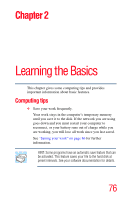Toshiba Satellite M55-S3262 Toshiba Online Users Guide for Satellite M50/M55 - Page 71
Setting up a printer, Start, Printers and Faxes, Add a printer
 |
View all Toshiba Satellite M55-S3262 manuals
Add to My Manuals
Save this manual to your list of manuals |
Page 71 highlights
Getting Started Connecting a printer 71 To connect a USB printer to your computer: 1 Connect the printer cable to the printer and then connect the other end to one of the computer's USB ports. 2 Plug the printer's power cable into a live electrical outlet. Setting up a printer NOTE Some printers require a specific installation process. Refer to your printer installation guide for instructions before completing the following procedure. If your printer does not support Plug and Play, follow these steps to set it up for the first time. You only need to set up the printer once. 1 Click Start, Printers and Faxes. The Printers and Faxes window appears. 2 Click Add a printer. The Add Printer Wizard appears. Sample Add Printer Wizard 3 Follow the on-screen instructions to set up your printer.