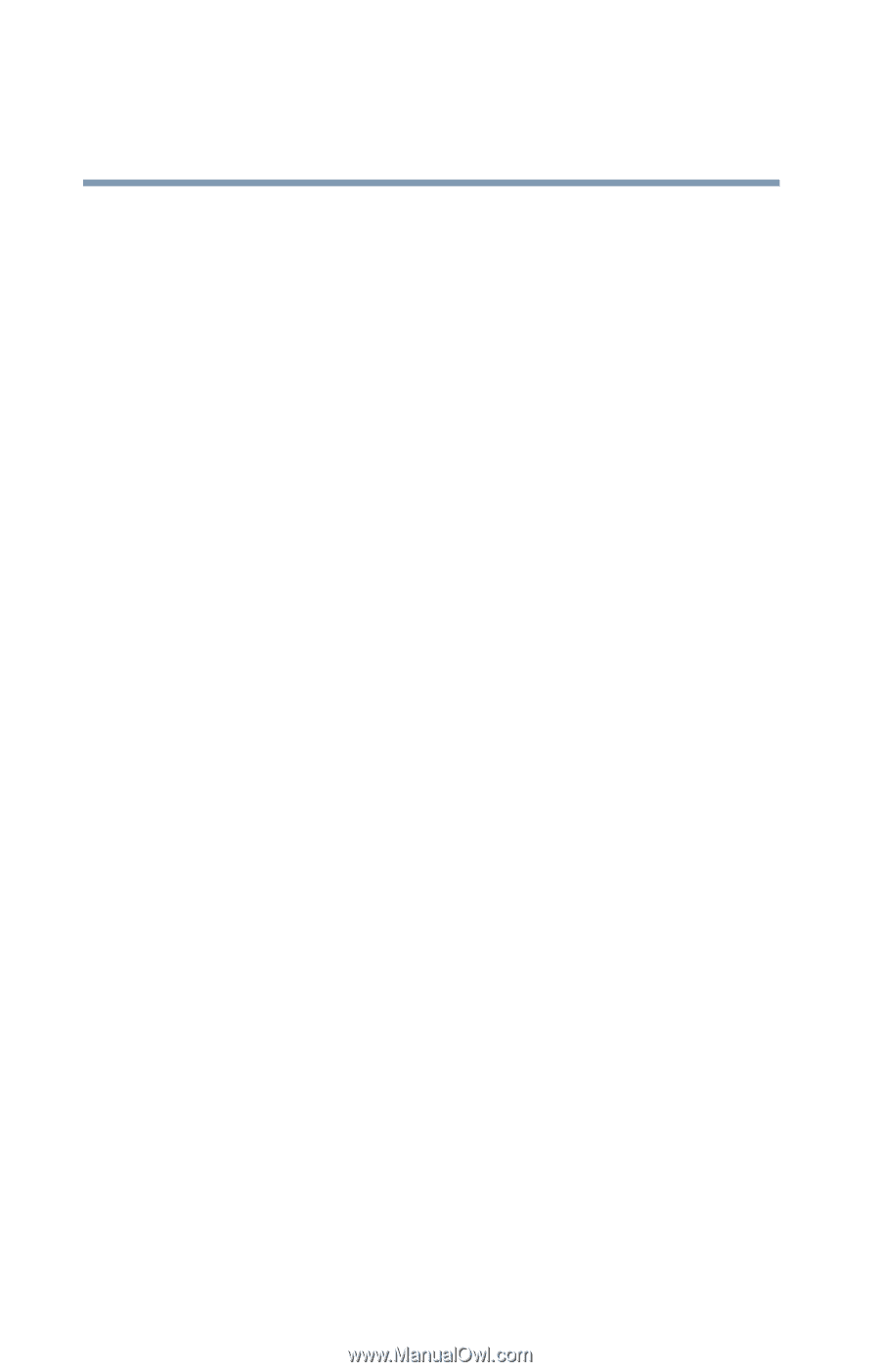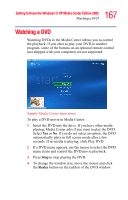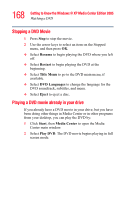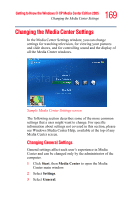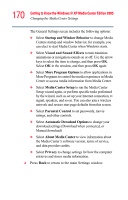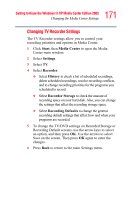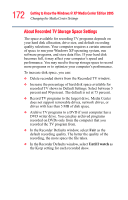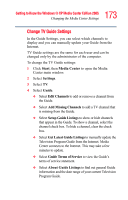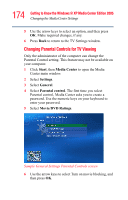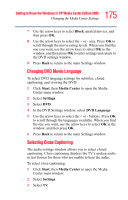Toshiba Satellite M65-S9091 Satellite M60-M65 User's Guide (PDF) - Page 172
About Recorded TV Storage Space Settings, Until I watch
 |
View all Toshiba Satellite M65-S9091 manuals
Add to My Manuals
Save this manual to your list of manuals |
Page 172 highlights
172 Getting to Know the Windows® XP Media Center Edition 2005 Changing the Media Center Settings About Recorded TV Storage Space Settings The space available for recording TV programs depends on your hard disk allocation, drive size, and default recording quality selections. Your computer requires a certain amount of space to run your Windows XP operating system, run software programs, and store data files. If your hard disk becomes full, it may affect your computer's speed and performance. You may need to free up storage space to record more programs or to optimize your computer's performance. To increase disk space, you can: ❖ Delete recorded shows from the Recorded TV window. ❖ Increase the percentage of hard disk space available for recorded TV shows in Default Settings. Select between 5 percent and 90 percent. The default is set at 75 percent. ❖ Record TV programs to the largest drive. Media Center does not support removable drives, network drives, or drives with less than 5 MB of disk space. ❖ Archive TV programs to a DVD if your computer has a DVD writer drive. You can play archived programs recorded on DVDs only from the computer that you recorded the TV program from. ❖ In the Recorder Defaults window, select Fair as the default recording quality. The better the quality of the recording, the more space the file takes. ❖ In the Recorder Defaults window, select Until I watch as the Keep setting for each recorded show.