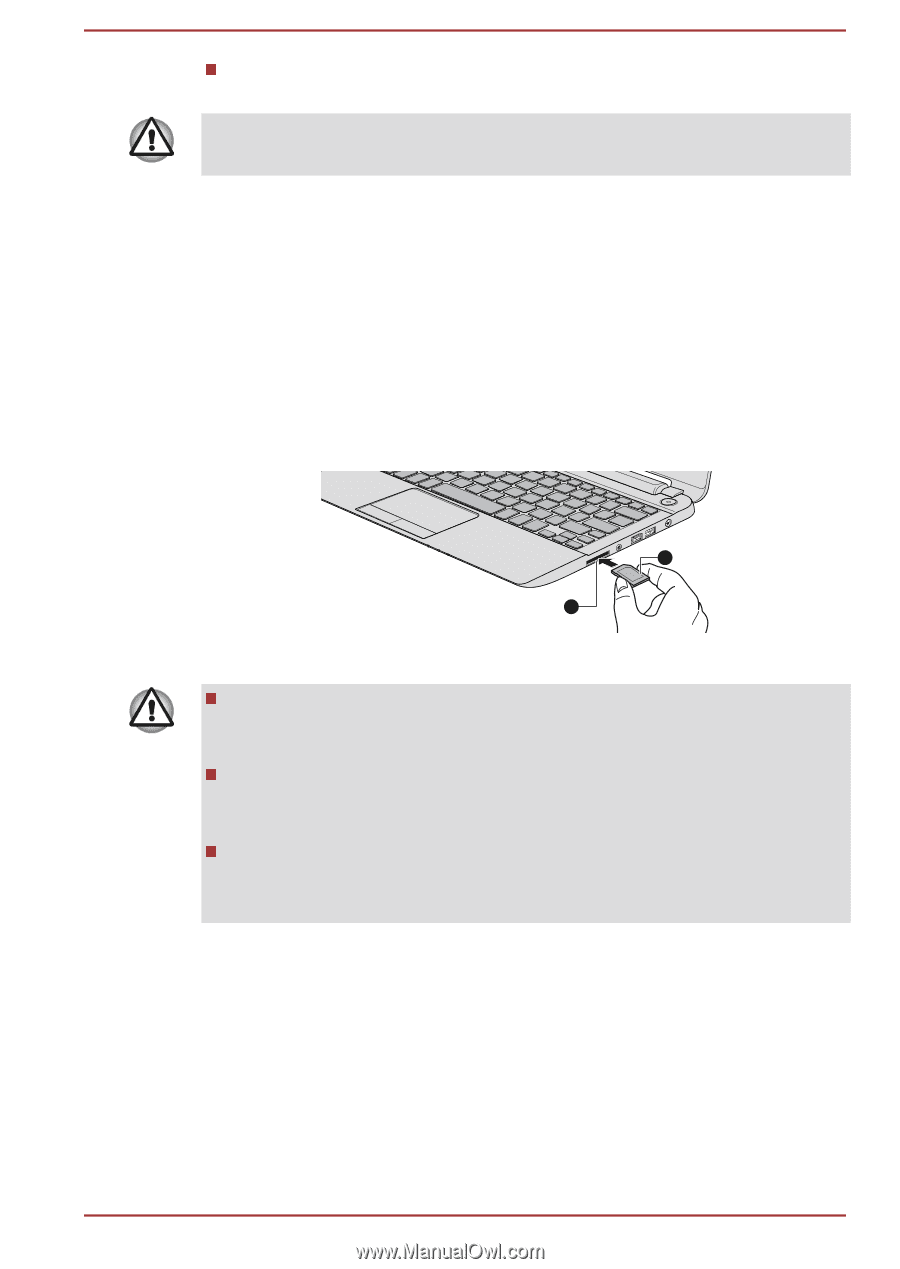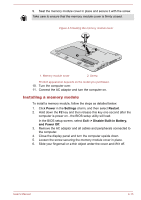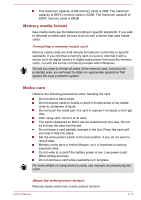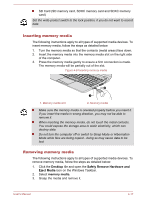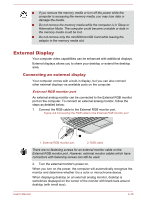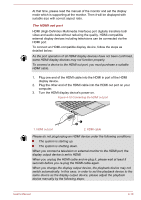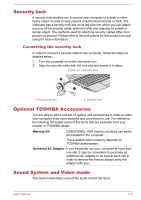Toshiba Satellite NB10-A PU141C-02X020 Users Manual Canada; English - Page 62
Inserting memory media, Desktop, Safely Remove Hardware and, Eject Media, memory media
 |
View all Toshiba Satellite NB10-A PU141C-02X020 manuals
Add to My Manuals
Save this manual to your list of manuals |
Page 62 highlights
SD Card (SD memory card, SDHC memory card and SDXC memory card) Set the write-protect switch to the lock position, if you do not want to record data. Inserting memory media The following instructions apply to all types of supported media devices. To insert memory media, follow the steps as detailed below: 1. Turn the memory media so that the contacts (metal areas) face down. 2. Insert the memory media into the memory media slot on the right side of the computer. 3. Press the memory media gently to ensure a firm connection is made. The memory media will be partially out of the slot. Figure 4-8 Inserting memory media 2 1 1. Memory media slot 2. Memory media Make sure the memory media is oriented properly before you insert it. If you insert the media in wrong direction, you may not be able to remove it. When inserting the memory media, do not touch the metal contacts. You could expose the storage area to static electricity, which can destroy data. Do not turn the computer off or switch to Sleep Mode or Hibernation Mode while files are being copied - doing so may cause data to be lost. Removing memory media The following instructions apply to all types of supported media devices. To remove memory media, follow the steps as detailed below: 1. Click the Desktop tile and open the Safely Remove Hardware and Eject Media icon on the Windows Taskbar. 2. Select memory media. 3. Grasp the media and remove it. User's Manual 4-17