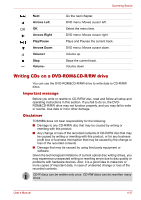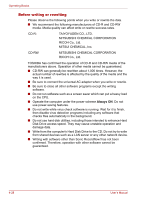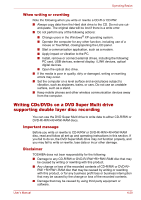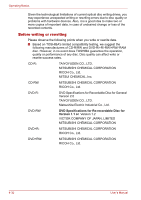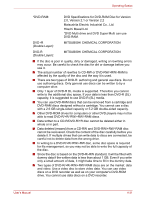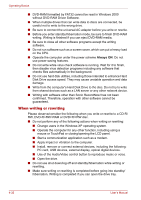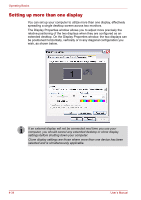Toshiba Satellite P100 User Manual - Page 105
When writing or rewriting
 |
View all Toshiba Satellite P100 manuals
Add to My Manuals
Save this manual to your list of manuals |
Page 105 highlights
Operating Basics When writing or rewriting Note the following when you write or rewrite a CD-R or CD-RW. ■ Always copy data from the Hard disk drive to the CD. Do not use cutand-paste. The original data will be lost if there is a write error. ■ Do not perform any of the following actions: ■ Change users in the Windows® XP operating system. ■ Operate the computer for any other function, including use of a mouse or TouchPad, closing/opening the LCD panel. ■ Start a communication application, such as a modem. ■ Apply impact or vibration to the PC. ■ Install, remove or connect external drives, including the following: PC card, USB devices, external display, i.LINK devices, optical digital devices. ■ Open the optical disc drive. ■ If the media is poor in quality, dirty or damaged, writing or rewriting errors may occur. ■ Set the computer on a level surface and avoid places subject to vibration, such as airplanes, trains, or cars. Do not use an unstable surface, such as a stand. ■ Keep mobile phones and other wireless communication devices away from the computer. Writing CDs/DVDs on a DVD Super Multi drive supporting double layer disc recording You can use the DVD Super Multi drive to write data to either CD-R/RW or DVD-R/-RW/+R/+RW/-RAM discs. Important message Before you write or rewrite to CD-R/RW or DVD-R/-RW/+R/+RW/-RAM disc, read and follow all set-up and operating instructions in this section. If you fail to do so, the DVD Super Multi drive may not function properly, and you may fail to write or rewrite, lose data or incur other damage. Disclaimer TOSHIBA does not bear responsibility for the following: ■ Damage to any CD-R/RW or DVD-R/-RW/+R/+RW/-RAM disc that may be caused by writing or rewriting with this product. ■ Any change or loss of the recorded contents of CD-R/RW or DVD-R/- RW/ +R/+RW /-RAM disc that may be caused by writing or rewriting with this product, or for any business profit loss or business interruption that may be caused by the change or loss of the recorded contents. ■ Damage that may be caused by using third party equipment or software. User's Manual 4-29