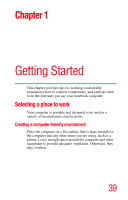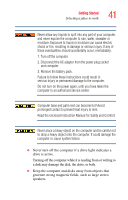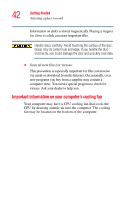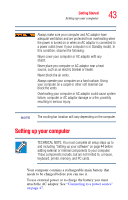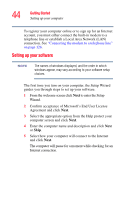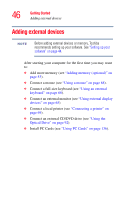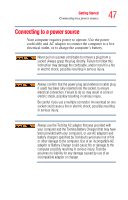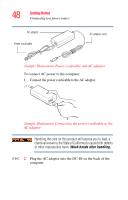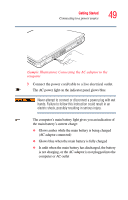Toshiba Satellite P105-S6102 User Guide - Page 44
Setting up your software, Confirm acceptance of Microsoft's End User License - screen
 |
View all Toshiba Satellite P105-S6102 manuals
Add to My Manuals
Save this manual to your list of manuals |
Page 44 highlights
44 Getting Started Setting up your computer To register your computer online or to sign up for an Internet account, you must either connect the built-in modem to a telephone line or establish a Local Area Network (LAN) connection. See "Connecting the modem to a telephone line" on page 126. Setting up your software NOTE The names of windows displayed, and the order in which windows appear, may vary according to your software setup choices. The first time you turn on your computer, the Setup Wizard guides you through steps to set up your software. 1 From the welcome screen click Next to enter the Setup Wizard. 2 Confirm acceptance of Microsoft's End User License Agreement and click Next. 3 Select the appropriate option from the Help protect your computer screen and click Next. 4 Enter the computer name and description and click Next or Skip. 5 Select how your computer will connect to the Internet and click Next. The computer will pause for a moment while checking for an Internet connection.