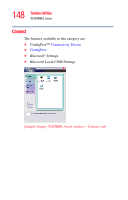Toshiba Satellite P105-S9337 User Guide 2 - Page 153
Setting a user password, Start, All Programs, Toshiba, Utilities, TOSHIBA Assist, Secure
 |
View all Toshiba Satellite P105-S9337 manuals
Add to My Manuals
Save this manual to your list of manuals |
Page 153 highlights
153 Toshiba Utilities Setting passwords To unlock your system, press any key or touch the pointing device and the Windows® Logon screen will appear. Select your user name and enter your password, if any. Setting a user password To register a password for the power-on password functions: 1 Click Start, All Programs, Toshiba, Utilities, and then TOSHIBA Assist. The TOSHIBA Assist window appears. 2 On the left side, select Secure. 3 Select the User Password icon. 4 Click Set. 5 Enter your password then enter it again to verify. 6 Click Set. 7 Click OK if you want to save the password to a text file on a diskette or media of your choice, or click Cancel to continue without saving the password to a text file. 8 Click OK to exit. Disabling a user password To cancel the power-on password function: 1 Click Start, All Programs, Toshiba, Utilities, and then TOSHIBA Assist. The TOSHIBA Assist window appears. 2 On the left side, select Secure. 3 Select the User Password icon. 4 Click Delete. 5 Follow the on-screen instructions to remove the user password.