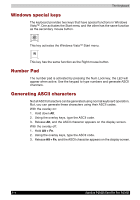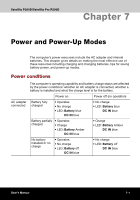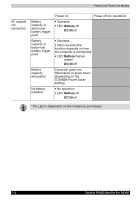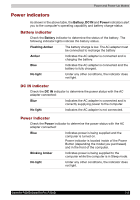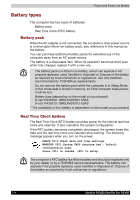Toshiba Satellite P200D PSPBLC-01D08C Users Manual Canada; English - Page 133
Hotkeys, TouchPad/Dual Mode Pad
 |
View all Toshiba Satellite P200D PSPBLC-01D08C manuals
Add to My Manuals
Save this manual to your list of manuals |
Page 133 highlights
Hotkeys The Keyboard Fn + ESC Fn + F1 Fn + F2 Fn + F3 Fn + F4 Fn + F5 Mute Turns the volume on and off. Lock Enters "Lock computer" mode. To restore your desktop, you need to log on again. Power Plan Mode Displays the power save modes and lets you change the power settings Sleep This hot key switches the system to Sleep mode. Hibernate This hot key switches the system to Hibernate mode. Output Changes displays. Default resolution for simultaneous mode is set to WXGA (1280x800). If you connect an RGB (Monitor) that is not WXGA resolution, change it in "Display Properties". Fn + F6 Fn + F7 Fn + F8 Fn + F9 Fn + Space Fn + 1 Fn + 2 Brightness (decreases) Brightness (increases) Wireless Pressing this hot key allows you to switch between active wireless devices if the wireless communication switch is switched on. TouchPad/Dual Mode Pad Enables or disables the TouchPad/Dual Mode Pad function. Change Resolution Each time when you press the these hot keys, the resolution will change depending on the specification of the LCD display panel-with a WXGA system. You can change the resolution between 800 x 600 pixels and 1024x768/1280x800 pixels. Zoom Out To reduce the icon size on the desktop or the application window, press the 1 key while holding down the Fn key. Zoom In To enlarge the icon size on the desktop or the application window, press the 2 key while holding down the Fn key. Satellite P200D/Satellite Pro P200D 6-3