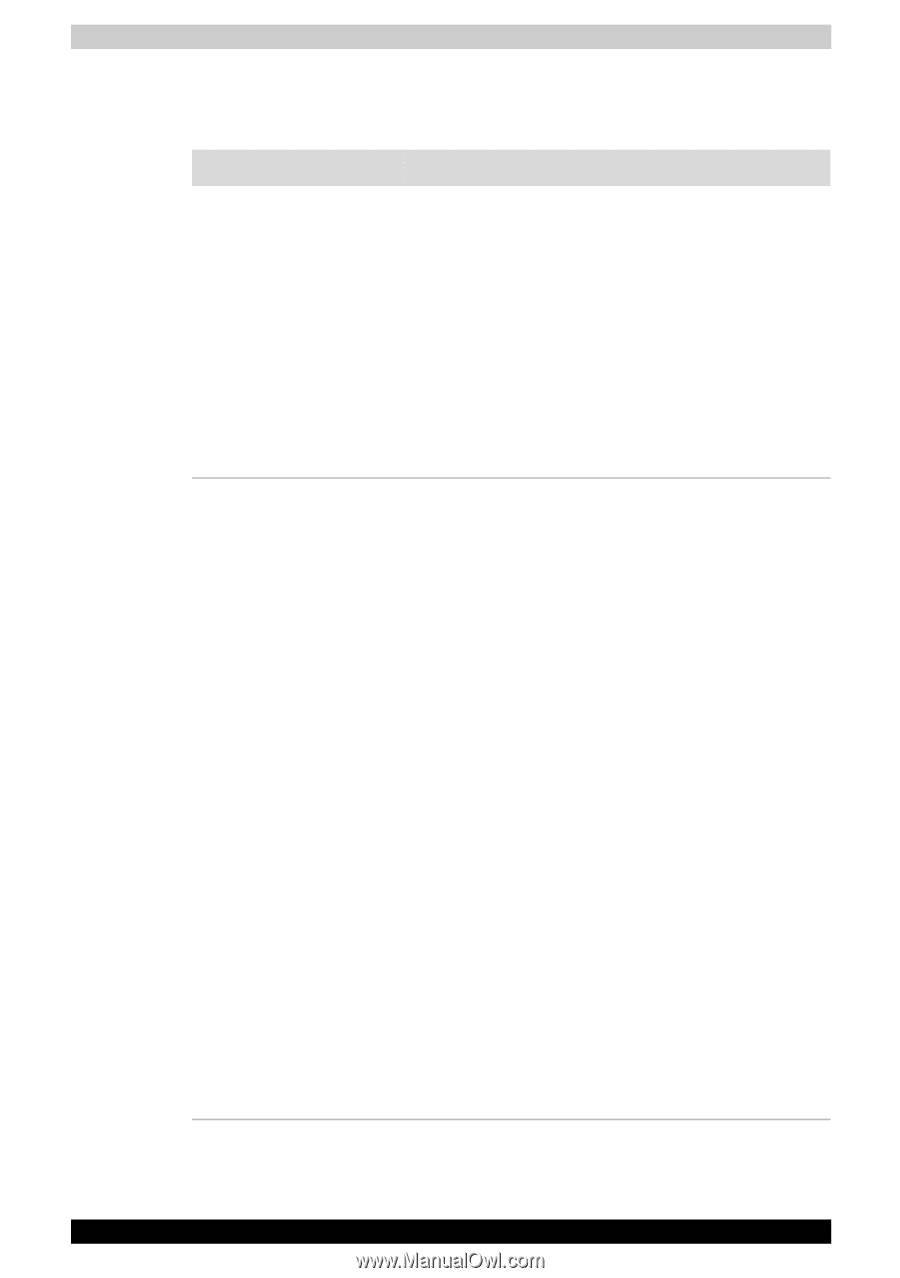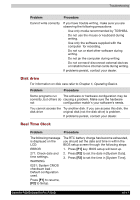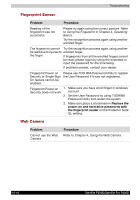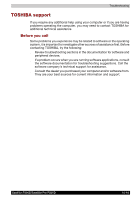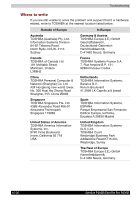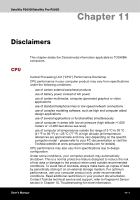Toshiba Satellite P200D PSPBLC-AK308C Users Manual Canada; English - Page 190
HD DVD-R or HD DVD-ROM drive supporting disc recording, in The Grand Tour in the Online
 |
View all Toshiba Satellite P200D PSPBLC-AK308C manuals
Add to My Manuals
Save this manual to your list of manuals |
Page 190 highlights
Troubleshooting HD DVD-R or HD DVD-ROM drive supporting disc recording For more information, refer to Chapter 5, About the HD DVD. Problem Procedure You cannot access a Make sure the drive's drawer is securely closed. CD/DVD/HD DVD in the Press gently until it clicks into place. drive Open the drawer and make sure the disc is properly seated. It should lie flat with the label facing up. A foreign object in the drawer could block laser light from reading the disc. Make sure there is no obstruction. Remove any foreign object. Check whether the CD, DVD, or HD DVD is dirty. If it is, wipe it with a clean cloth dipped in water or a neutral cleaner. See the Media care section in Chapter 4 for details on cleaning. Some CD/DVD/HD The computer's software or hardware DVDs run correctly, but configuration may be causing a problem - ensure others do not that these configurations match the requirements of the CD/DVD/HD DVD media (refer to the CD's, DVD's, or HD DVD's documentation if available). HD DVD: HD DVD-ROM (Single-sided Single-Layer), HD DVD-ROM (Single-sided Dual-Layer), HD DVD-R (Single-sided SingleLayer), HD DVD-R (Single-sided Dual-Layer), HD DVD-Video, HD DVD (Twin format disc) DVD: DVD-ROM, DVD-Video, DVD-R/-R (Dual Layer), DVD+R/+R (Double Layer), DVD-RW, DVD+RW, DVDRAM CD: CD-DA, CD-Text, Photo CD. (single/multi-session), CD-ROM Mode 1, Mode 2, CD-ROM XA Mode 2 (Form1, Form2), Enhanced CD (CD-EXTRA), Addressing Method 2 For DVD Videos, you should check the region coding on the DVD to ensure that it matches that on the HD DVD-ROM drive. For reference, region codes are listed in the Optical disc drives section in Chapter 2, The Grand Tour in the Online manual. 10-16 Satellite P200D/Satellite Pro P200D