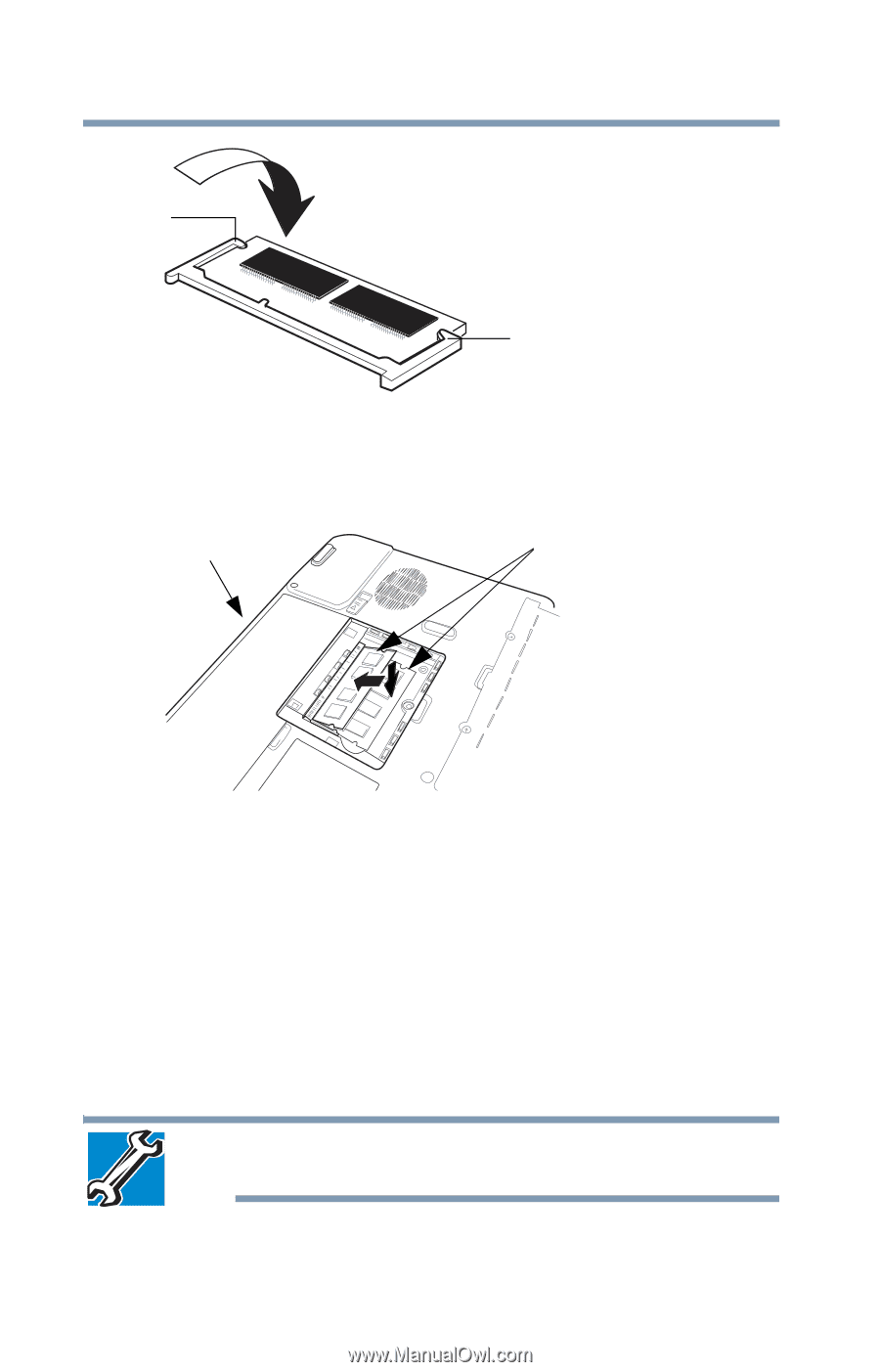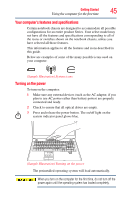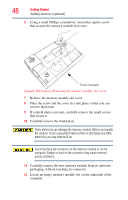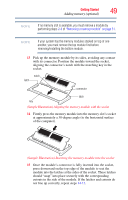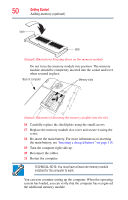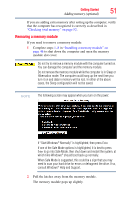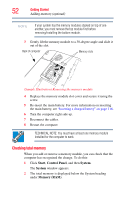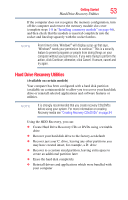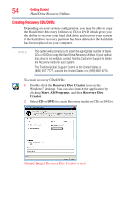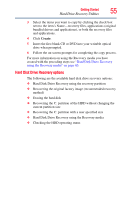Toshiba Satellite P205D-S7802 Toshiba Online Users Guide for Satellite P205D/2 - Page 50
Sample Illustration Pressing down on the memory module
 |
View all Toshiba Satellite P205D-S7802 manuals
Add to My Manuals
Save this manual to your list of manuals |
Page 50 highlights
50 Getting Started Adding memory (optional) latch latch (Sample Illustration) Pressing down on the memory module Do not force the memory module into position. The memory module should be completely inserted into the socket and level when secured in place. Back of computer Memory slots (Sample Illustration) Inserting the memory module into the slot 16 Carefully replace the shield plate using the small screws. 17 Replace the memory module slot cover and secure it using the screw. 18 Re-insert the main battery. For more information on inserting the main battery, see "Inserting a charged battery" on page 116. 19 Turn the computer right side up. 20 Reconnect the cables. 21 Restart the computer. TECHNICAL NOTE: You must have at least one memory module installed for the computer to work. You can now continue setting up the computer. When the operating system has loaded, you can verify that the computer has recognized the additional memory module.