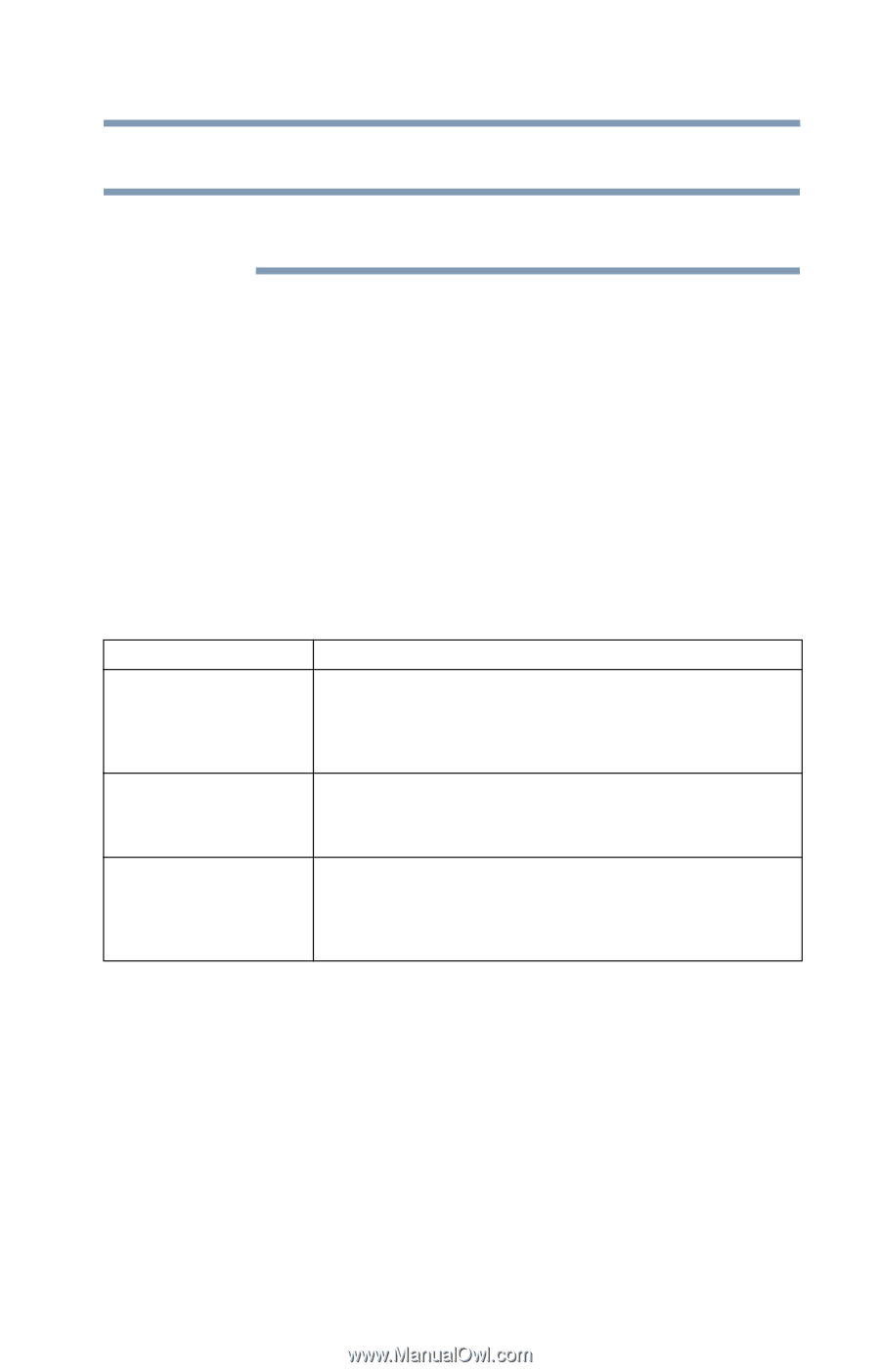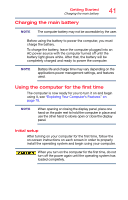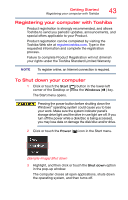Toshiba Satellite P20W-CST3N02 Satellite/Satellite Pro P20W-C Series Windows 1 - Page 45
Adding optional external devices, Recovering the Internal Storage Drive, Reset your PC
 |
View all Toshiba Satellite P20W-CST3N02 manuals
Add to My Manuals
Save this manual to your list of manuals |
Page 45 highlights
Getting Started Adding optional external devices 45 Adding optional external devices NOTE Before adding external devices, Toshiba recommends setting up your software. See "Initial setup" on page 41. After starting your computer for the first time you may want to: ❖ Connect external devices (see "Connecting an external device" on page 53) ❖ Connect an external monitor (see "Using external display devices" on page 54) Recovering the Internal Storage Drive Your computer includes recovery utilities to allow you to recover your internal storage drive if necessary. The following internal storage drive recovery options are available: Recovery option Description Reset your PC Reinstall Windows, (including the latest updates) with the option to keep your files or remove all your files, apps, and settings. See "Reset your PC" on page 48. Creating a recovery Create the recovery drive you will use to reinstall drive (USB flash) Windows. See "Creating a recovery drive" on page 46. Boot from a Reinstall Windows from the recovery drive (USB flash) recovery drive (USB you created. All your files, apps, and settings will be flash) removed. See "Restoring from a recovery drive" on page 47. A recovery image of your computer is stored on the internal storage drive, and the image can be restored by running the recovery utilities directly from your internal storage drive as described in the sections below. However, it is strongly recommended that you create a recovery drive (USB flash). If the recovery files on your internal storage drive become corrupted or are deleted, you can restore your system from the recovery drive. Also, if your original internal storage drive fails, you can restore your system to a new internal storage drive from your recovery drive. It is strongly recommended that you create a recovery drive before using your system for the first time. See "Creating a recovery drive" on page 46 and "Restoring from a recovery drive" on page 47.