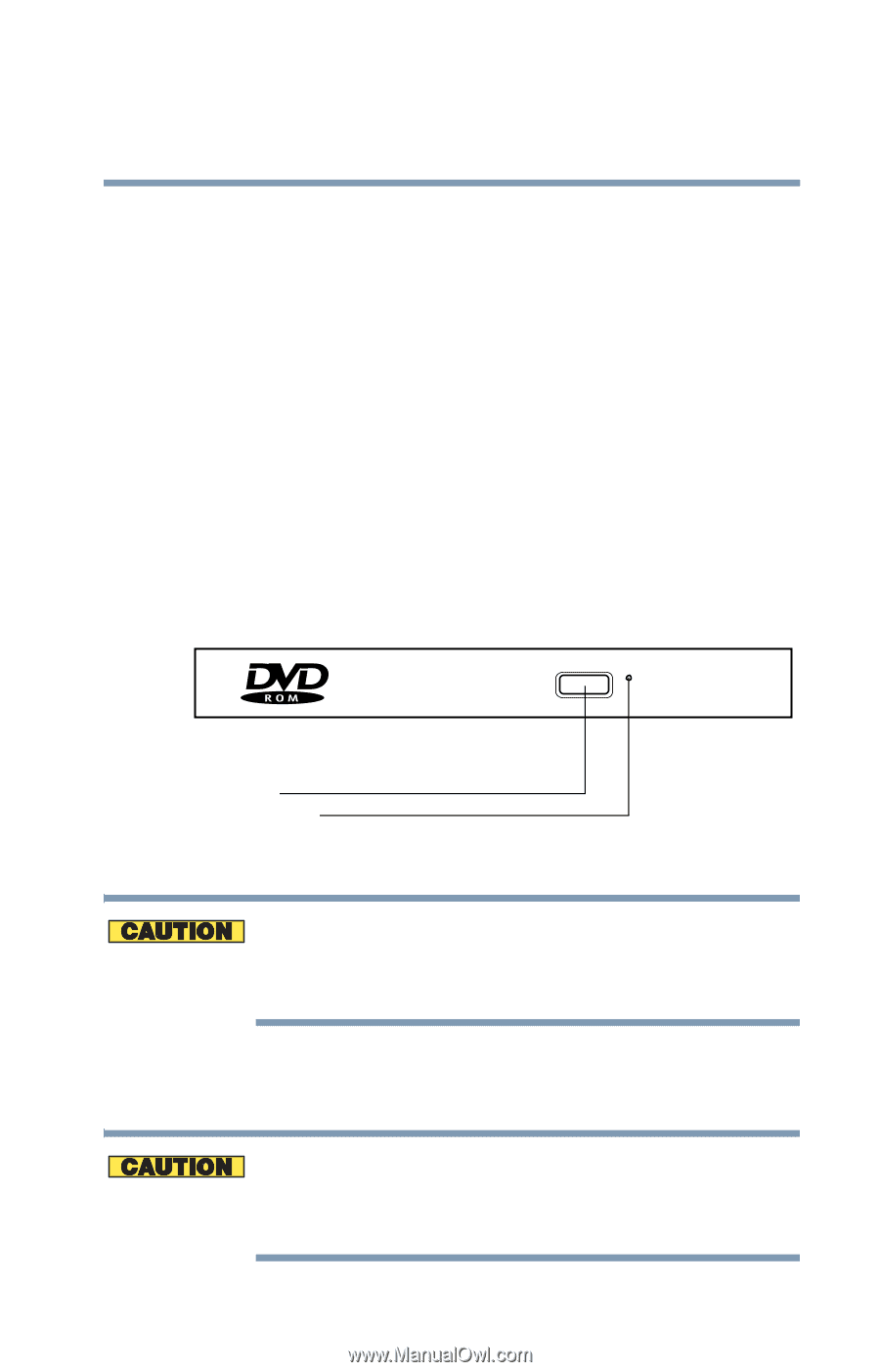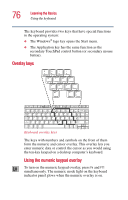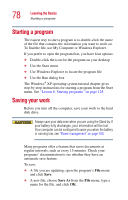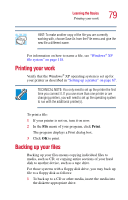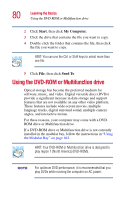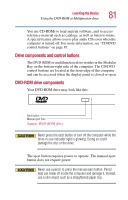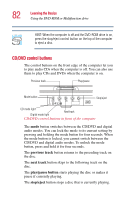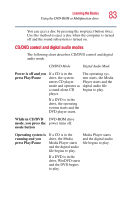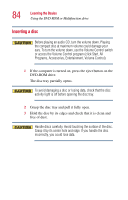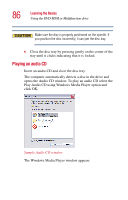Toshiba Satellite P25-S5091 User Manual - Page 81
Drive components and control buttons, DVD-ROM drive components, Sample DVD-ROM drive
 |
View all Toshiba Satellite P25-S5091 manuals
Add to My Manuals
Save this manual to your list of manuals |
Page 81 highlights
Learning the Basics Using the DVD-ROM or Multifunction drive 81 You use CD-ROMs to load and run software, and to access reference material such as catalogs, as well as listen to music. A special feature allows you to play audio CDs even when the computer is turned off. For more information, see "CD/DVD control buttons" on page 87. Drive components and control buttons The DVD-ROM or multifunction drive resides in the Modular Bay on the bottom-right side of the computer. The CD/DVD control buttons are located at the front edge of the computer and can be accessed when the display panel is closed or open. DVD-ROM drive components Your DVD-ROM drive may look like this: Eject button Manual eject hole Sample DVD-ROM drive Never press the eject button or turn off the computer while the drive-in-use indicator light is glowing. Doing so could damage the disc or the drive. The eject button requires power to operate. The manual eject button does not require power. Never use a pencil to press the manual eject button. Pencil lead can break off inside the computer and damage it. Instead, use a slim object such as a straightened paper clip.