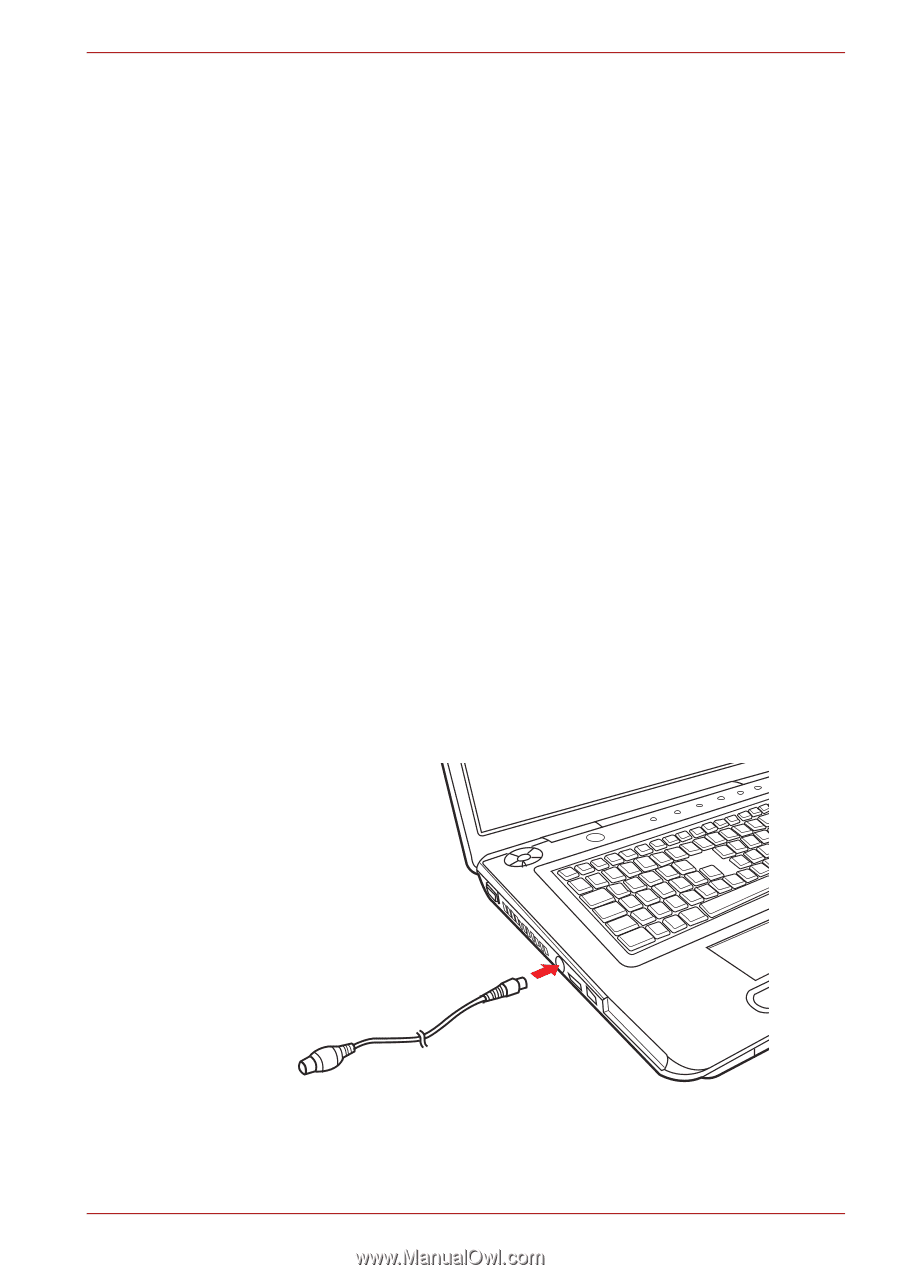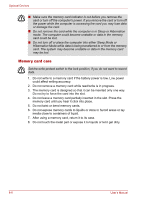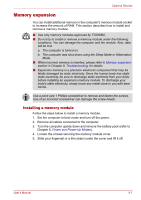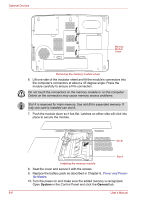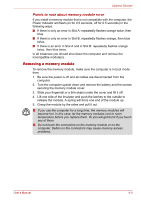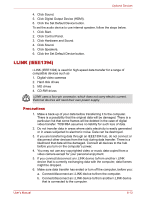Toshiba Satellite P300 PSPC8C Users Manual Canada; English - Page 151
External monitor, Television, Bootup screen Windows
 |
View all Toshiba Satellite P300 PSPC8C manuals
Add to My Manuals
Save this manual to your list of manuals |
Page 151 highlights
Optional Devices External monitor An external analog monitor can be connected to the external monitor port on the computer. The computer supports several video modes. Refer to Appendix B, Display Controller. To connect a monitor, follow the steps below. 1. Turn the computer off. 2. Connect the monitor to the external monitor port. 3. Turn the monitor's power on. 4. Turn the computer on. When you turn on the power, the Windows® Bootup screen (Windows® Logo) appears on the display device. However, the Windows® Desktop appears on a display device that you used last time to shut down your PC, if the display device exists when you turn on the power. To change the display settings, press Fn+F5. If you disconnect the monitor before you turn the computer off, be sure to press Fn+F5 to switch to the internal display. Refer to Chapter 5, The Keyboard, for details on using hot keys to change the display setting. Television A television can be connected to the video out port on the computer. To connect a television, follow the steps below. 1. Turn the computer off. 2. Use a video cable (not supplied) to connect the television to the TV out port. Connecting a television 3. Turn the television on. 4. Turn the computer on. User's Manual 8-11