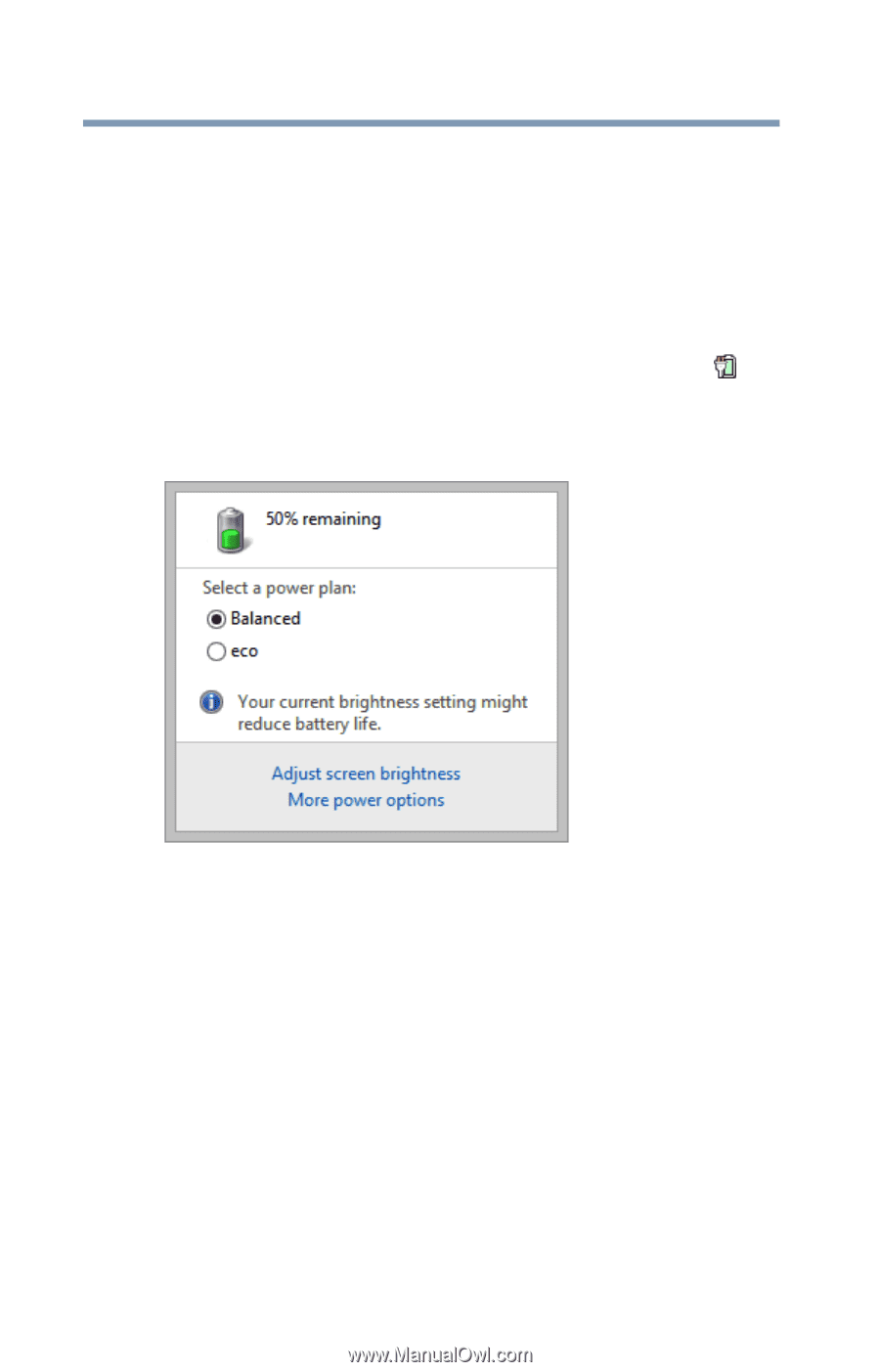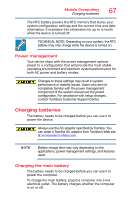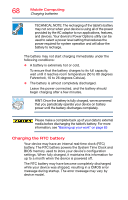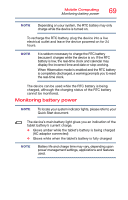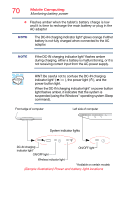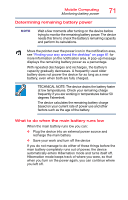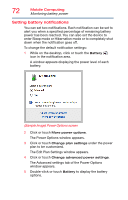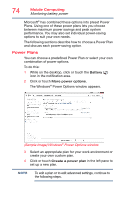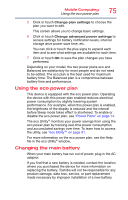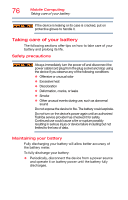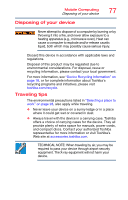Toshiba Satellite P30W-BST2N22 Satellite Click 2 Pro (P30W-B Series) Windows 8 - Page 72
Setting battery notifications, Sample Image Power Options screen
 |
View all Toshiba Satellite P30W-BST2N22 manuals
Add to My Manuals
Save this manual to your list of manuals |
Page 72 highlights
72 Mobile Computing Monitoring battery power Setting battery notifications You can set two notifications. Each notification can be set to alert you when a specified percentage of remaining battery power has been reached. You can also set the device to enter Sleep mode or Hibernation mode or to completely shut down when the notification goes off. To change the default notification settings: 1 While on the desktop, click or touch the Battery ( ) icon in the notification area. A window appears displaying the power level of each battery. (Sample Image) Power Options screen 2 Click or touch More power options. The Power Options window appears. 3 Click or touch Change plan settings under the power plan to be customized. The Edit Plan Settings window appears. 4 Click or touch Change advanced power settings. The Advanced settings tab of the Power Options window appears. 5 Double-click or touch Battery to display the battery options.